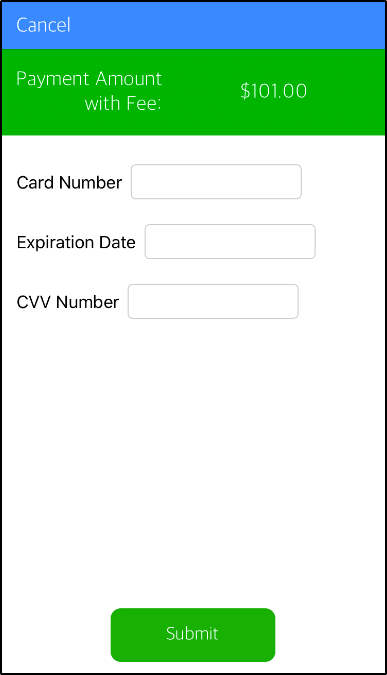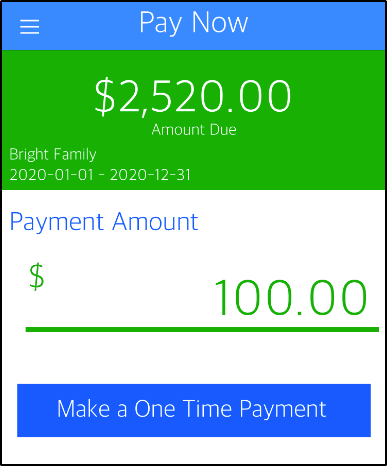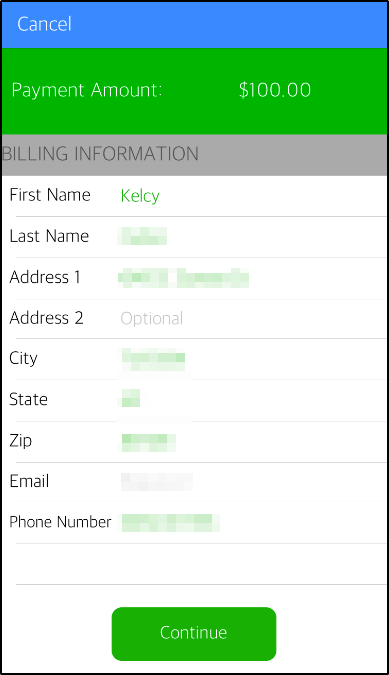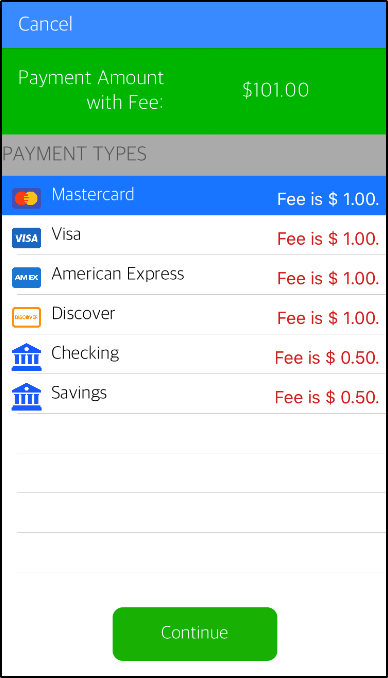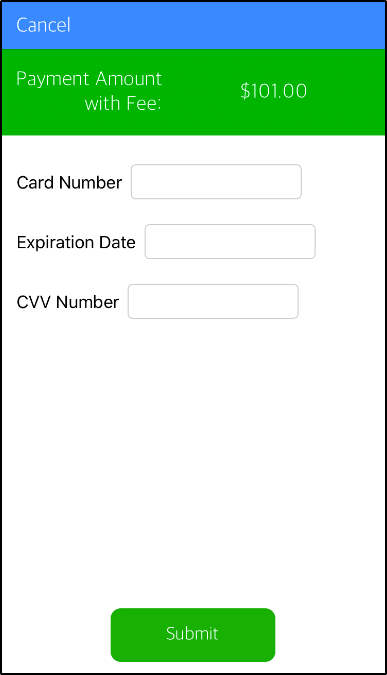The Pay Now section provides parents the ability to make a payment on their account. To make a payment, they will need to enter the payment amount and click Make a One Time Payment. From there, they will enter their name, contact information, and payment information, then click Submit Payment.
For the Pay Now icon to display, Activity ID 1787 must be set to All Permissions for the Family Portal (Not Allowed) role.
To make a payment, follow the steps below:
- Click Pay Now
- Enter the amount to pay and click Make a One Time Payment
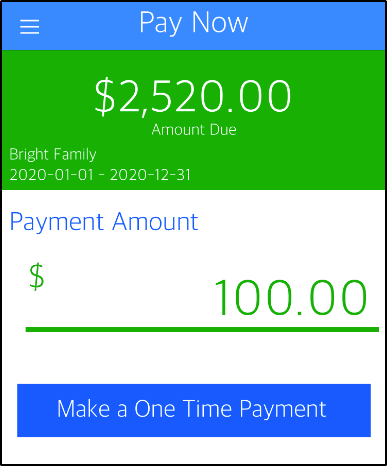
- Review and make corrections to the Billing Information. Once information is correct, click Continue
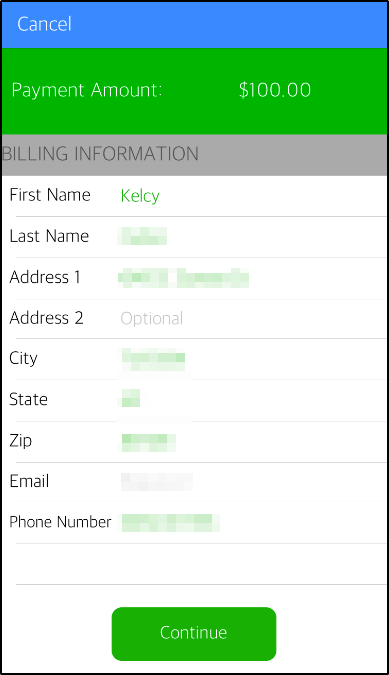
- Select the payment type (credit card, checking, or savings), and click Continue
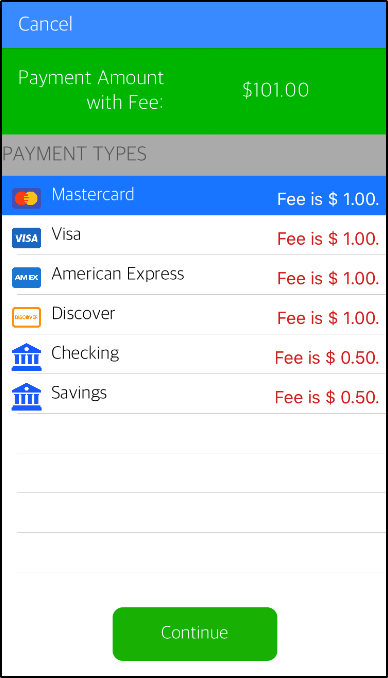
- Enter credit card or account information and click Submit