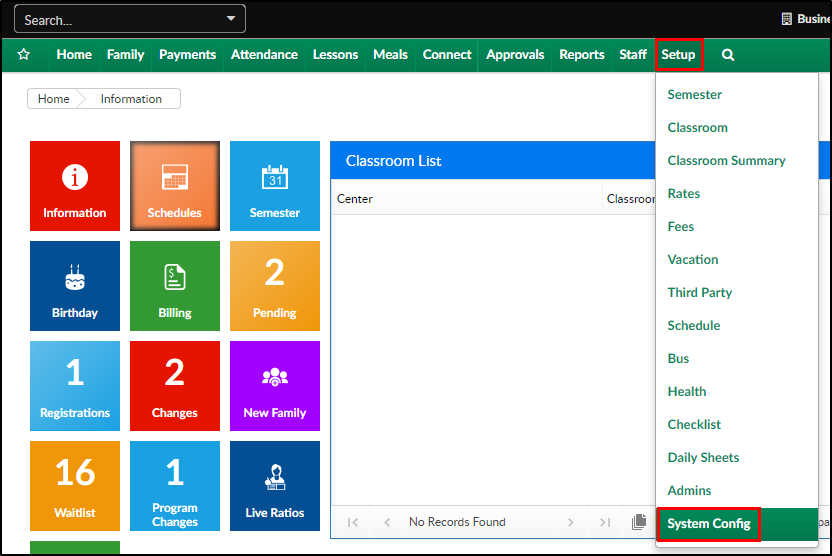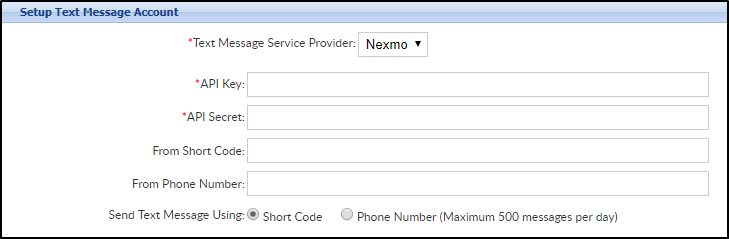The Text Message screen is where API information can be added for texting integration. To enable text messaging with parents, a third party vendor is needed. For more information on the vendors and required information, click here.
Setting Up Text Messaging
Once the necessary information is gathered from the vendor, the text messaging can be setup in the system. Follow the steps below:
- Click Setup, then select System Config
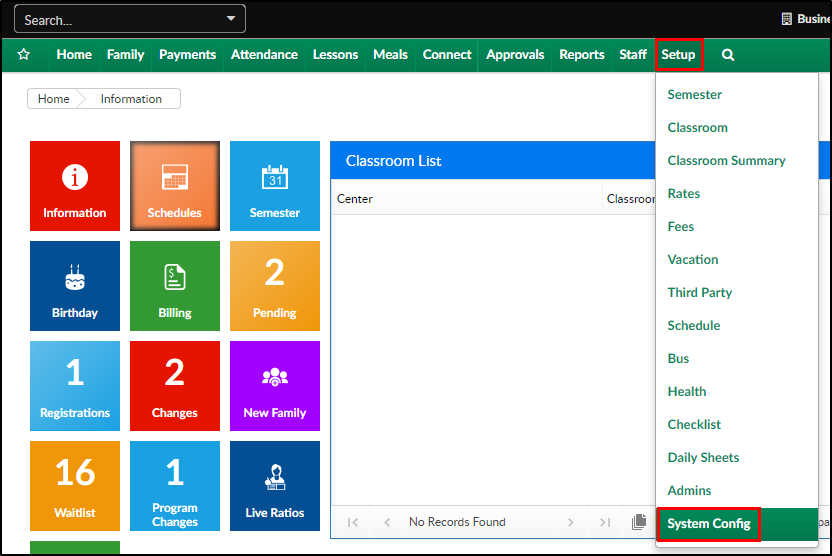
- Click the Text Message tile

- Complete the Setup Text Message Account section
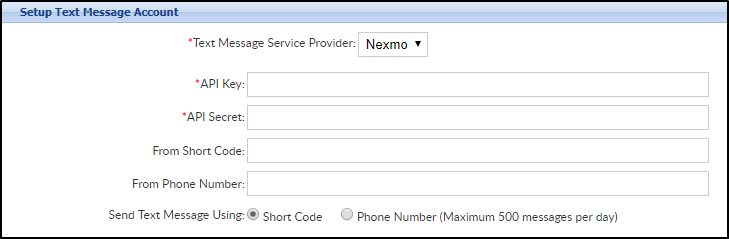
- Text Message Service Provider - select the vendor from the drop-down
- API Key - enter the API Key provided by the vendor
- API Secret - enter the API Secret provided by the vendor
- From Short Code - enter the short code, if applicable
- From Phone Number - enter the phone number the texts will be sent from, if applicable
- Send Text Message Using - select if the texts will be coming from a short code or a phone number
- Short Code
- Phone Number
- Click Save
- Once the text messaging account is set up, click here for instructions on how to send a message