The Attendance Journal-page will display all check-ins and outs. This is a helpful place to come if an error is received while checking a child in our out from the InSite Check-In or InSite Classroom Applications.
From the Attendance, menu select the Attendance Journal option.
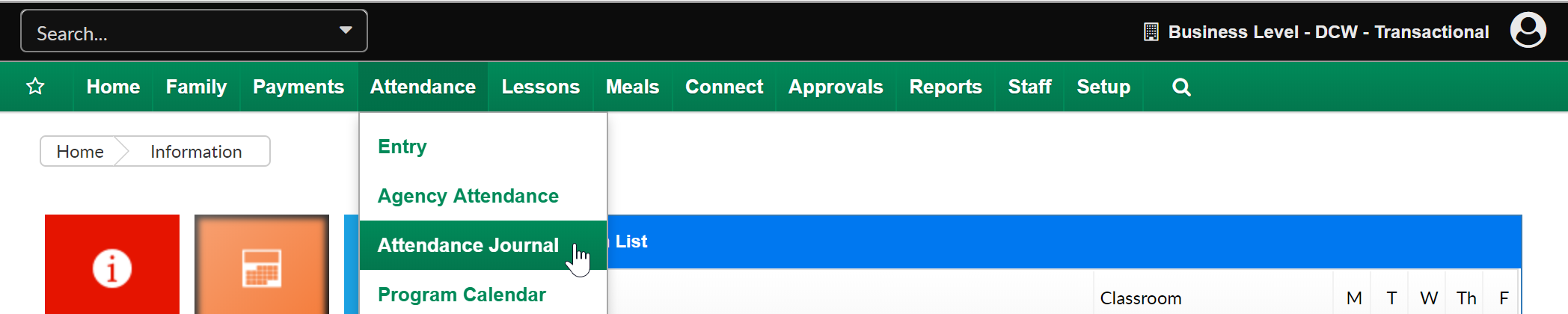
Once on the screen select the Classroom you want to see attendance for, a from date and a to date. (Classroom is optional if a user wants to see detail for the business level or a particular center level- depending on what level of the system the user is currently on.)
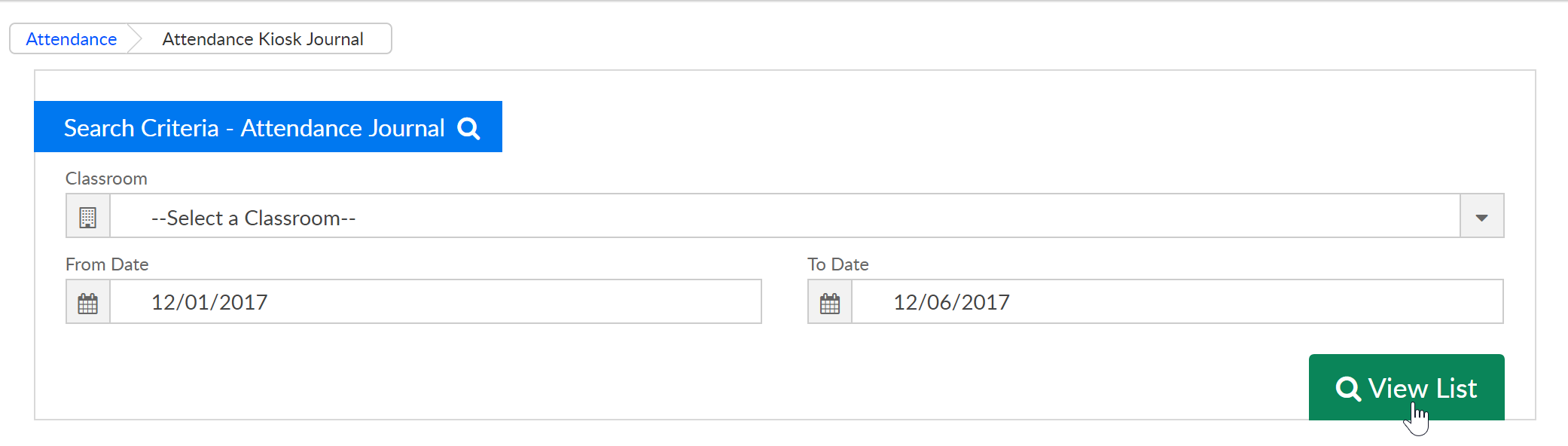
The Attendance Journal list will display once View List has been selected. In this table, the below data will display-
- Company Name- Site/Center/School Name
- Child Name
- Staff Name- who checked the child in/out
- Room Name
- Check-In
- Check Out
- Attendance Code- the type of attendance (set on the admin side)
- Status
- Error- attendance did not process
- Complete- attendance has been recorded
- Kiosk Date- date the attendance was entered
- Process Date- date the attendance was processed
- Reason- the cause of the error
- Check-in date cannot be in the future
- Attendance check-in record has been skipped. An existing check-in without checkout exists

From this page, a user may want to edit attendance that has been entered by going to the attendance > entry page or pull attendance reporting for a particular date or date range-reports > room/program, child attendance detail.