How to add a fee or adjustment to multiple family ledgers at once (by room/program).
From the main menu, select Reports then select Room/Program.
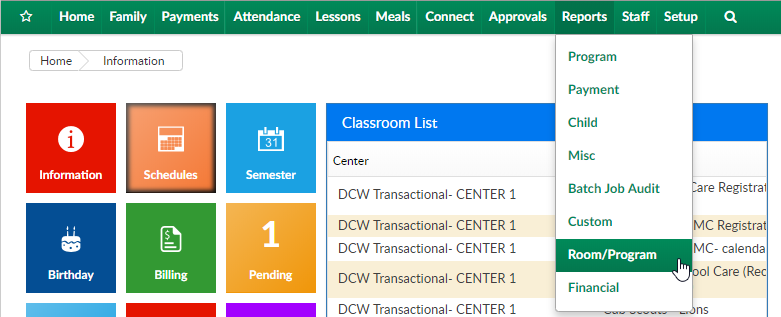
Select General from the Report Category drop down menu
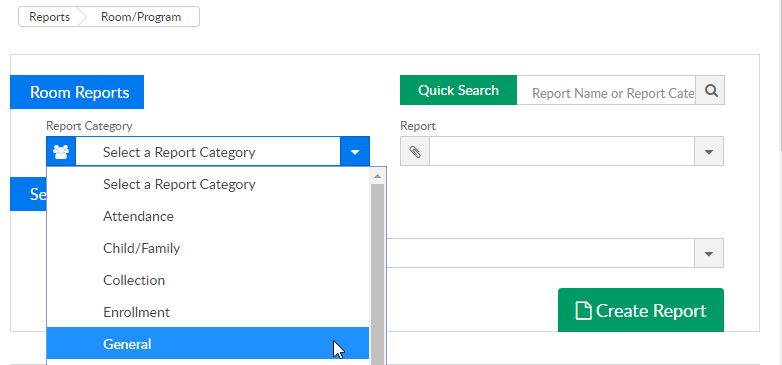
Then select Online
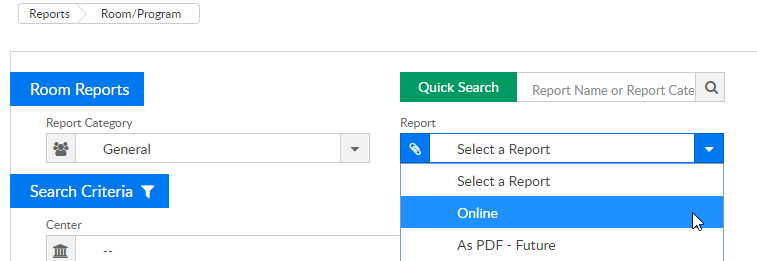
Select search criteria, the only required field to select to add fees is a Classroom- other fields are optional
Enter a date- the date will pull children scheduled for the week associcated to the entered date
Then select Create Report
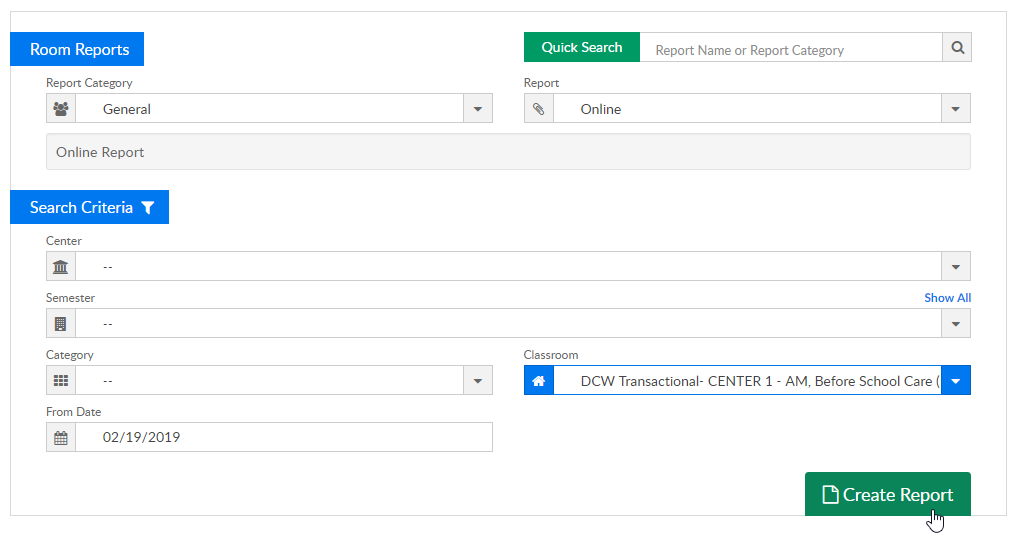
Scheduled children will display below the Search Criteria section, select the checkbox next to the student name columm to select all children, or select the checkbox next to each child to select mulitple or individual children the fee should be applied to
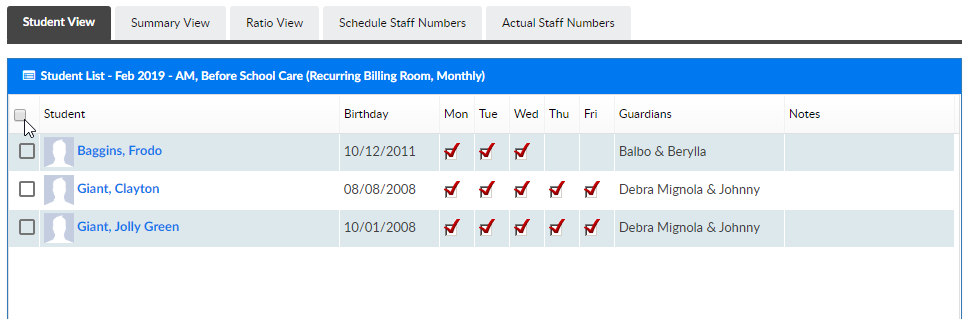
Scroll down to the next section of the screen and select the Add Fee tab
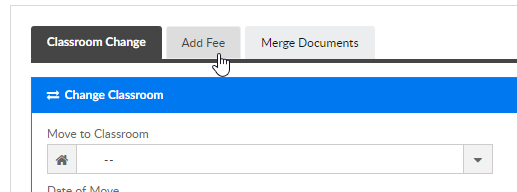
In the Adjustments section of the screen select an adjustment type, enter the amount of the fee/adjustment, the date the fee is being applied and any note that should be included (the note will display to parents on their statement)- then press Add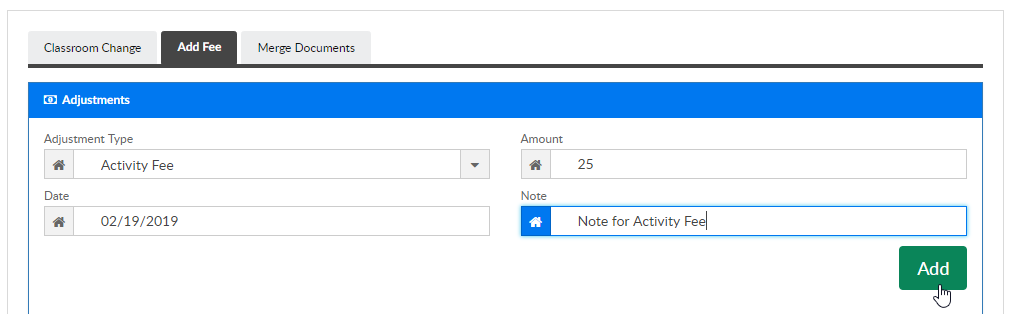
A confirmation box will display, press Ok to complete the process
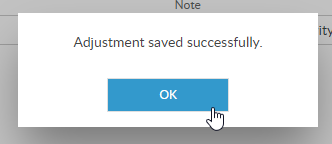
The fee/adjustment has been added to the family's ledger, continue this process as needed.

Process Notes:
- A specific Room/Program MUST be selected in the search criteria
- If a family is split, the fee will automatically allocate to the first parent