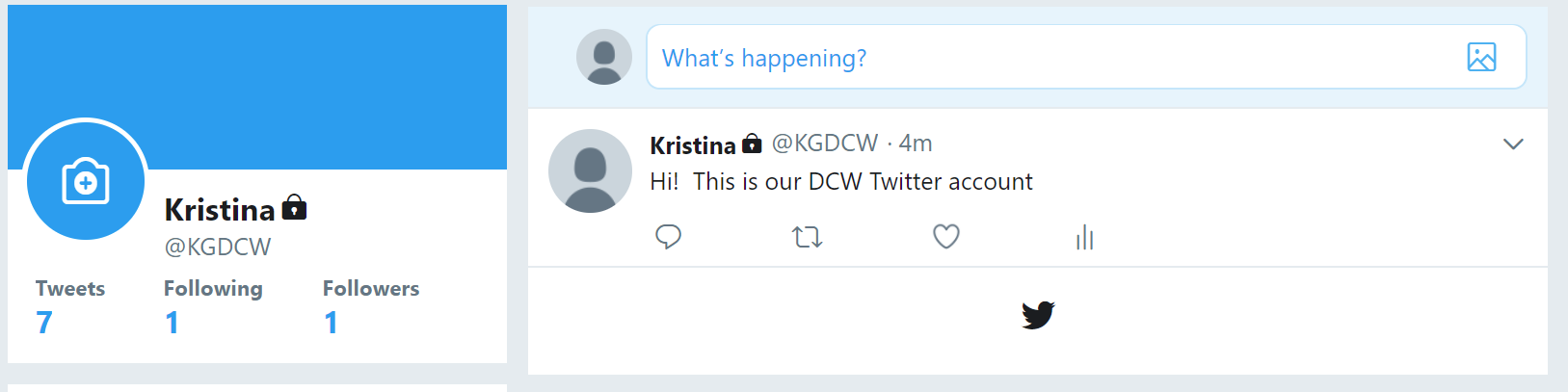From the setup > system config drop down menu, select the Social option.
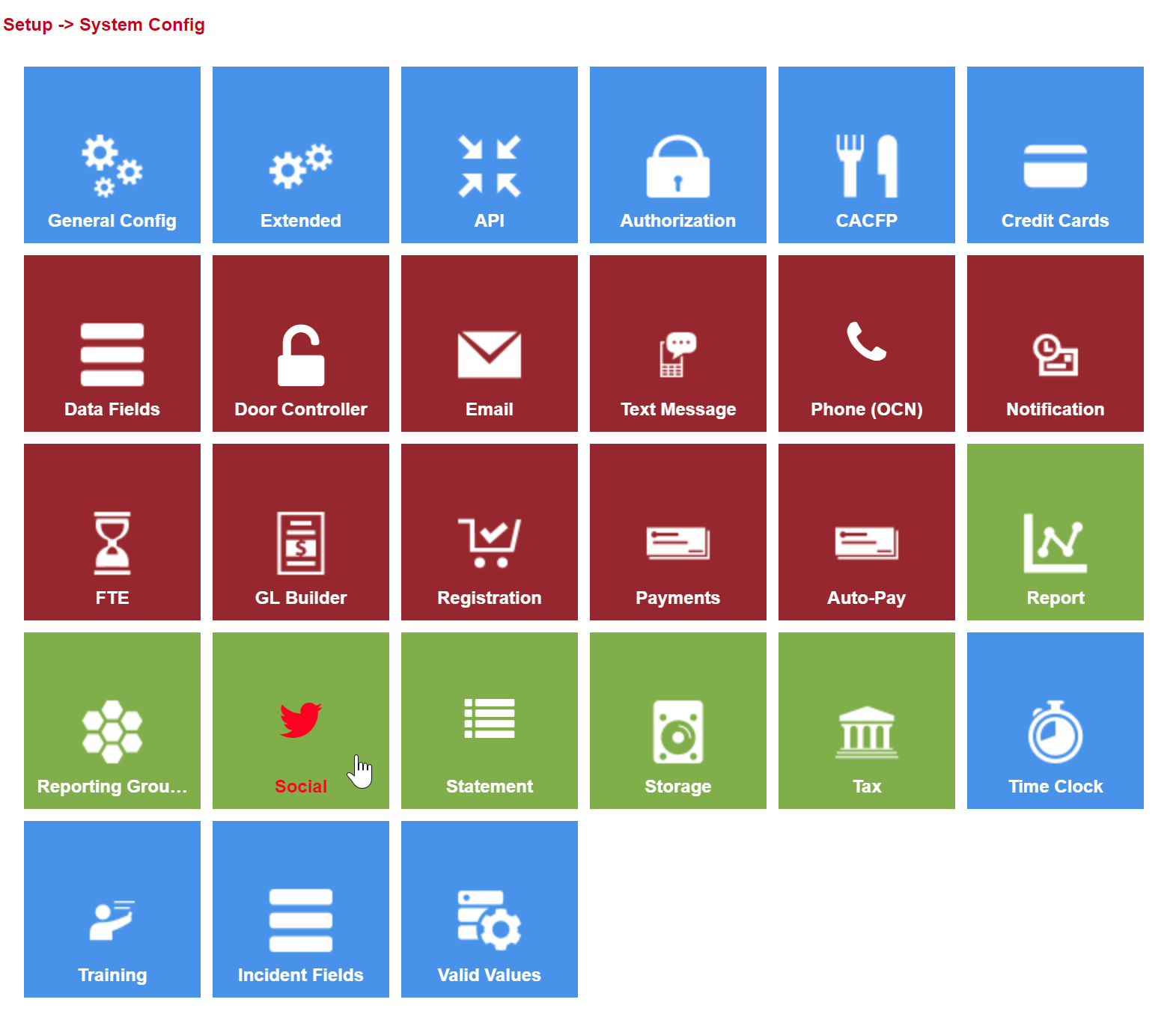
On the Social screen enter a test Tweet.
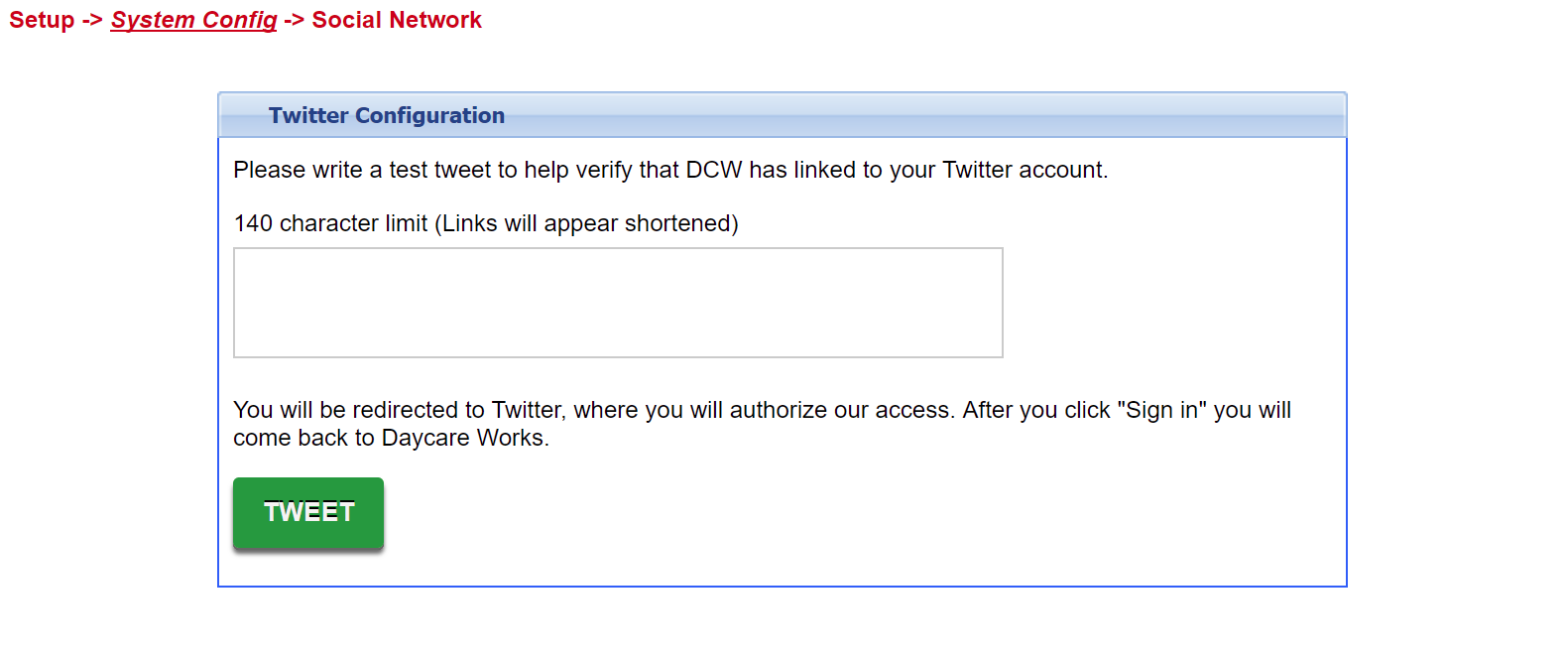
Enter text, then press TWEET- whatever text is typed here will display on the feed of the linked account once authorization is completed.
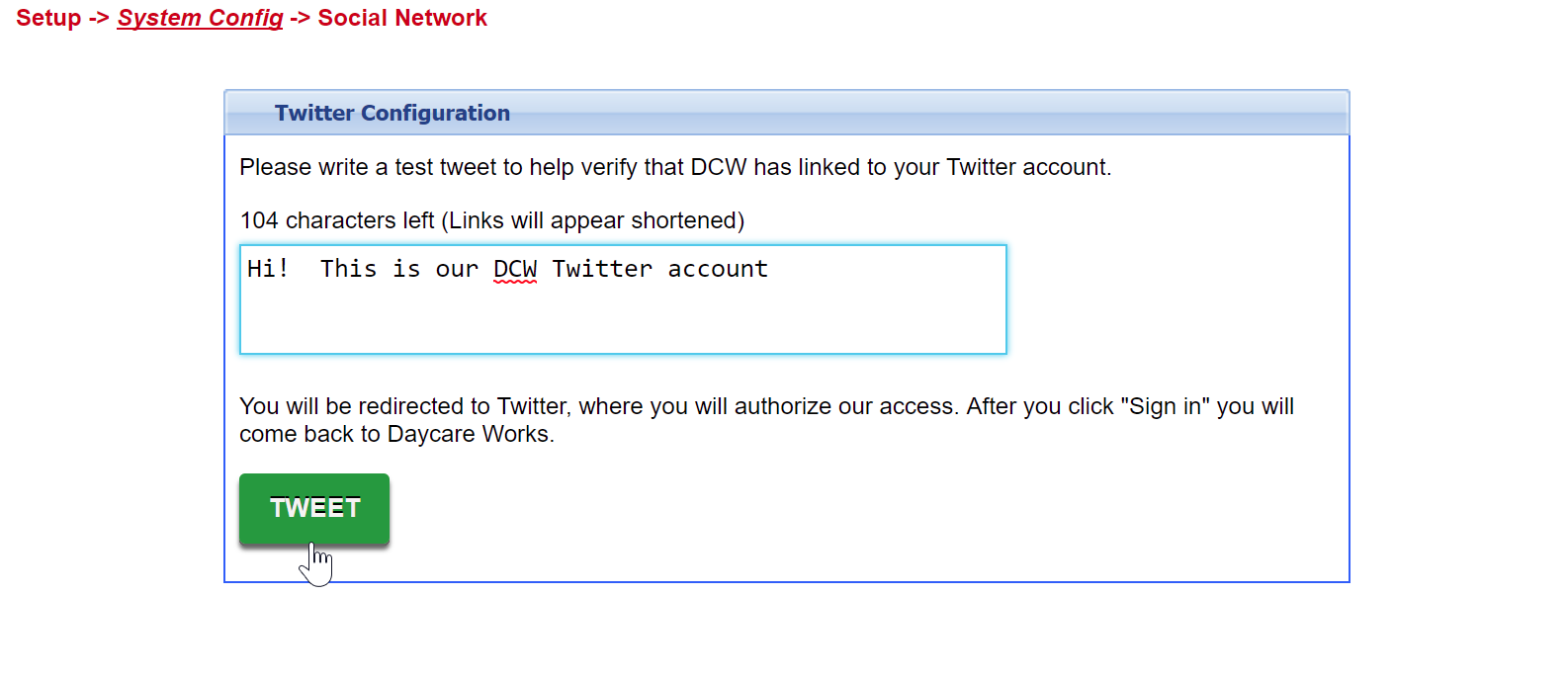
The screen will take you to the authorization option, select Authorize App to begin using your Twitter account with the system. After authorizing the screen will autodirect back to the Social screen.
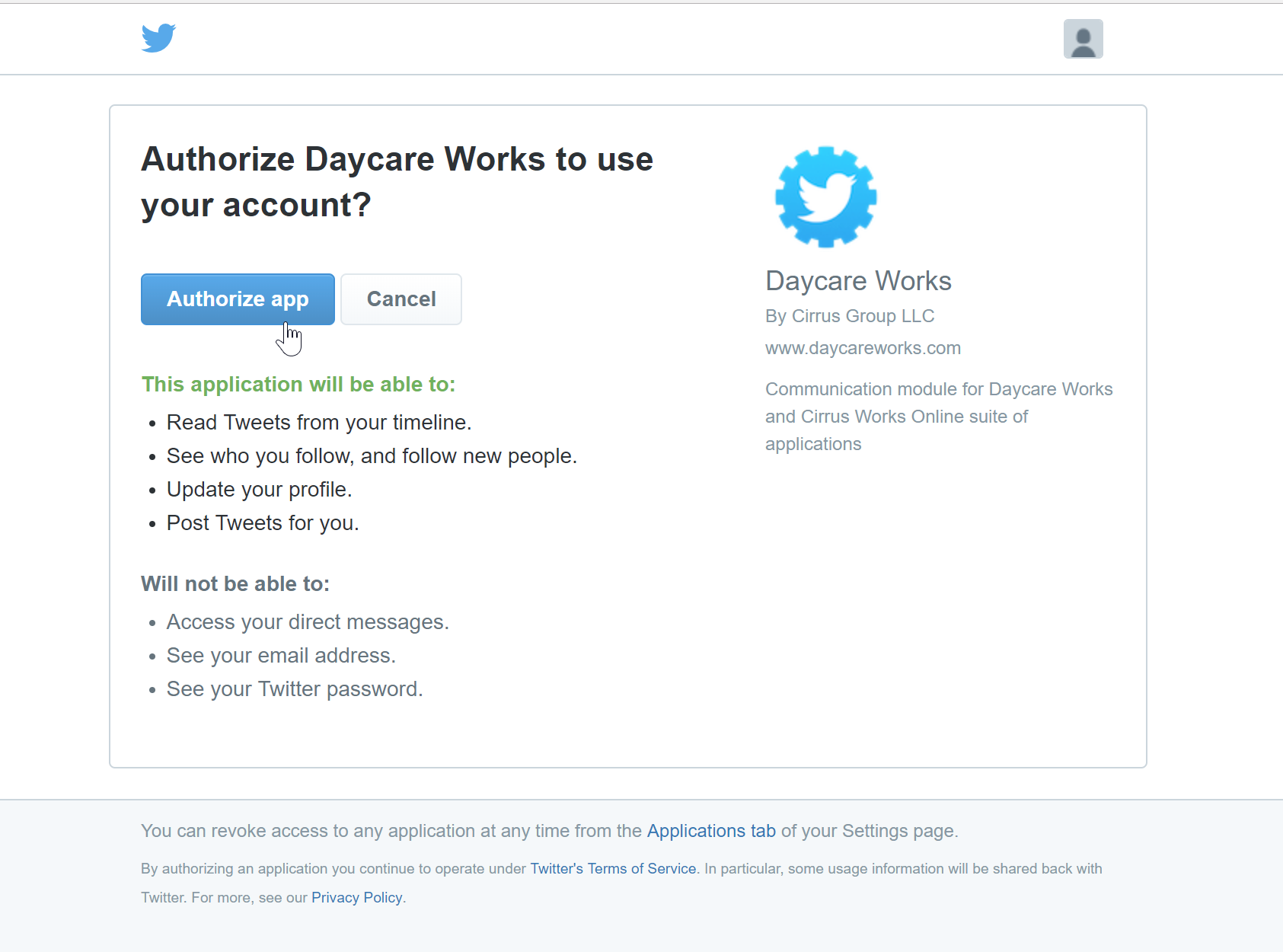
A confirmation box will appear- the Twitter account has been linked.
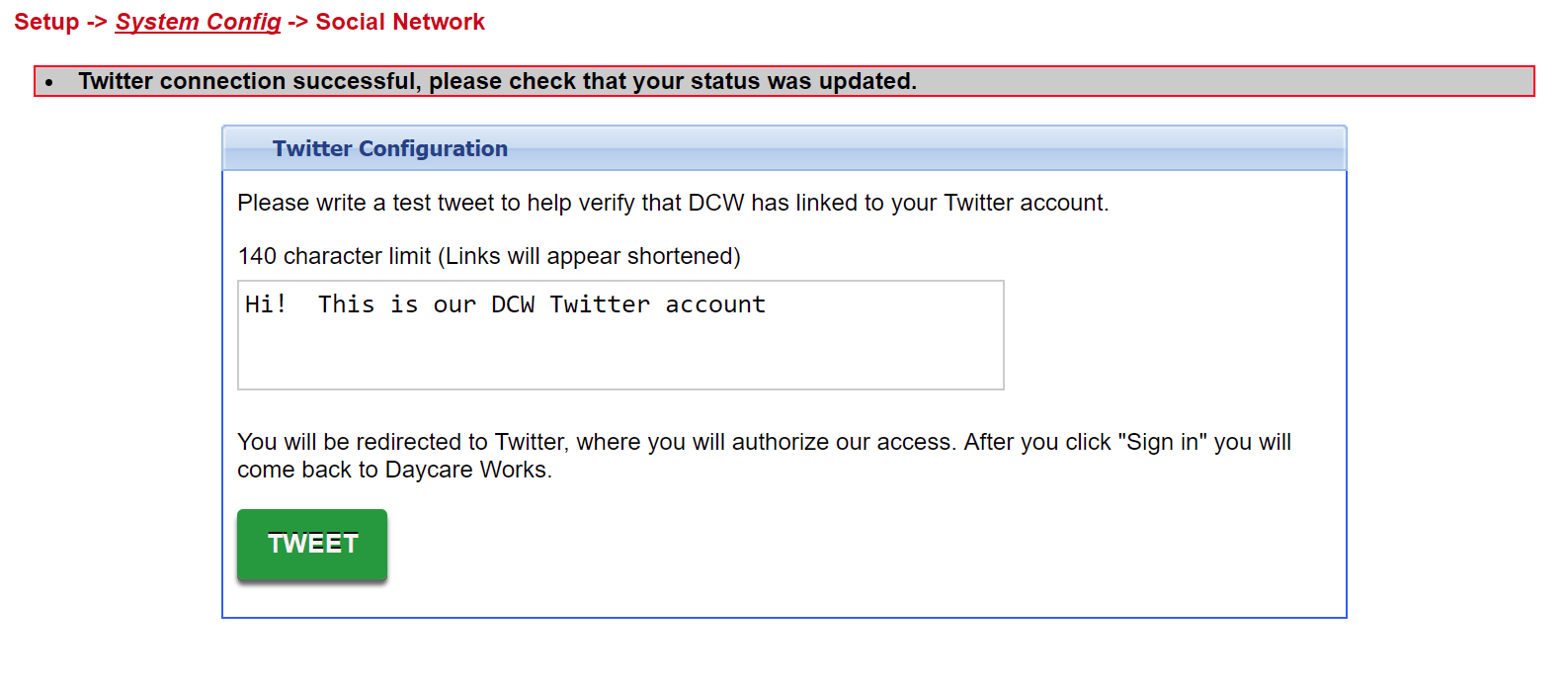
The test message will display on the Twitter Feed-