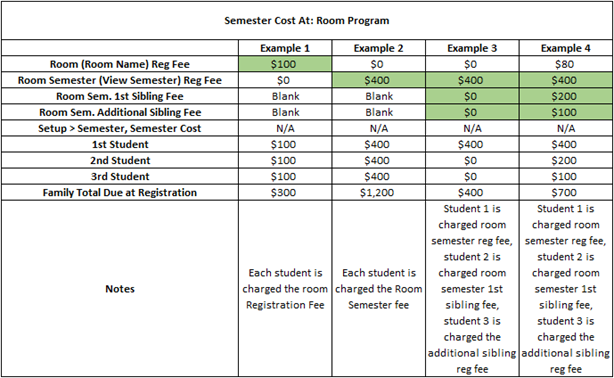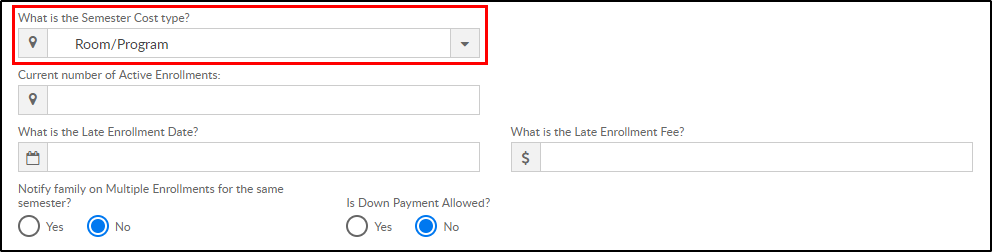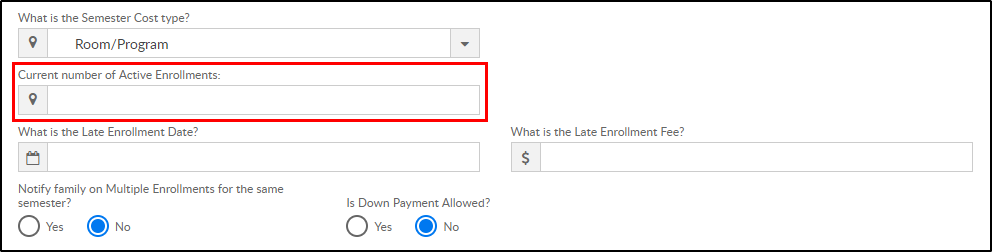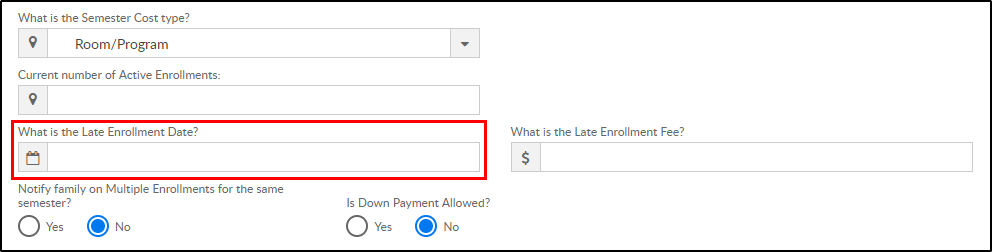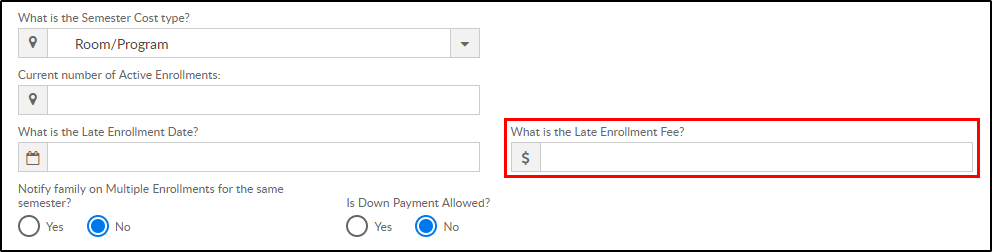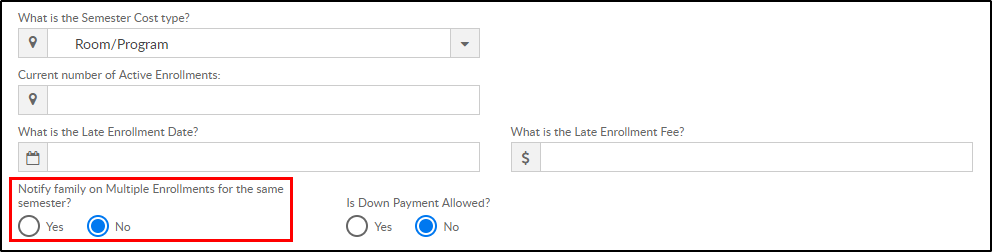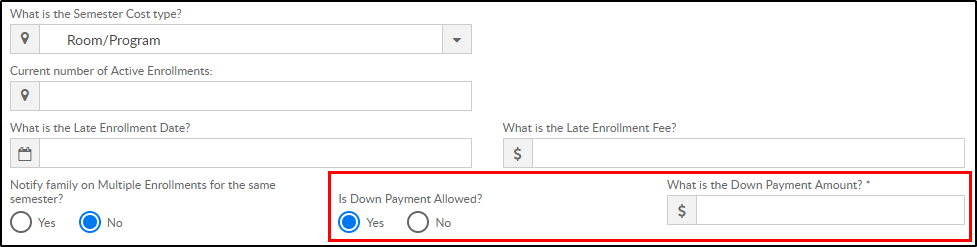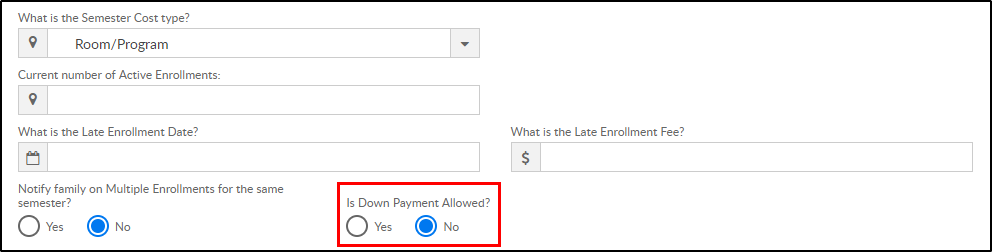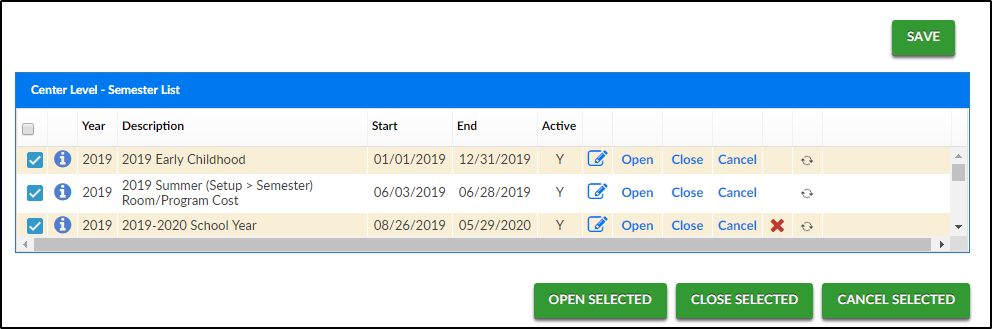There are 4 “Semester Cost At” options to choose from when creating a new semester; Room/Program, Semester Participant, Semester Family, and Semester Family & Room/Program. Once steps 1-8 are completed from the Setup > Semester article, follow the steps below to set up a Room/Program semester:
- What is the Semester Cost Type? – Room/Program. Please Note: fees for this semester must be set up in the View Semester or Room configuration screens. When using Room/Program, the registration fees will pull from the Room Semester (View Semester) screen first. If there are no fees setup in the room semester screen, fees will pull from the Room Configuration screen. Click here for registration fee examples or see chart at the bottom of the page
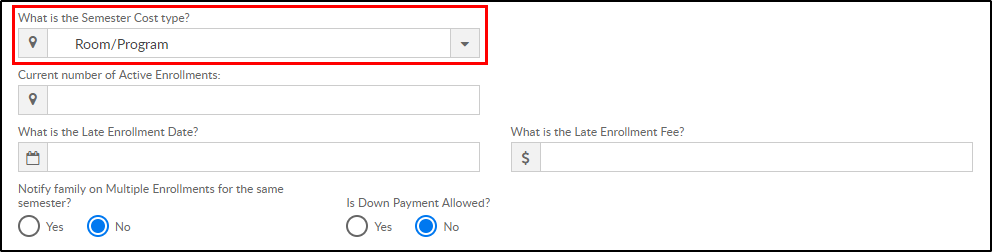
- Current number of Active Enrollment? – leave blank when creating a new semester. During active enrollment, this field will display number of students currently enrolled
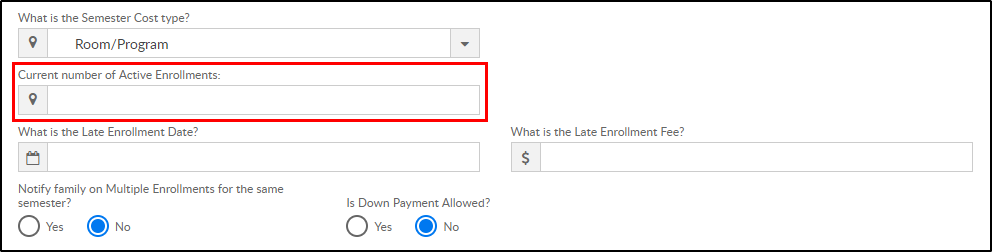
- What is the Late Enrollment Date? – if a family will be charged a late registration fee on top of the regular registration fee, enter the date the late enrollment will begin
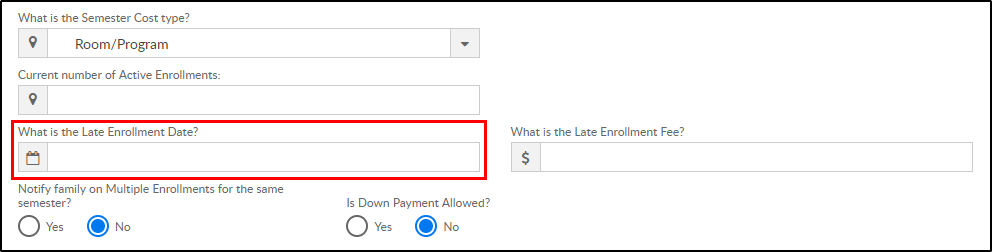
- What is the Late Enrollment Fee? – enter the late registration fee
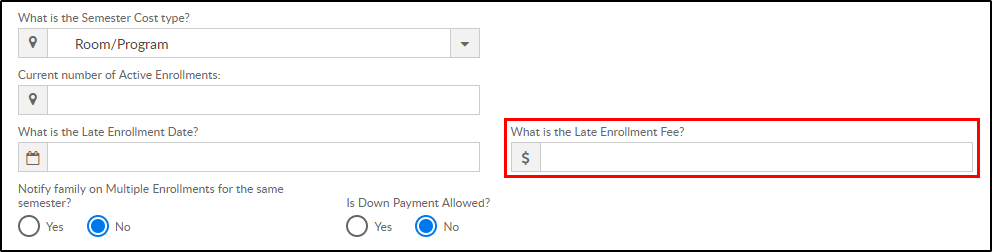
- Notify family on Multiple Enrollment for the same semester? – if an existing student registers for multiple programs within the same semester via the Connect Portal, the parent will receive a warning message on that portal registration session
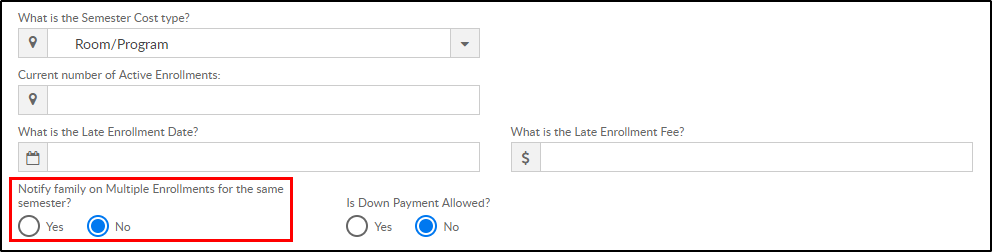
- Is Down Payment Allowed?
- Yes – a down payment must be made to register. The Down Payment Amount is required at this point
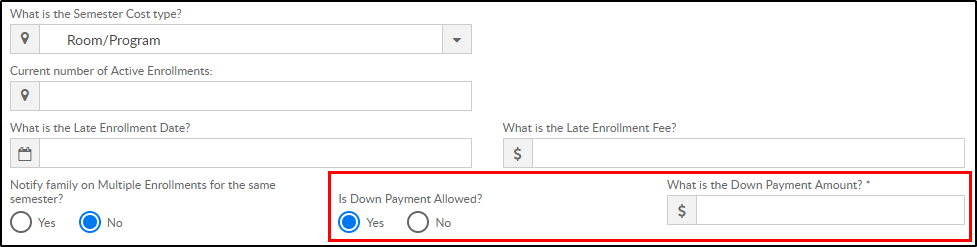
- No – a down payment is not allowed
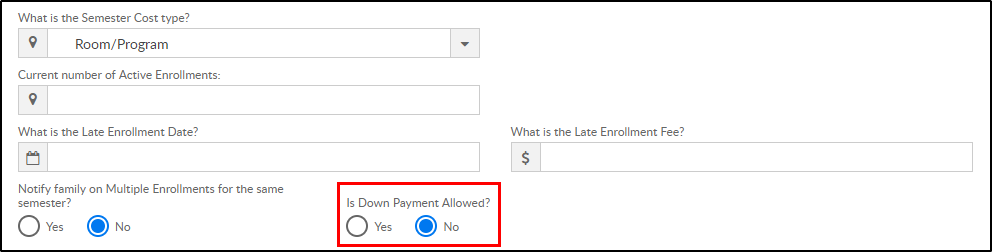
- Yes – a down payment must be made to register. The Down Payment Amount is required at this point
- Click one of the following:
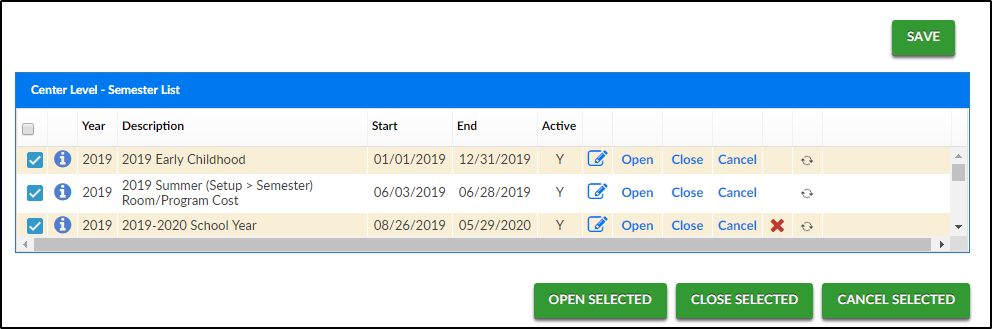
- Save - save the semester details
- Open Enrollment - save the semester details and open the semester and rooms/programs for registration
- Close Enrollment - close the semester and room/programs associated. Semester becomes Inactive
- Cancel Enrollment - cancelled semesters will cancel the room, but the semester still appears as Active
Fee Examples
The chart below describes how families are charged based on where the fees are entered: