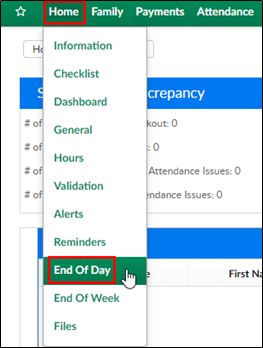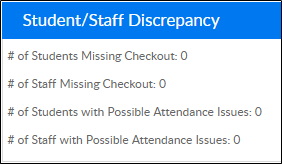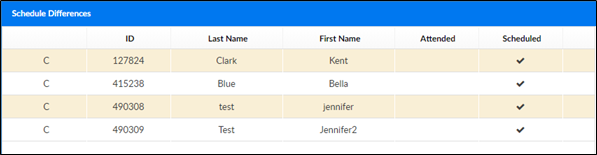The End of Day screen allows administrators the ability to see any discrepancies at the end of the day – including staff or students missing checkout, attendance issues, and in process deposits.
- From the navigator bar, click Home, then select End of Day
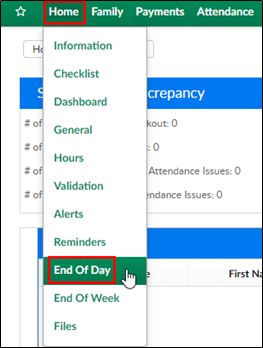
- Review each section
- Student/Staff Discrepancy – this will show the number or missing students and staff and possible attendance issues
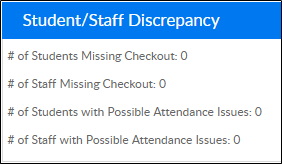
- Missing Check Out – any student or staff not checked out for the day will appear in this list
- To check a student or staff out, go to the Attendance>Entry screen

- To check a student or staff out, go to the Attendance>Entry screen
- Schedule Differences – this list will display if a student attended a program and was not scheduled or was scheduled and did not attend
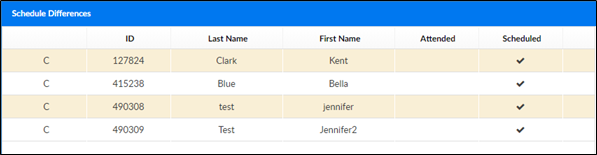
- In Process Deposits – if a deposit batch is open and has not been posted, it will display here
- To post a deposit batch, go to Payment>Deposit

- To post a deposit batch, go to Payment>Deposit
- Student/Staff Discrepancy – this will show the number or missing students and staff and possible attendance issues