This screen updates multiple payments entered into the system at once. This is frequently used to update the deposit date, check number, payment type, period number or adding notes to previous payments.
From the Payments menu select the Mass Change option.
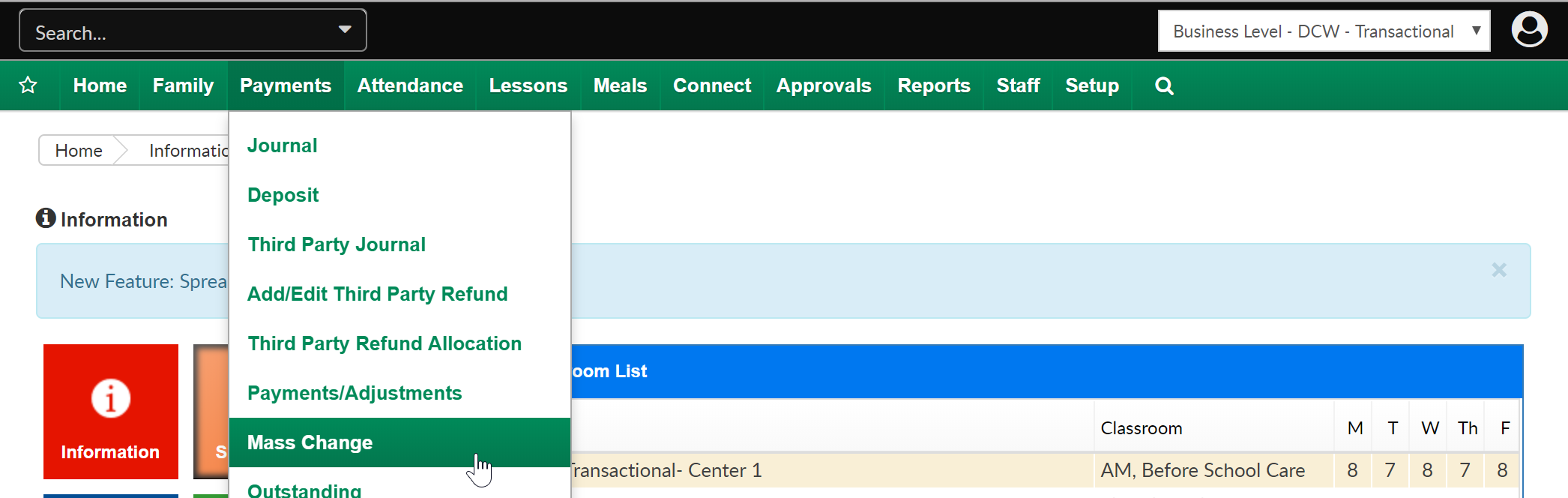
On the Mass Change page, select the Search Criteria box to find payments that need to be updated or changed. Once you have entered criteria, press View to update results. At the very least, search by Entry Begin Date and End Date to see payments.
- Center
- Deposit Begin Date
- End Date
- Entry Begin Date
- End Date
- Funding Type
- Payment Type
- Batch #
- Assigned Batch #
- Check #
- Posted By (User ID)
- Family ID
- Include Agency Payments
- From Letter
- To Letter

Results based on search criteria will display.
- Family
- Amount Received
- Payment Type
- Check Number
- Date Received
- Batch
- Notes
- Posted
Select the payments in the Payment List section to identify the payments that will be changed. By default, all of the payments in the Payment List will be automatically checked.

In the Payment Box enter the new detail that the payments will be updated to include. After entering updated detail, press Save to commit changes.
- To Deposit Date- this will update the deposit date to the text entered for the selected payments
- To Check Number- this will update the check number to the text entered for the selected payments
- To Payment Type- this will change the payment type for the selected payments
- To Period- this option will only display if billing is set to defined, select the period the selected payments should be moved to
- Note- this will update the note text for the selected payments

Once the change has been saved, a confirmation box will display-
