Notifications in the system can come in the format of email communication or eventually texting or phone calls (through additional third party setup).
To view the types of emails that are sent out automatically from the system- when, from who, to who and to set custom routing options go to Setup > System Config.
Then click on notifications
After clicking on the header for each email type, a description of the email and the default settings for each will display.
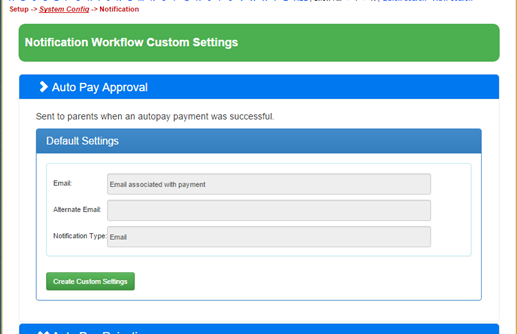
Some of the default settings can be adjusted. Available options for each template type can be seen by clicking the Create Custom Settings button. This is mostly helpful on emails that would typically go to admin level users.
For example- once the header for the New Registration Approval- Admin email is selected, you will see a description of the email, how to adjust the verbiage and who the email is sent from/to. Click on the Create Custom Setting option to make changes/adjustments.

When the drop down box next to Email is select the option for who the email will send to is displayed- this information includes the directions for where to add/edit detail. In this example, I can select a different default email-

Or even add in an alternate email source if applicable, then select where the system should look for the email detail-

Once this detail has been updated choose Save All.