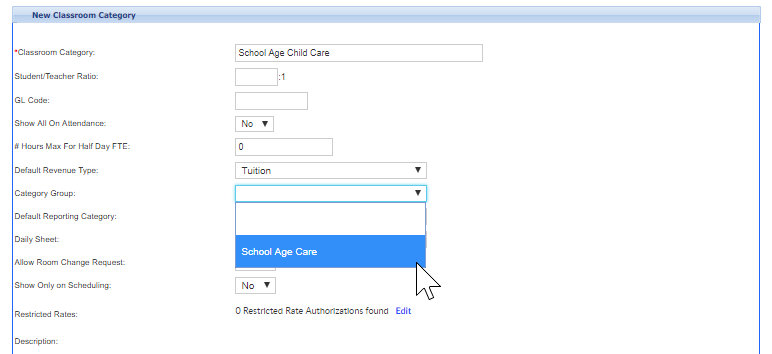A Category Group is a collection of categories. This helps to provide another layer of organization for room setup- categories are added to category groups.
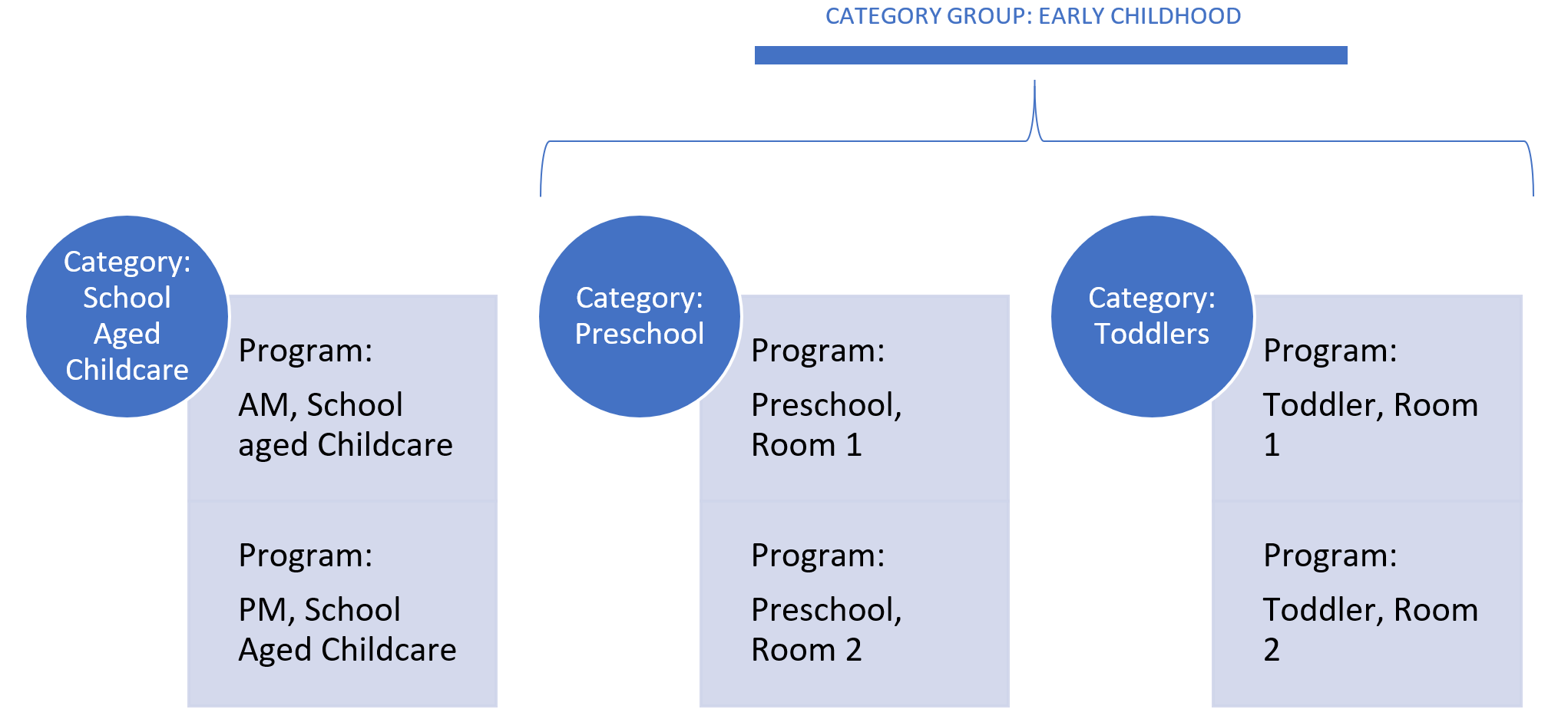
To add or edit a category group to the system go to the Setup > Room screen
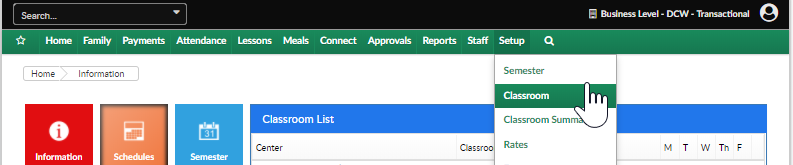
Select the Actions option, then select Category Group
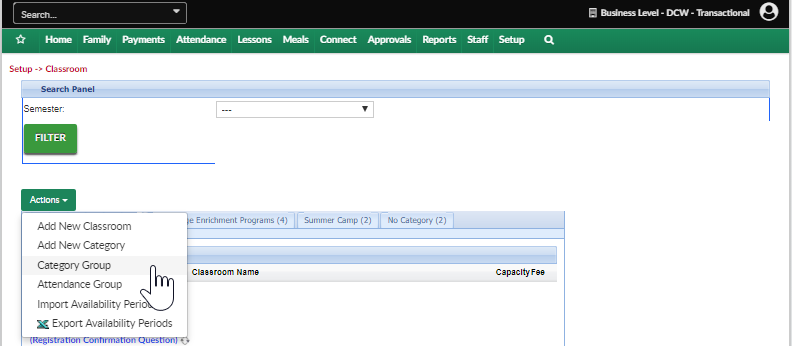
To add a Category Group enter a name for the group and a description, from the Display Online menu select if the category group should display to both new and portal registrations (Yes), if the category group should not display to new OR portal registrations (No) or Connect Portal Only to ONLY display on the parent portal.
If a parent can multiselect within the category group change this field to Yes- this means parents could select more than one category under a category group.
Then press Save.

To edit a category group press the edit icon.
To delete a category group press the red x on the right side.
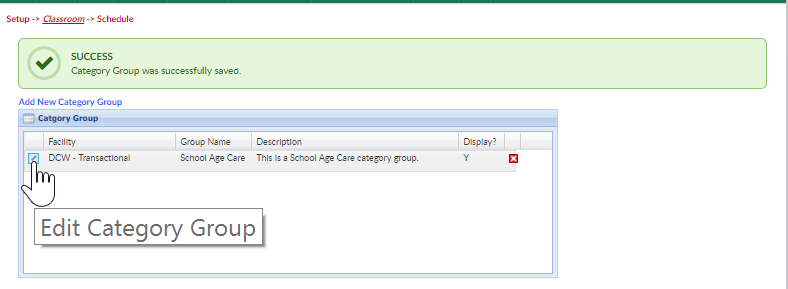
Once a Category Group has been created go to the setup > room page
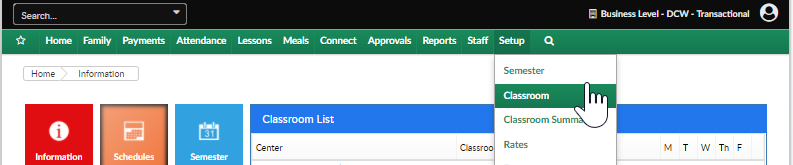
Click on the first category that should belong to the category group
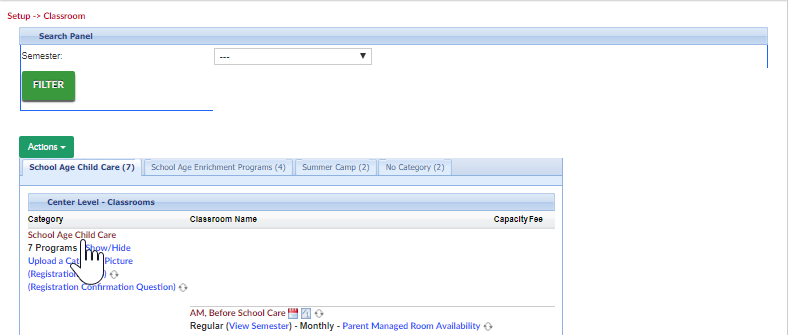
Select the Category Group name, then scroll to the bottom of the page and save.