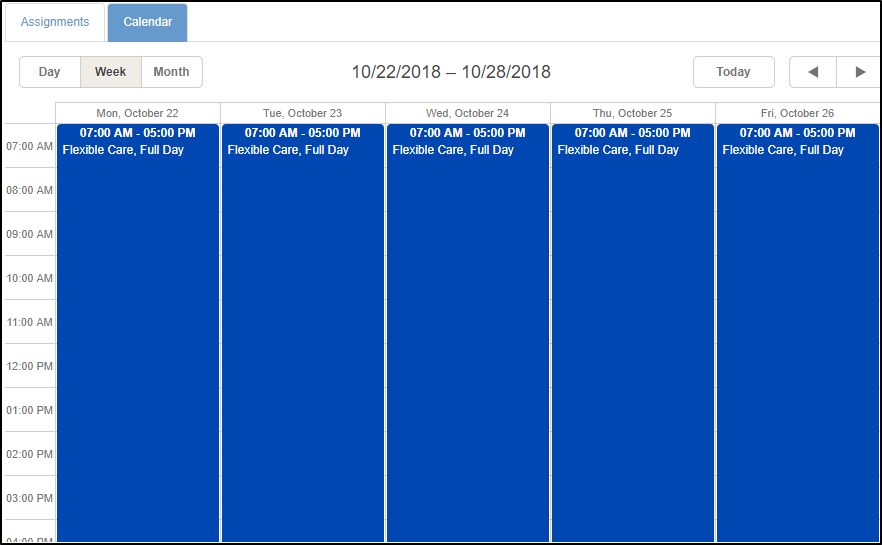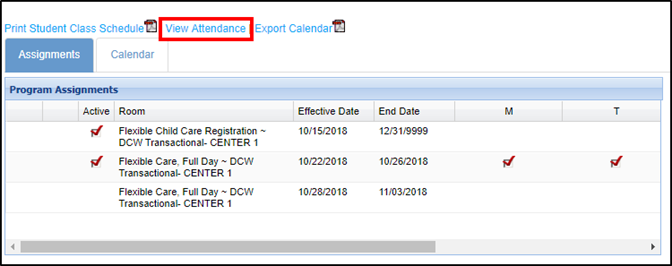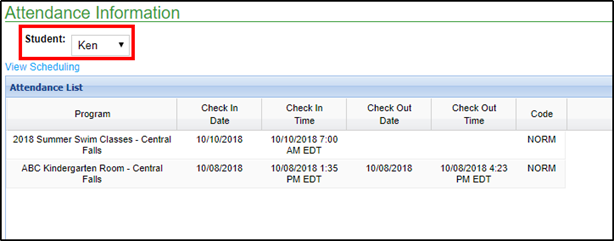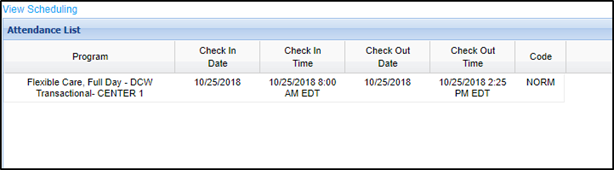The Schedule tile will display the student's schedule, actual attendance, and allow parents to select days from a parent managed calendar, (if applicable).
Calendar Tab
The student’s schedule will display below the calendar. If the center allows parents to make changes to scheduled days, or submit a Schedule Change Request, they can double click on a day from the calendar and submit a change request for center approval.
Change Request
- From the Calendar tab, double click a day
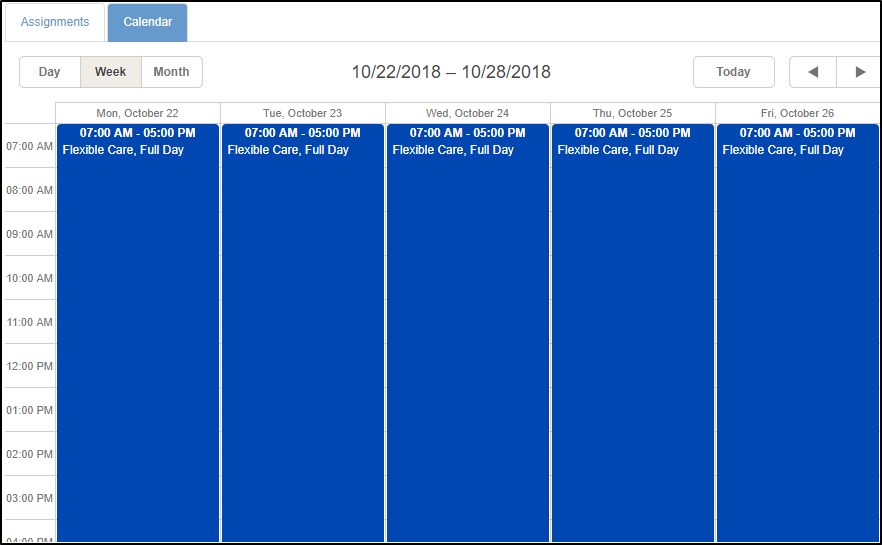
- The New Schedule Change Request will display
- Choose the correct student(s)
- Select the time period (date and time)
- Enter any notes
- Click Save
- Schedule changes must be approved by the center
Assignments Tab
The Assignments tab will display scheduled programs for the present and future. The current or active program/schedule will have a check mark under the Active column.
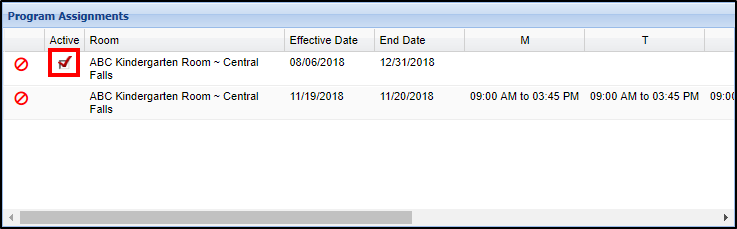
Additional Assignments Page Options
- Update or delete a student’s schedule, if the center has the options enabled
- Pull the following documents from this screen, click the links below to see examples. Please Note: For administrators to turn on these settings, they must navigate to Setup Roles ( Activity ID 1228 for printing schedules and 1235 to export calendar)
- View the student’s attendance summary by clicking View Attendance
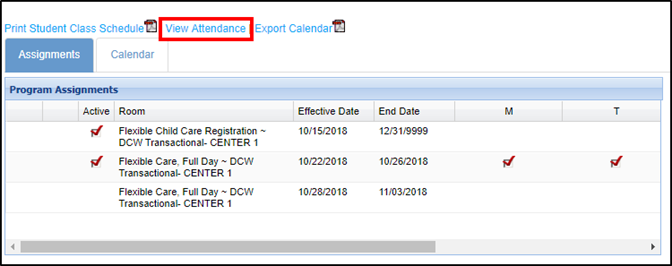
- On the Attendance Information screen, choose the student to view using the drop-down list
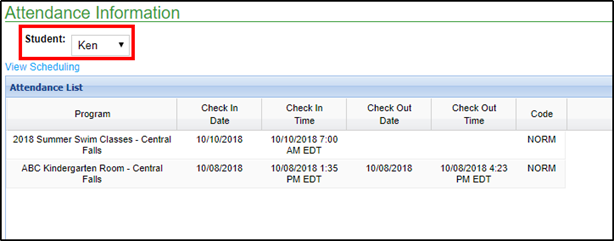
- Attendance detail for that student will display
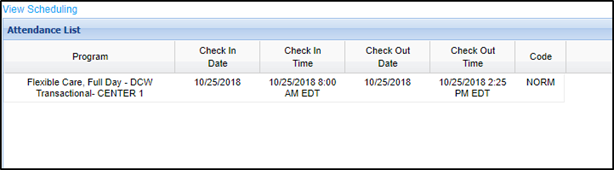
- On the Attendance Information screen, choose the student to view using the drop-down list
The Schedule tile will display a student's schedule, allow a parent to select days from a parent managed calendar and display actual attendance.
Below the calendar, the student's schedule will display. If the center allows parents to make changed to scheduled days, they can double click on an assignment and submit a change request for center approval.
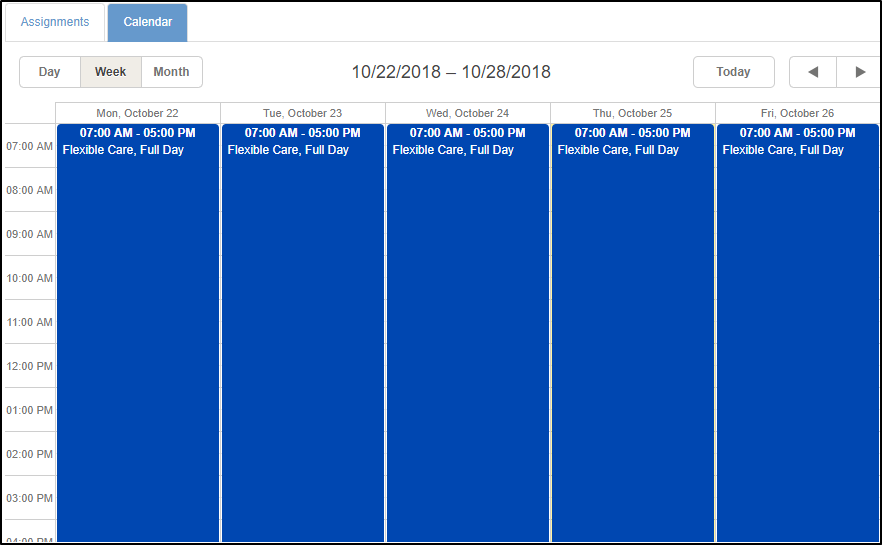
The Assignments tab will display scheduled programs for the present and future.
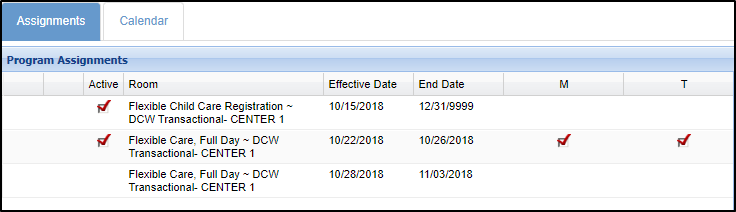
On this page, parents can also pull documents, click on the below links to see examples!
If the parent wants to see a summary of their student's attendance, they can select the View Attendance button
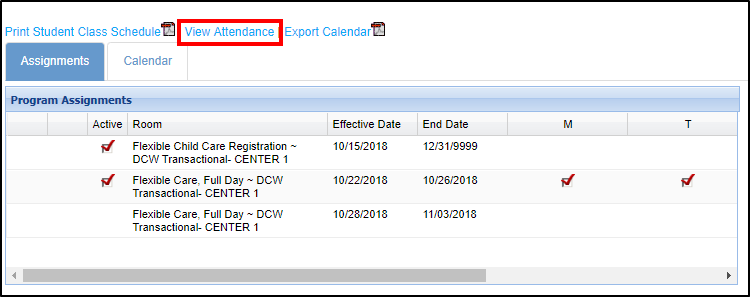
On the Attendance Information screen, choose the student to view using the drop-down list. Attendance detail for that student will display
To go back to the schedule tab, select the View Scheduling link