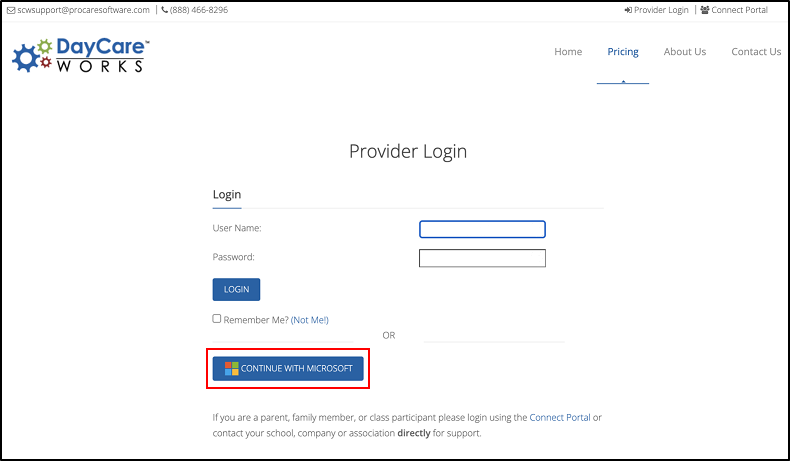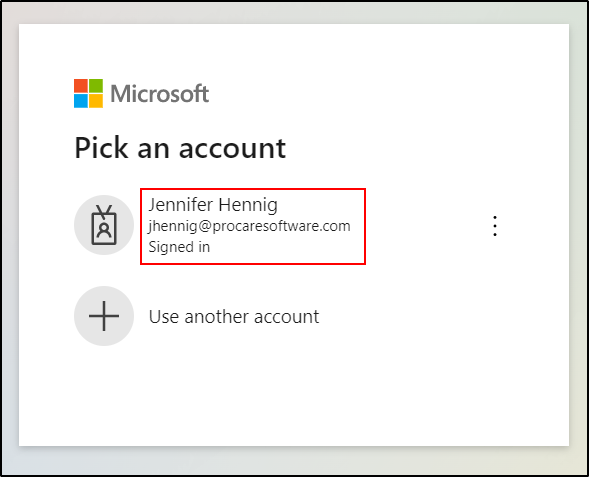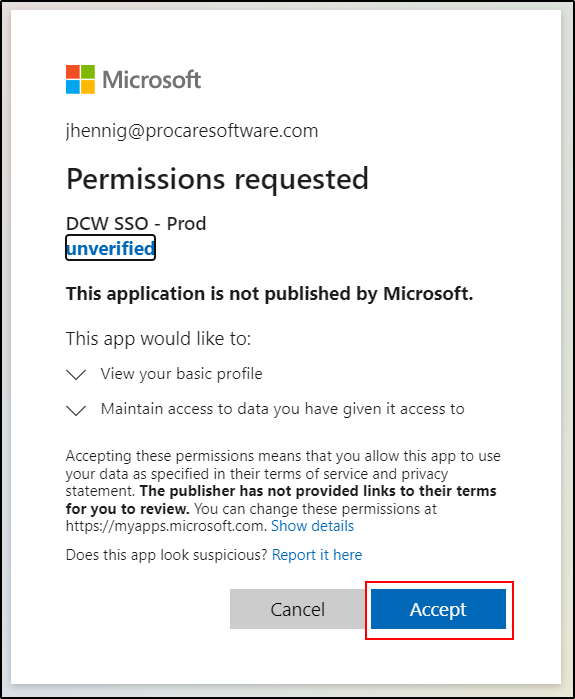The Microsoft Single Sign-On (SSO) feature allows users the ability to log in to DCW/SCW with their Microsoft email account. Not only does this speed up the login process, but it can offer enhanced security with Microsoft's multi factor authentication.
Please Note: There will be a "Continue with Microsoft" option on the login page shown to all users. This option will not work until you contact Support for assistance and setup.
Setting Up Your SSO
To utilize your Microsoft email account to log in, you must confirm your DCW/SCW User Name is the same as your Microsoft email account.
- Navigate to Setup > Admins and locate the Administrator Information section.
- In the User Name field, enter your Microsoft Email Account user name.
- Scroll down and click Save.
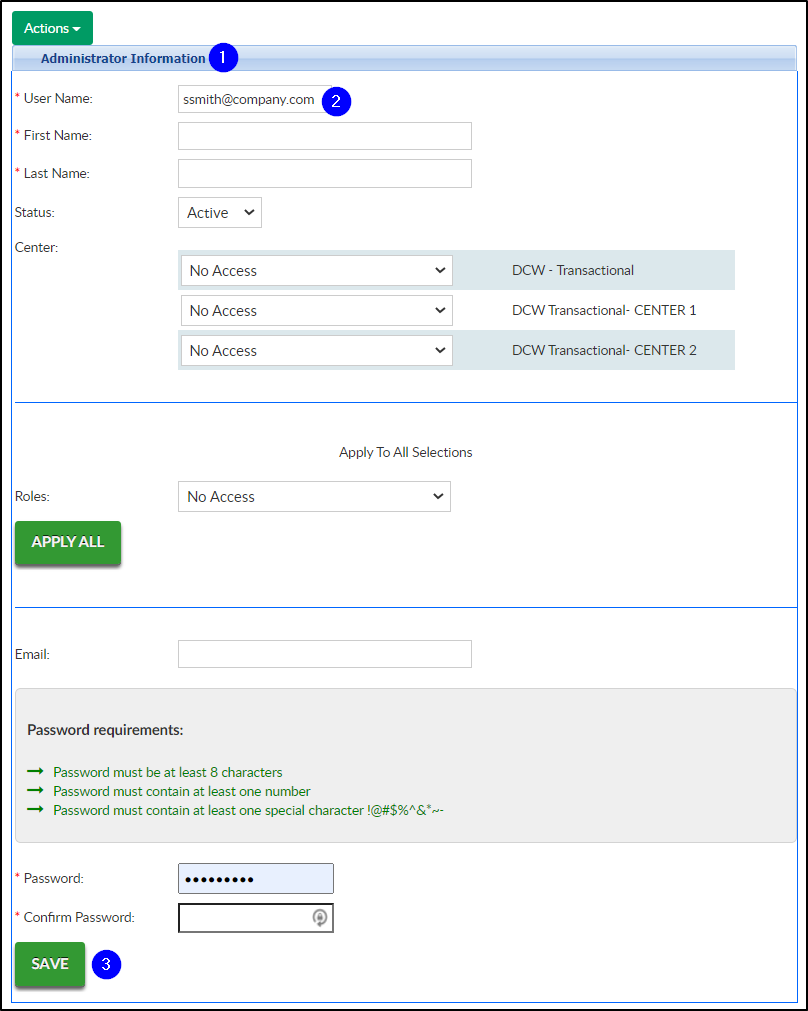
How to Login with SSO
Once your DCW/SCW User Name has been set to the same as your Microsoft Email Account, follow the steps below to login:
- Navigate to the login screen.
- Click the Continue with Microsoft button.
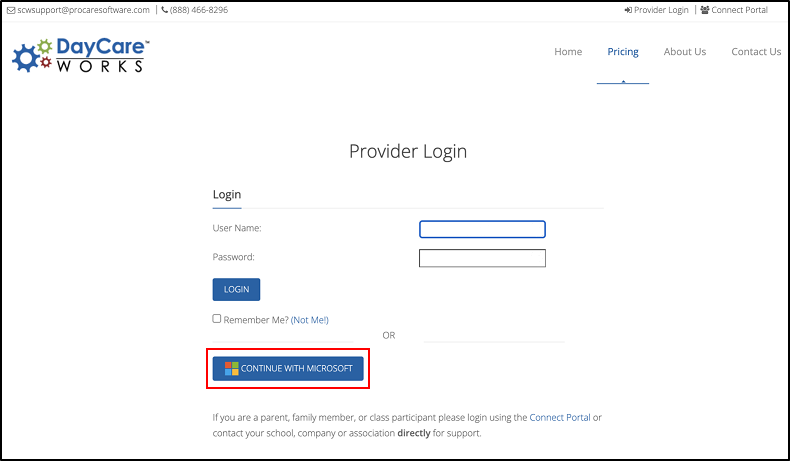
- Select your Microsoft account from the list.
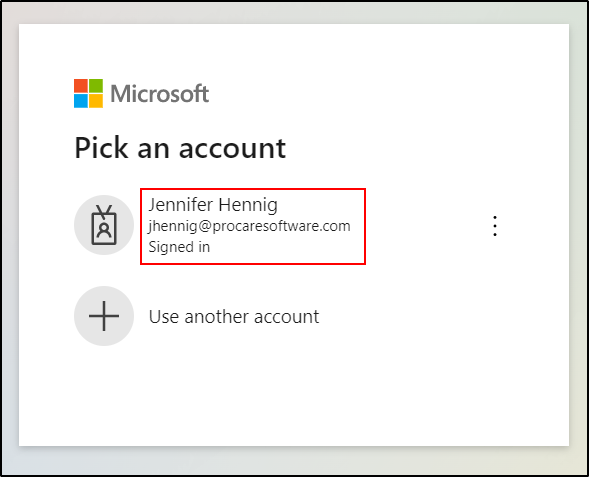
- Click Accept.
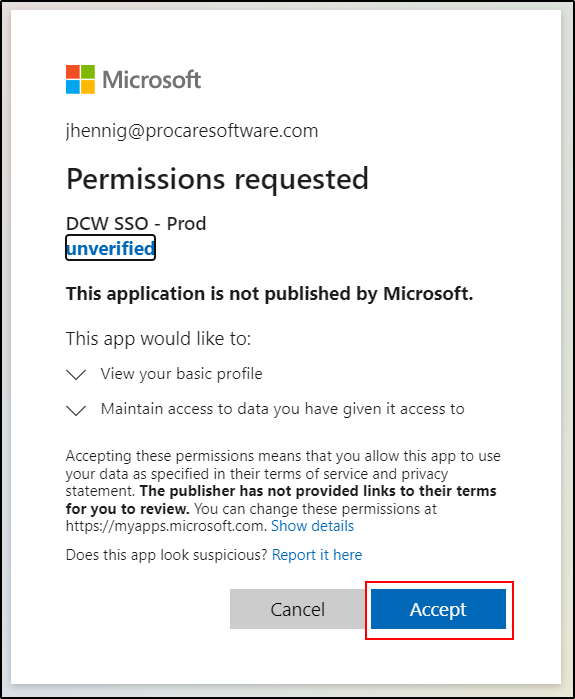
- You will then be logged into DCW/SCW.