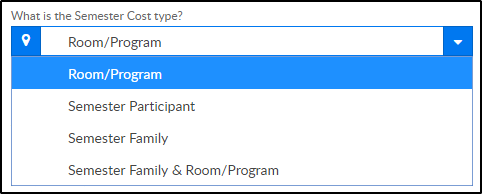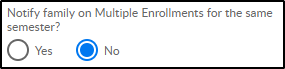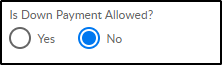Semesters are time periods within the center that control room/program dates and times and registration dates and times. By setting up and using semesters, students will have classroom assignments with a start and end date.
- Semesters are typically used in centers where there is a annual registration fee
- Semesters are required for setting up online registration
Navigating Current Semesters
The Center Level – Semester List at the bottom of the screen displays all current and future semesters. In this section, semester summaries can be viewed, semester information can be edited, registration can be opened, etc. Review the full list of options below:
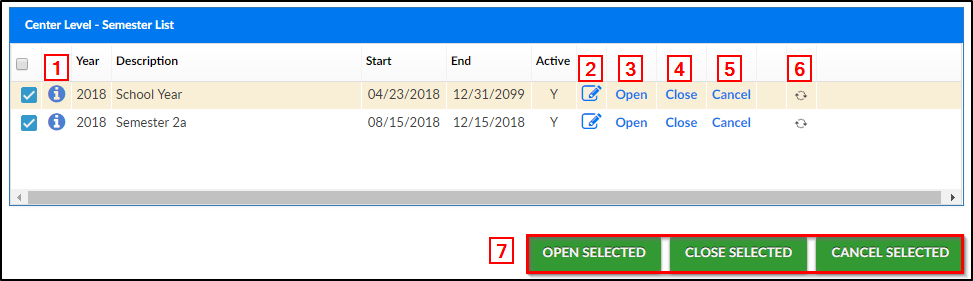
- View semester information/summary
- Edit semester information
- Open registration for the semester
- Close registration for the semester
- Cancel registration for the semester
- Clone a semester and all room/programs that have been attached
- Open, Close, or Cancel multiple semesters by using the check mark in the first column
Please Note: If you wish to view a past semester, click the Show All button under the Semester drop-down.
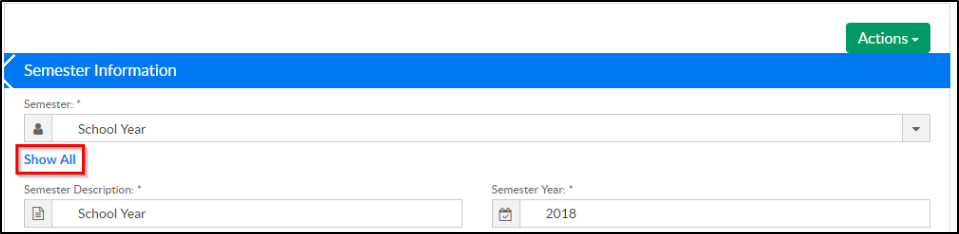
Creating a New Semester
There are 4 “Semester Cost At” options to choose from when creating a new semester; Room/Program, Semester Participant, Semester Family, and Semester Family & Room/Program. Semester Cost At determines how students and families will be charged.
Navigate to the Setup menu, then select Semester and follow the steps below to create a new semester. Please Note: Not all fields are required, ** indicates required fields.
- **What is the Semester Name? – enter the name of the semester

- **What is the Semester Year? - enter the year the semester is in

- **What is the semester Start Date? – select the first day of the semester from the calendar

- **What is the semester End Date? – select the last day of the semester from the calendar

- What is the Next Program Start Date? – if there is a new enrollment date that will be assigned to a student that registers, enter that date in this field. This is used for centers that offer a year-round semester, but have specific enrollment dates for children based on when they register for a classroom within the semester. If there is no date in this field, it will use the registration start date. Recommended Setting: In the Room configuration screen, Allow Initial Start Date should be set to No

- Event Room type specifics
- Start date cannot be overridden by admins
- The Allow Initial Start Date option is hidden for Events
- Next Program Start Date does not apply to Events
- Setting this option to Yes, allows parents to select the start date instead of going by the semester dates
- For Wait List rooms, administrators can override the start date when they approve from the Approval > Wait List screen
- Event Room type specifics
- What is the Registration Status?

- Active – if parents should be currently registering for this semester
- Inactive – parents should not currently be registering for this semester
- Are New Registration Allowed?

- Yes – current and new families can register
- No – only existing families with a Connect Portal account can register
- **What is the Semester Cost Type? – choose the option below to determine how a student/family should be charged. Click the link to be directed to the correct article for more information and setup instructions or click here to see a brief demonstration of each cost type.
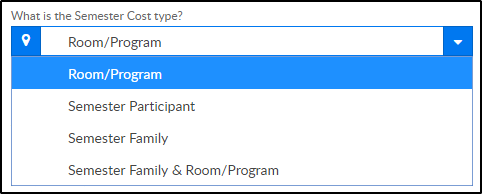
- Room/Program - When choosing Room/Program, the system will first look at registration fees setup in the Room Semester screen. If there are no fees at the Room Semester level, it will then pull the registration fee from the Room Configuration screen
- Semester Participant - Using Semester Participant, the fee must be setup on the Setup > Semester screen under Semester Cost
- Semester Family - Semester Family fees are pulled from the Semester Cost field on the Setup > Semester screen. This option also allows additional participant/sibling costs to be setup
- Semester Family & Room/Program - This option combines the two semester types into one. Fees are pulled from the Semester Cost field on the Setup > Semester screen, as well as the room level fees. Room level fees from the Room Semester screen will be pulled first. If there are no fees at the Room Semester level, it will then pull fees from the Room Configuration screen
- Current number of Active Enrollment - this is a read-only field, the number displayed is the current number of students registered into the semester

- What is the Late Enrollment Date? - if a family will be charged a late registration fee on top of the regular registration fee, enter the date the late enrollment will begin

- What is the Late Enrollment Fee? - enter the late registration fee

- Notify family on Multiple Enrollments for the same semester? - if an existing student registers for multiple programs within the same semester via the Connect Portal, the parent will receive a warning message on that portal registration session
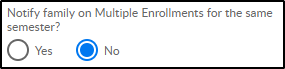
- Is Down Payment Allowed?
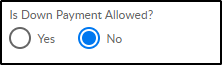
- Yes - a down payment must be made to complete registration. Down Payment Amount is required at this point
- No - a down payment is not allowed
Fee Chart
Review chart below to see where fees are pulling from for each Semester Cost At option listed above: