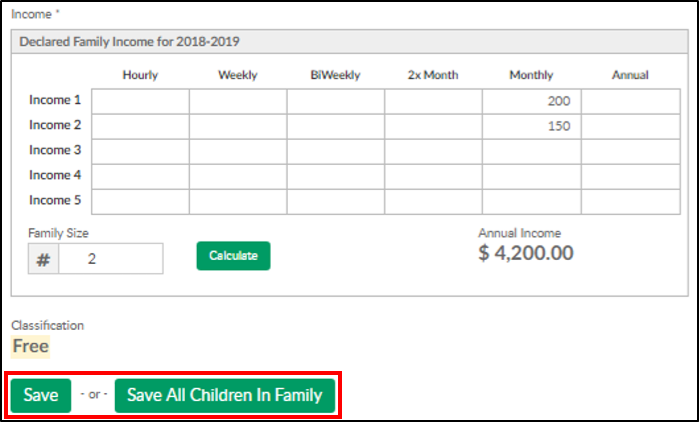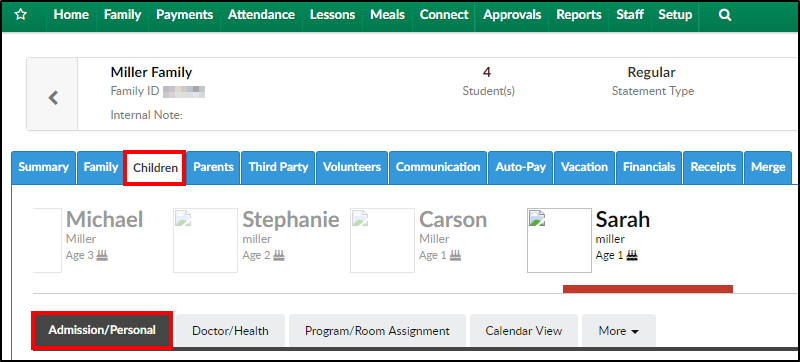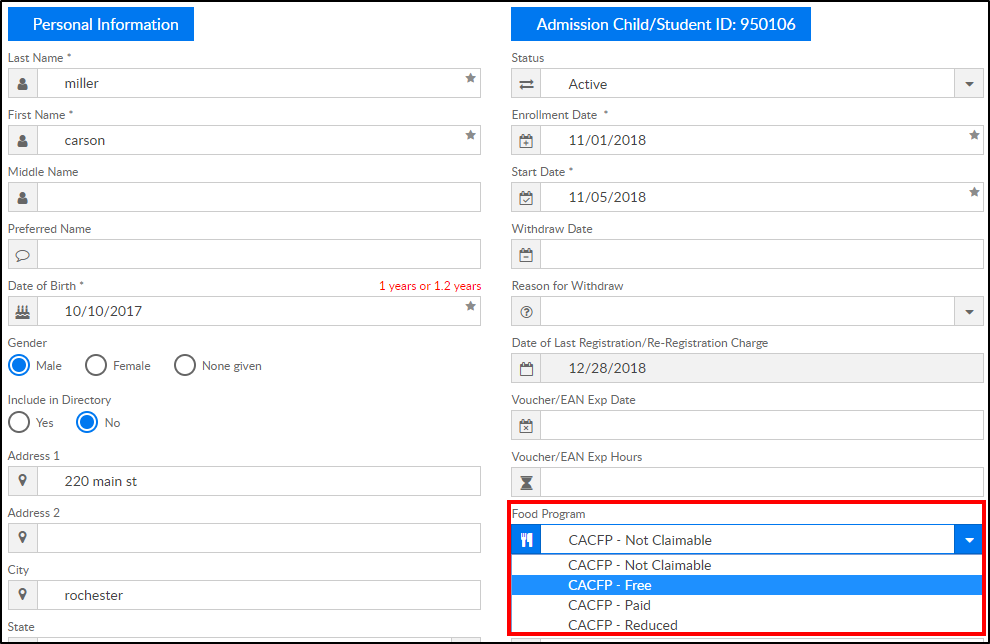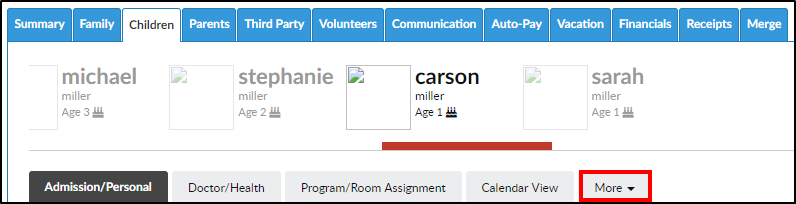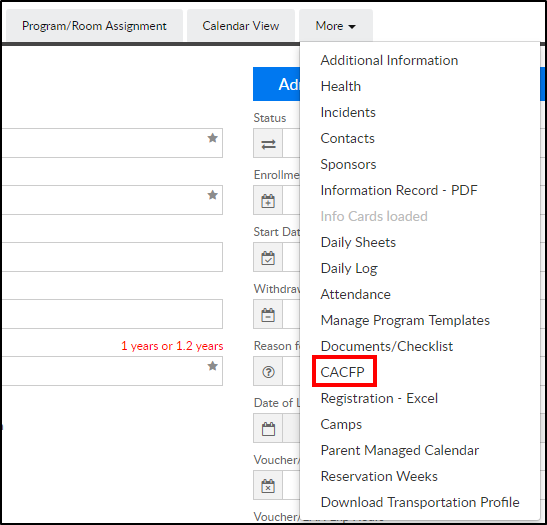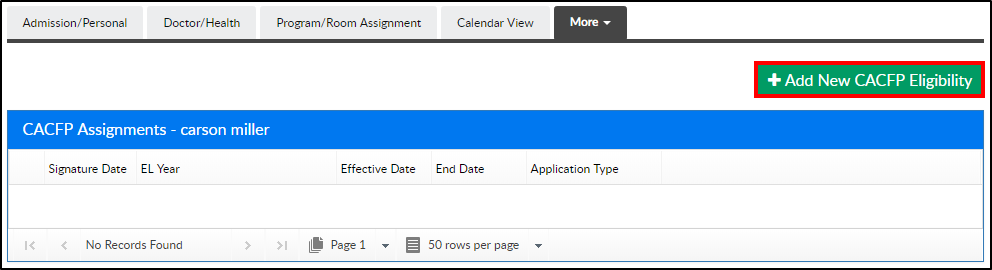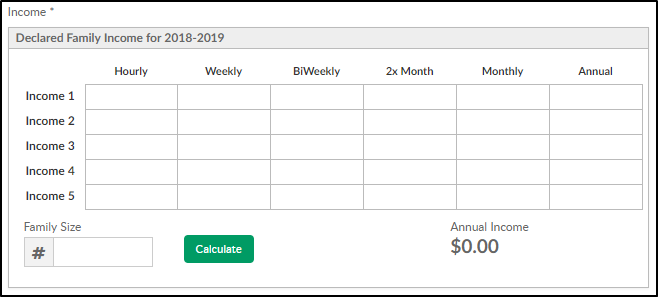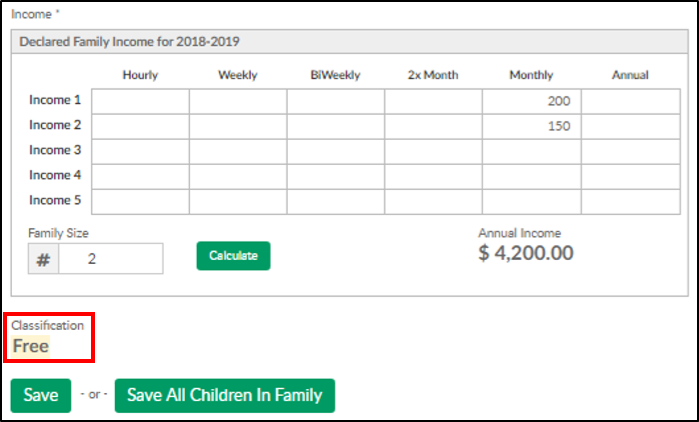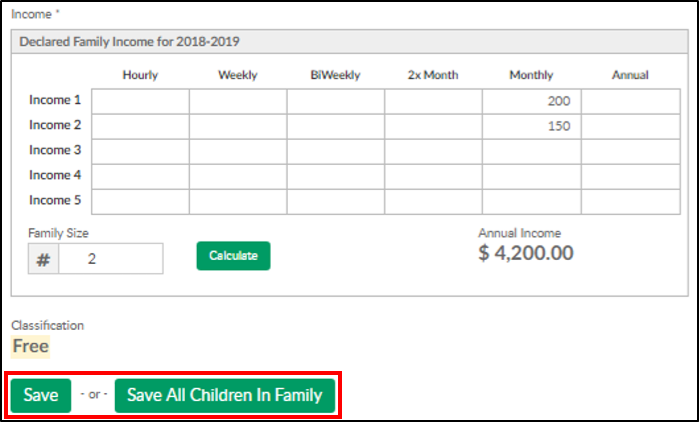Once CACFP guidelines have been setup, the status (free, reduced or paid) can be added to each student within a family. Alternatively, the system can calculate the student's status.
Adding a Student's Status - Manually
To manually add a student's status, follow the steps below:
- Navigate to a family's record by searching the last name in the search field or click the magnifying glass

- Ensure the Children's tab is displaying, then select the Admission/Personal tab
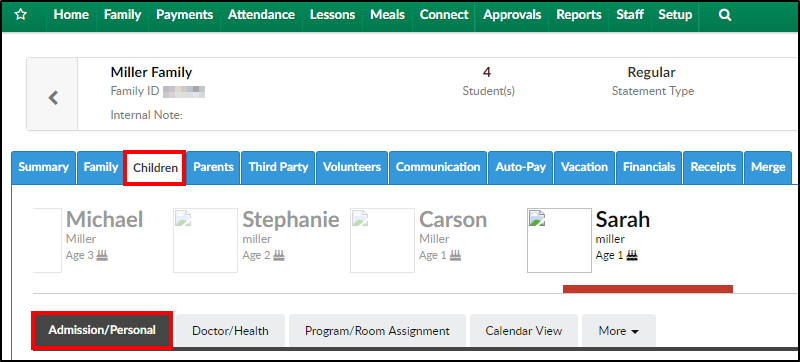
- Locate the Food Program drop-down and choose the correct option for the student
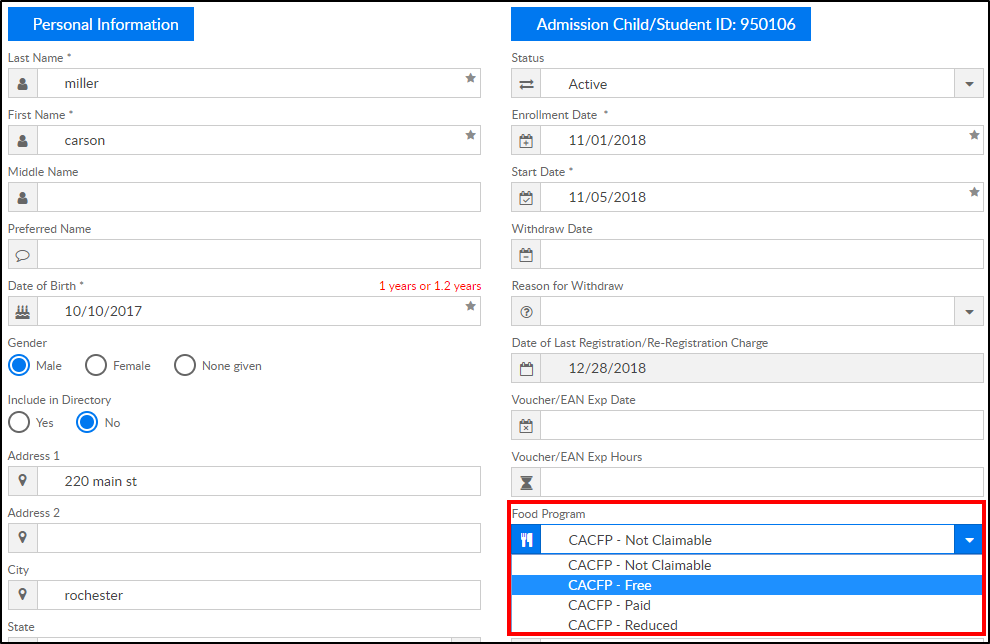
- Click Save. Each time a meal is served, the student will be counted towards the selected status' total
Adding a Student's Status - Calculation
To have the system calculate the student's status by entering the family income, follow the steps below:
- Locate the family's record
- On the Children tab, click More
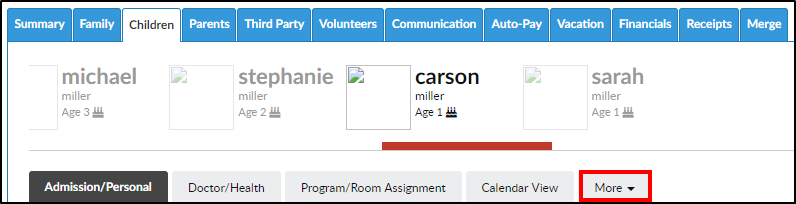
- Select CACFP from the More menu
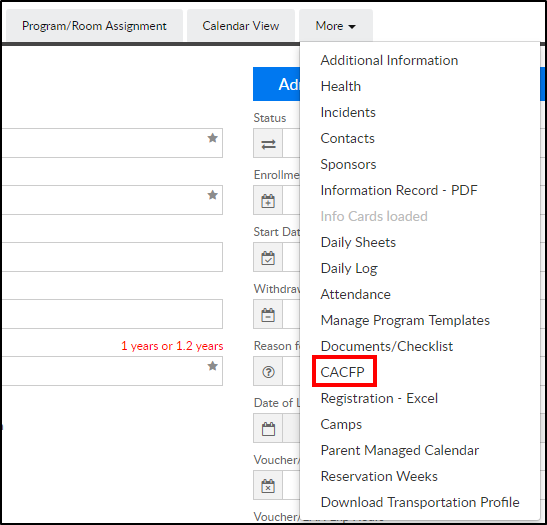
- Click Add New CACFP Eligibility
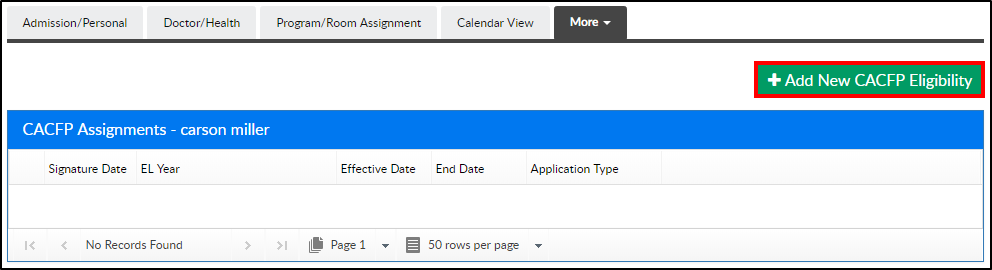
- Complete the Assign CACFP Eligibility section

- Center - select the center the student is attending from the drop-down
- Enrollment Date - enter the date the student was enrolled into the center
- CACFP Enrollment Application
- Yes - the student has submitted an application, more options will appear
- No - the student has not submitted an application and the student will not appear on the meal count sheets
- Eligibility Year - choose from the drop-down
- CACFP Signature Date - add the signature date
- Funding Type - choose the funding type, if available
- Application Signed By Parent
- Yes - the parent has signed the application
- No - the parent has not signed the application
- Race - choose the student's race from the drop-down
- Ethnicity - select the ethnicity
- Application Type - choose the application type. If the system should calculate the student's status, choose one of the calculate options
- If using a non-calculate option, click Save or Save All Children in Family
- If using a calculate option, continue the steps below
- Document Available
- Yes - a document is available, continue below
- No - no agency document is available, this application is not CACFP eligible
- Enter the family's income in the Income chart. The total income will be compared to the income eligibility table previously setup
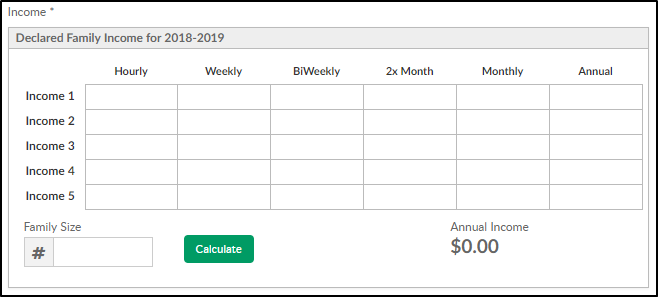
- Enter the Family Size
- Click Calculate
- The Classification will display
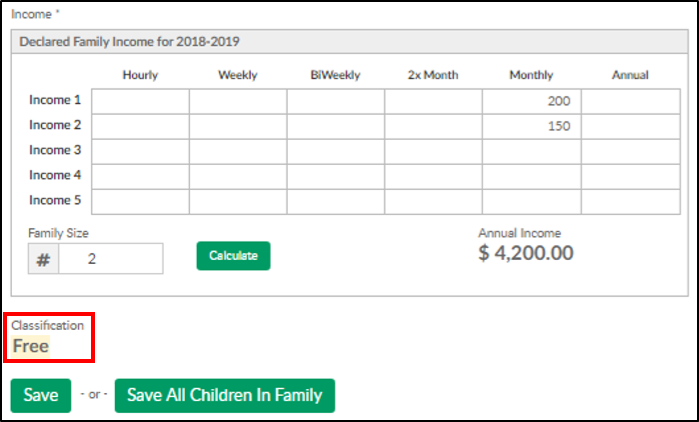
- Click Save to save to only the selected student or click Save All Children In Family to save the classification to all students