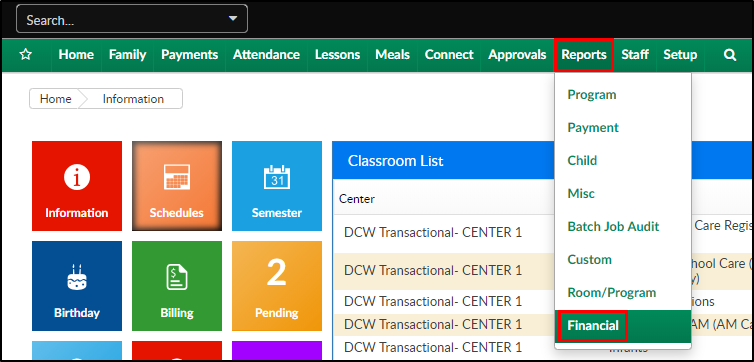Report Description
The Family Aging report displays family balances for the last 28 days, broken up into each week. It also calculates the balance and aging as the date entered, instead of the end of the week.
Report Conditions
- N/A
Sample Report
Click the report name to view a sample: Family Aging One Tab.xlsx
Accessing the Report
- From the Reports menu, click Financial
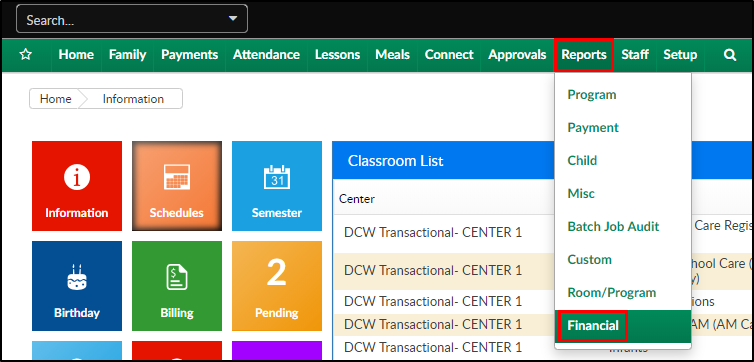
- From the Report Category drop-down, select Aging

- Choose Family Aging (One Tab) - Excel from the Report drop-down

- Select any necessary Search Criteria

- Center - select the center from the drop-down
- From Date - choose a from date
- Family Status - choose Active or Inactive to filter the report
- Click Create Report. The requested report will open in Excel format
Report Fields
- Center/Company Name
- Family Name
- Family Status
- Withdrawn Date
- Prepaid Balance
- Current Day
- 0 to 6 days
- 7 to 13 days
- 14 to 20 days
- 21 to 27 days
- Over 28 days
- Total
- Center Total with Percentage of total
- Grand Total with Percentage of total