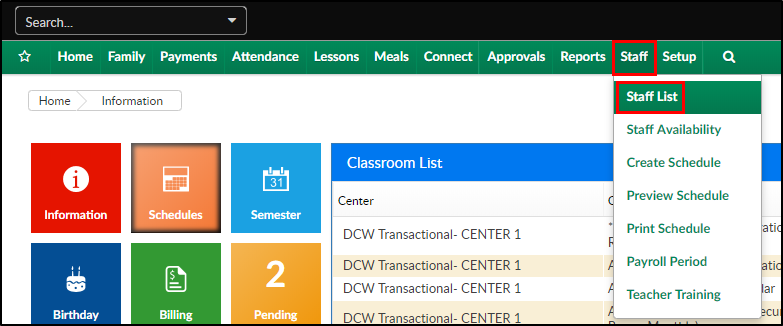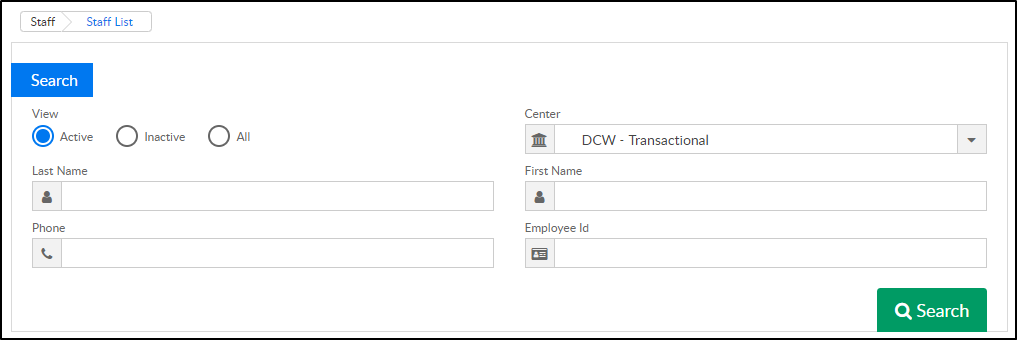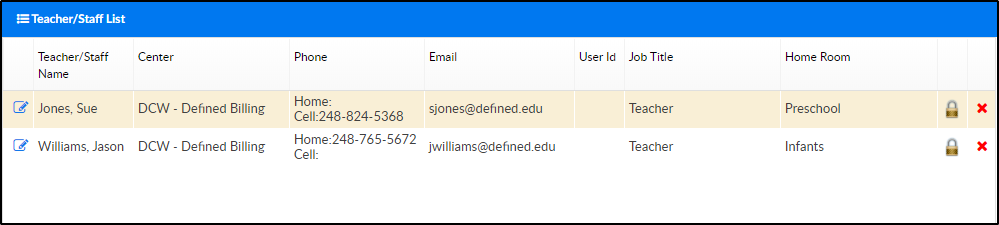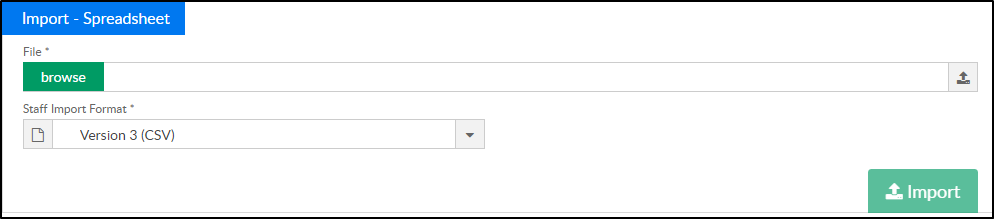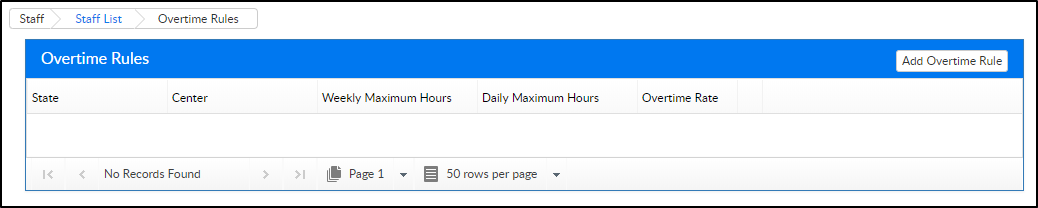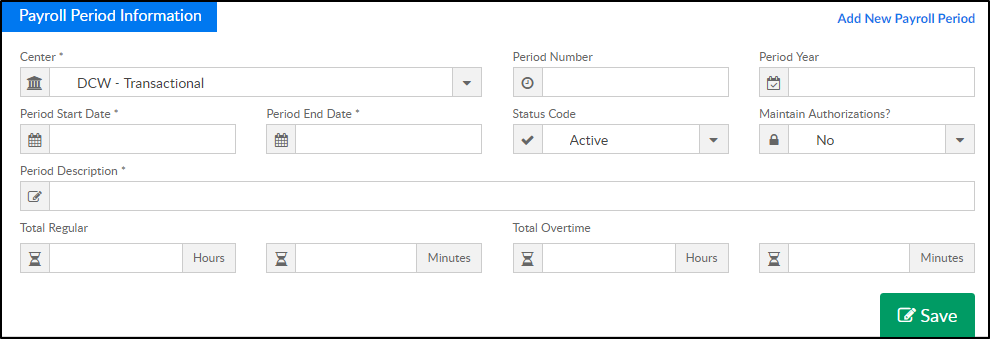The Staff List screen displays all staff members that have been added into the system.
- From the Staff menu, click Staff List
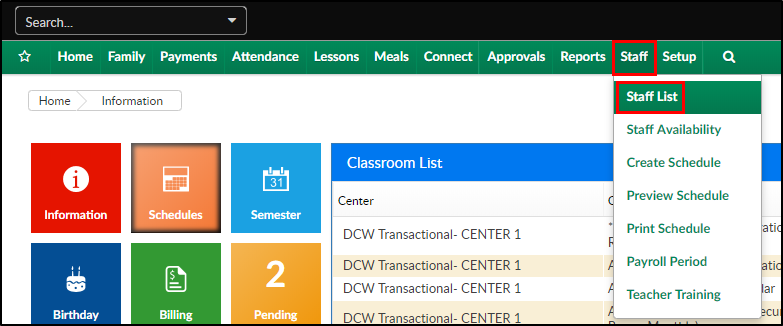
- To display a list of staff members, enter the necessary search criteria:
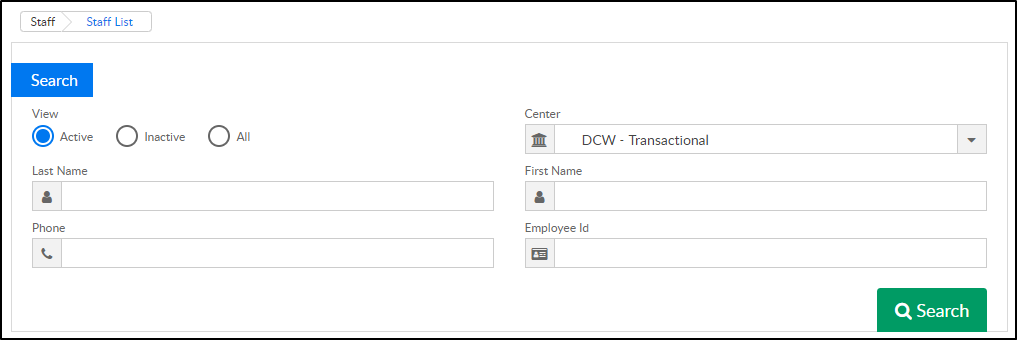
- View
- Active - show only active staff members
- Inactive - show only inactive staff members
- All - show active and inactive staff members
- Center - if the business level is selected, all staff will display; if a center level is selected, only staff associated to that center will display
- Last Name - if searching for a specific staff member, enter their last name
- First Name - if searching for a specific staff member, enter their first name
- Phone - if searching for a specific staff member, enter their phone number
- Employee ID - if searching for a specific staff member, enter their employee ID
- View
- Click Search
- The staff members matching the search criteria will display in the Teacher/Staff List below
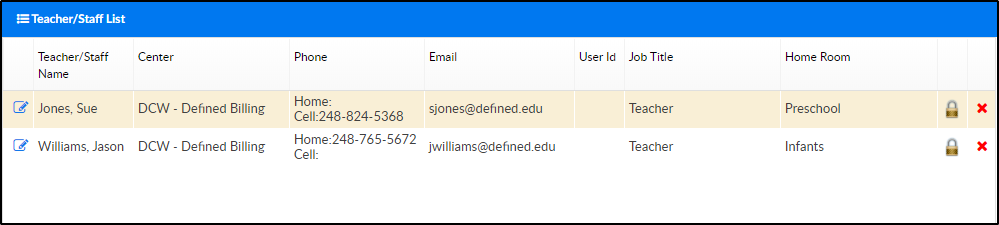
- To edit staff information, click the edit icon to the left of the staff member's name

- To add a new security level for the staff portal, click the lock icon on the right. When a staff member is assigned a semester, category, and/or classroom, this provides them the ability to run reports on the assigned options. Please Note: this does not provide them access to financial records

- To delete the staff member, click the red X on the right side of the user id of the staff member

- To edit staff information, click the edit icon to the left of the staff member's name
Actions Menu
There are several options under the Actions menu:
- Add New Staff- select this option to create a new staff record
- Import Staff - select this option to upload new staff into the system. Please contact support o receive the staff import template
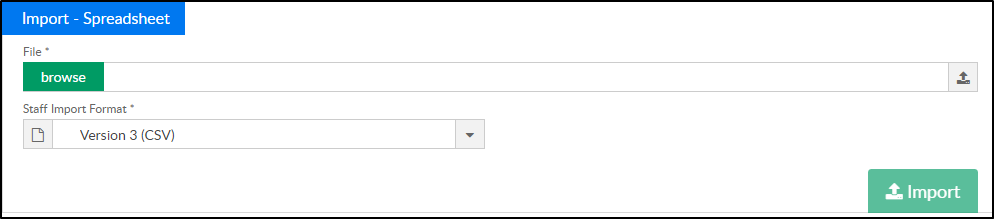
- Overtime Rules - select this option to enter overtime rules for staff attendance. When setting up new Overtime Rules, the state, weekly maximum hours, daily maximum hours, and overtime rate are required
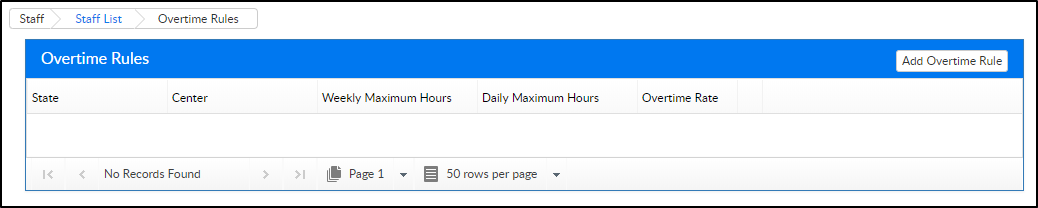
- Payroll Period - select this option to add payroll periods into the system (only needed if you have purchased a payroll integration)
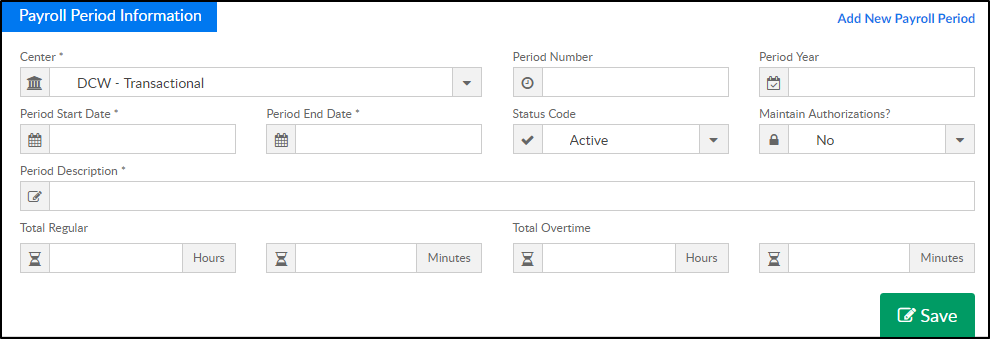
- Export Staff in Excel - select this option to view a list of all staff organized by site in excel
- All Profiles in PDF - this option exports all staff profiles into a PDF format. When editing a staff member, click Profile on the top right. The information added into this screen, will display in the All Profiles PDF