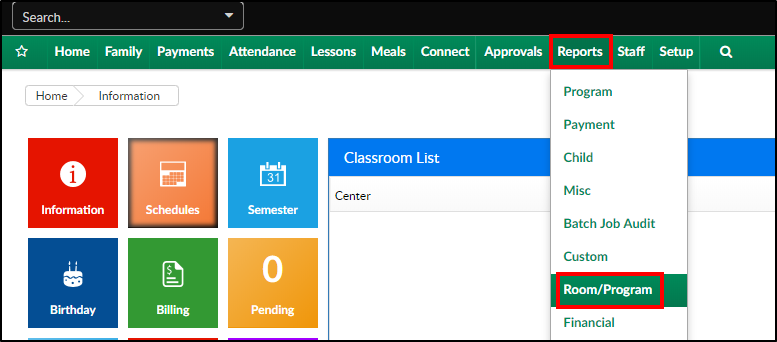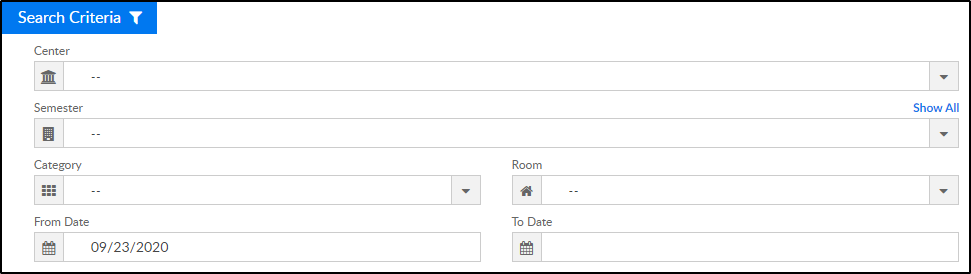Report Description
The Attendance with Check-In Questions report will display the children's check in information along with the answers to the Check-In Questions. For instructions on how to setup Check-In Questions, click here.
Please Note: To allow staff to pull this report, Activity ID 1855 must be set to All Permissions.
Report Conditions
- N/A
Sample Report
Click the report name to view a sample: Attendance with Check-In Questions.xlsx
Accessing the Report
- From the Reports menu, click Room/Program
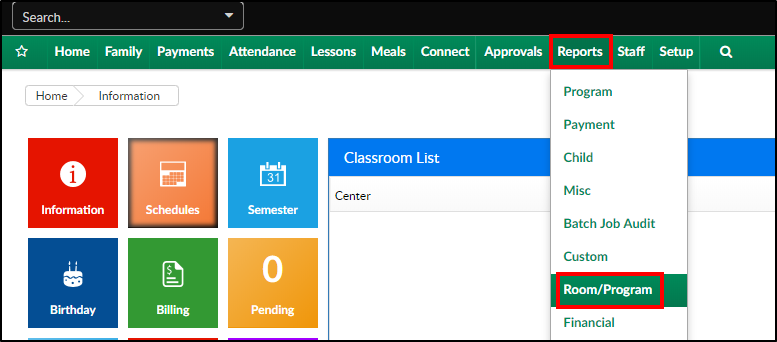
- From the Report Category drop-down, select Attendance

- Choose Attendance with Check-In Questions from the Report drop-down

- Use additional search criteria as needed
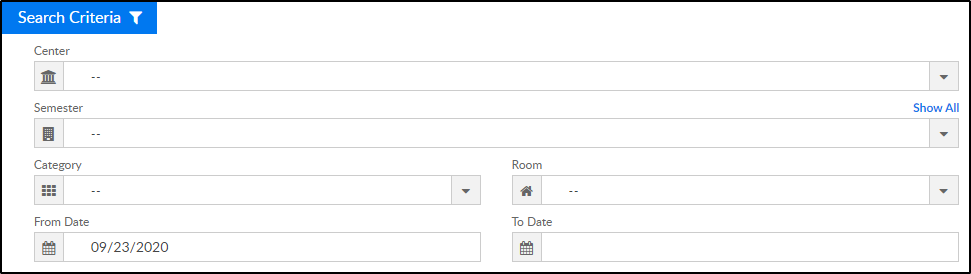
- Center - select the center or business level (not required)
- Semester - select a semester, if applicable
- Category - select a category, if applicable
- Room - select a room, if applicable
- From Date/To Date - choose the date range of data to pull from the calendars
- Click Create Report and the report will download in Excel format
Report Fields
- Center - the center the child was checked in to
- Family ID - pulled from the family record
- Family Name - pulled from the family record
- Child ID - pulled from the child record
- Child Name - pulled from the child record
- Age - pulled from the child record
- Check In User - the user's name that checked in the child/answered check-in questions
- Device - the following will be listed under the Device section depending how the questions are answered
- Select - parent PIN is used
- Connect - parent Username
- Provider - teacher username
- Check In Time - time the child was checked in
- Check Out User - the user's name that checked out the child
- Device
- Check Out Time - time the child was checked out
- InSite ID - this is a system generated ID
- Q1-A3 - these columns will display the questions asked and the answers provided