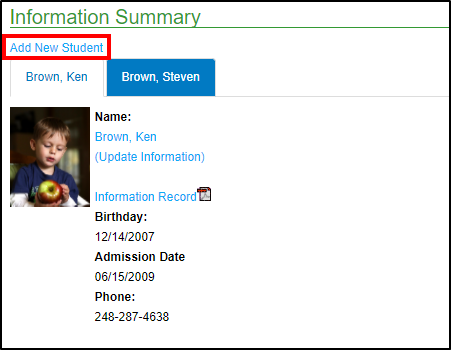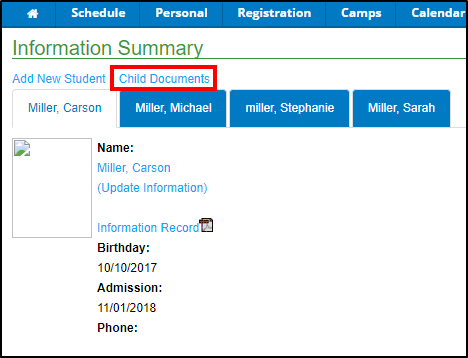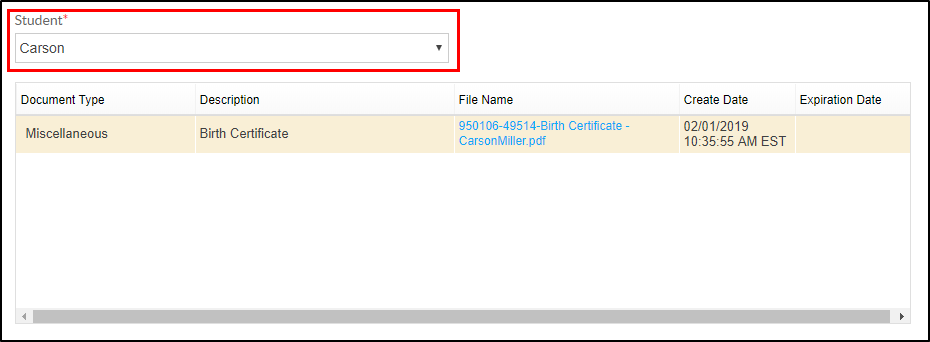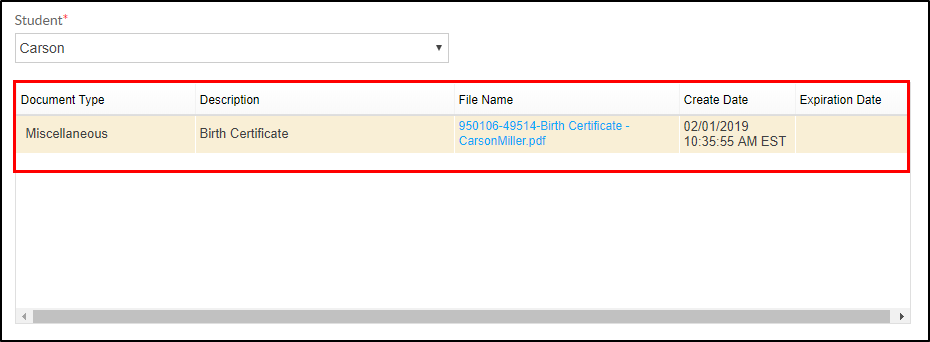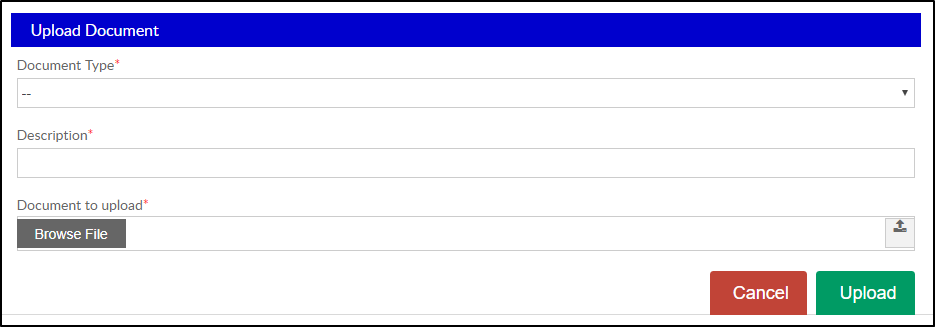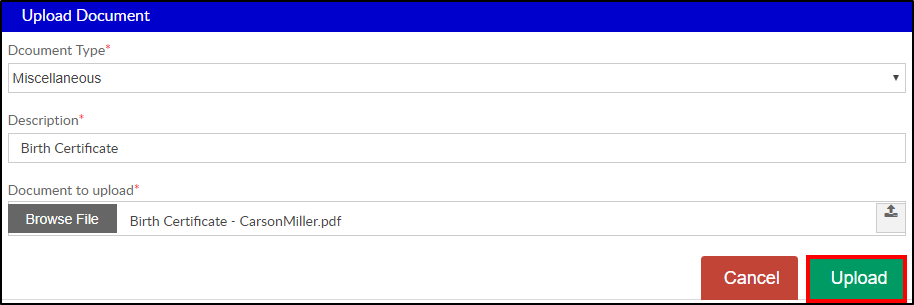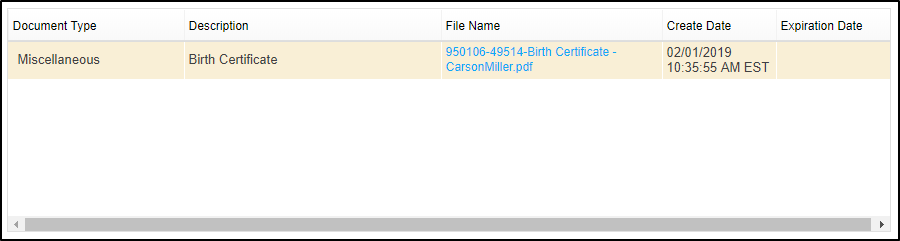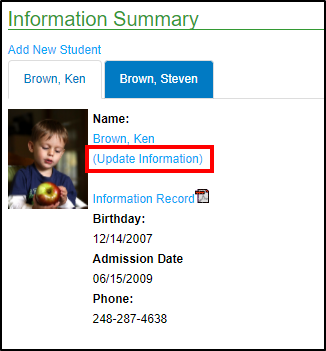The Personal tile allows parents to add new students to a center or view/update personal information for students, parents/guardians, or other contacts.
Key Point: Displayed parent contact and child information is based on what is set up in the family portal not allowed rule, DCW- connect sub categories

From this screen, parents also have the following options by clicking the green menu icon:
- Print Student Class Schedule (PDF)
- View Attendance
- Export Calendar (PDF)
- View Daily InSite
Add New Student
- To add a new student to the family, click the Add New Student link
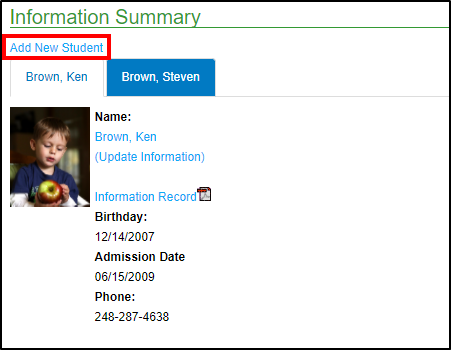
- Complete the Information Summary form
- Click Save. The information will be sent to the center for review and approval.
- Please Note: Adding a student does not add the student to a specific program. Once the student is approved, they can be registered
Adding a child on this screen DOES NOT add the child to a specific program/class. Once the child is approved the parent will need to go in and register for a program or a center will need to add a program/room assignment for the child.
Child Documents
To add a document to a student's record, follow the steps below:
- Under the Personal screen, click Child Documents
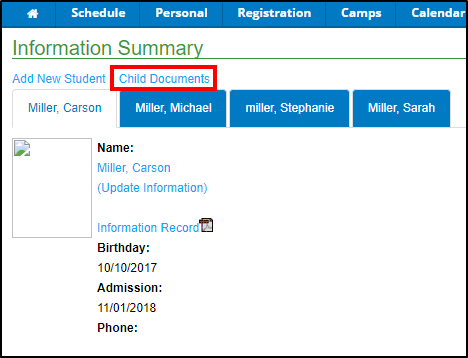
- Select the student from the drop-down, if applicable
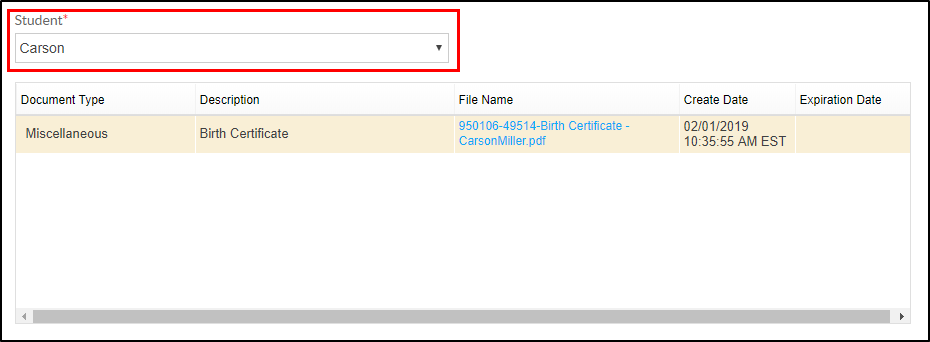
- The table will display any documents previously uploaded
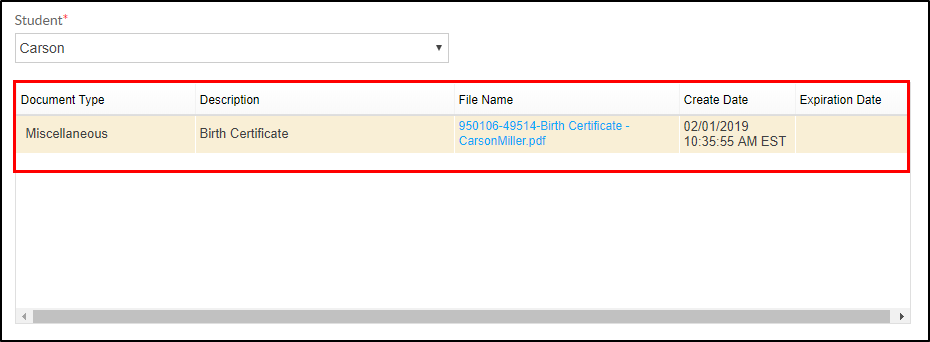
- To upload a new document, scroll to the Upload Document
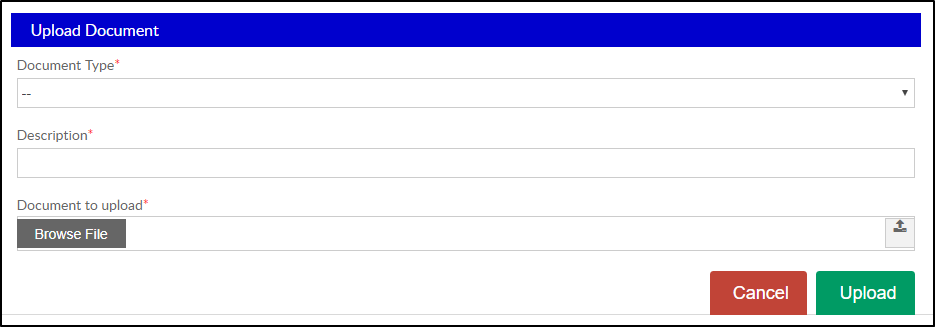
- Select the Document Type from the drop-down

- Description - enter a description of the document

- Click into the Document to Upload field

- Browse and select the document to upload, click Open. The document name should display in the Document to Upload field

- Select the Document Type from the drop-down
- Click Upload
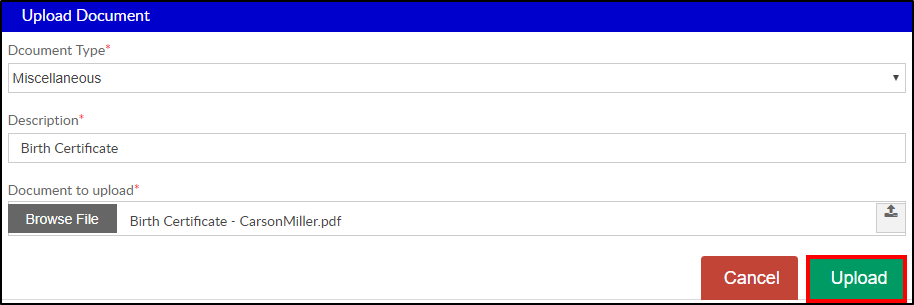
- The document will display in the top table
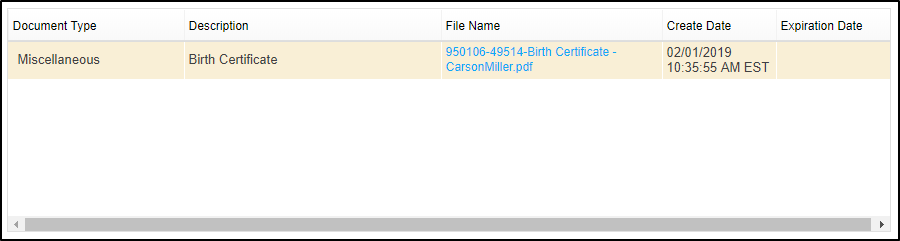
Update Information
- Student, parent/guardian, and contact information can be updated via the Parent portal by clicking Update Information next to the person's name to update
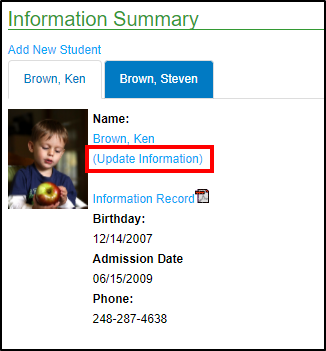
- Make all the necessary changes and click Save
Other Options on the Update screen include:
- Student Information Record in PDF format. Please Note: this can also be pulled from the Information Summary screen
- Document upload - parents have the ability to upload an IEP document into the student's record
- Vacations, if applicable
- Log - entries adding by administrators, teachers, or other staff
- Immunization Dates - enter dates the student received immunizations