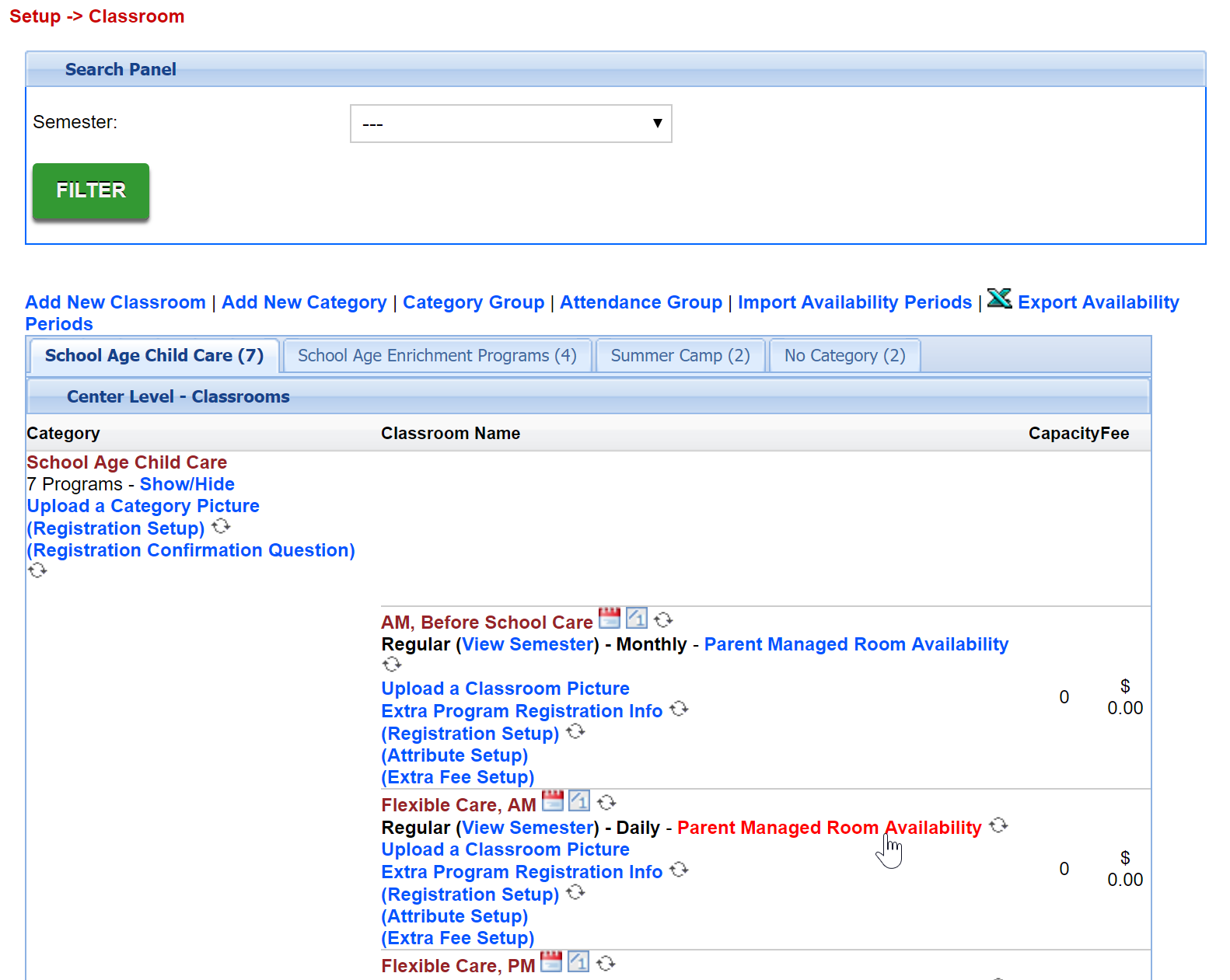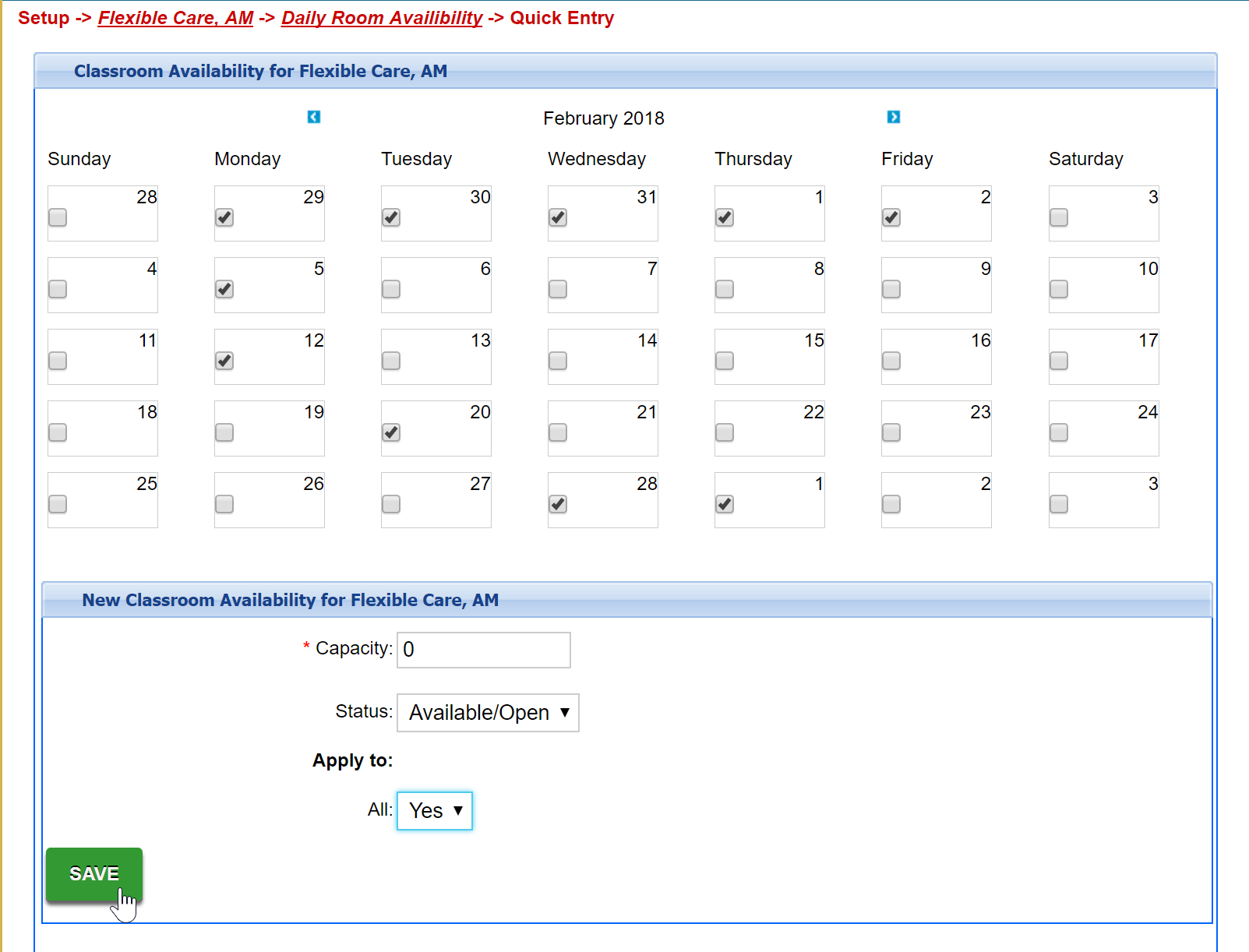Once the Registration and Calendar rooms have been created days for selection must be added to the parent managed calendar room. To add days select the Parent Managed Availability link next to the calendar room name. Once availability has been added, it can be cloned to other parent managed calendars by selecting the circle icon next to the Parent Managed Availability link.
Select Quick Entry from the top menu, and check off the days for each month that parents should be able to select for each calendar room.
Once days have been selected, enter-
- Capacity - the number of kids that can register for each day (0 means unlimited)\
- Status- is the day open or closed
- Apply to All- must be set to Yes
Then select Save.
Tips: If days are not displaying to parents on the schedule tab of the parent portal-
- Be sure the calendar registration dates on the semester level have been set.
- Be sure to check that Allow Select has been marked as YES on both the Calendar and Registration rooms.
- Check the Family Managed Calendar - Show Combined: setting on the Setup > System Config, Registration screen is set to yes.