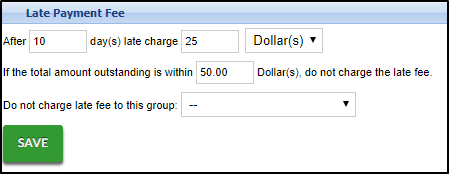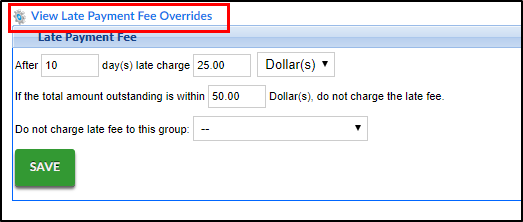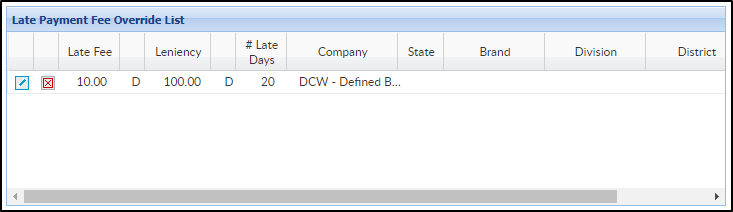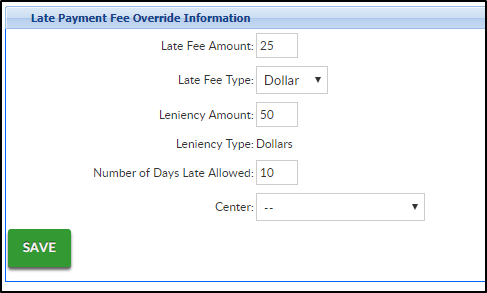Late Payment Fees and Overrides
Late Payment Fees allow users to add a fee associated with families holding an outstanding balance on their financial ledger. To view current Late Payment Fees and Create Overrides, follow the steps below:
- The Late Payment Fees section will display the current late fees setup in the system. Enter any necessary changes
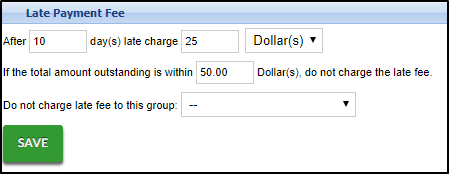
- Click Save
- Click View Late Payment Fee Overrides
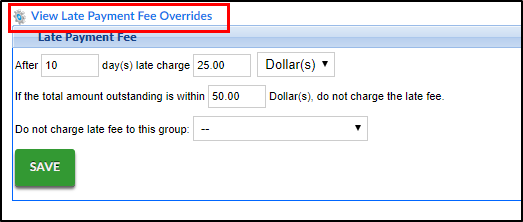
- The current late payment fees click the magnifying glass to view current override list

- The Late Payment Fee Override List will display current overrides
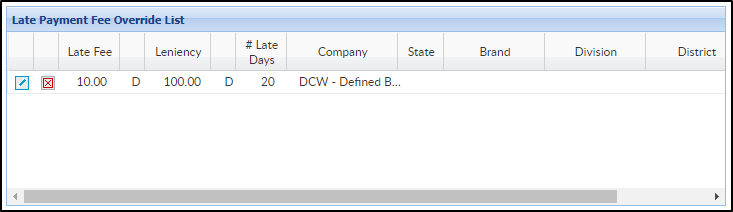
- To edit the override, click the modify icon
- To delete the override, click the red X
- The Late Payment Fee Override List will display current overrides
- Click the + sign to add an override

- Complete the Late Payment Fee Override Information section
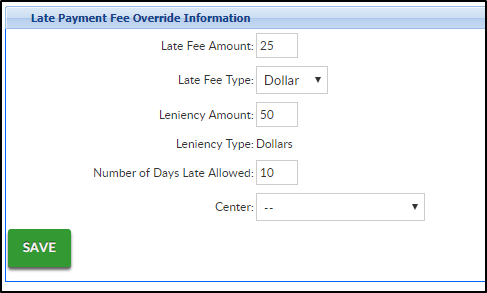
- Enter the Late Fee Amount in dollars or percent depending on the next selection
- Select Dollar or Percent
- Enter a balance amount to not charge a late fee. For example, if 30 is entered, a late fee will not be charged if the family has a balance below $30
- Select a center or business level from the Center drop-down
- Click Save
Key Point: If this fee should be charged automatically, batch jobs must be set on the back end. Once values have been set on this screen, submit a ticket to the Care portal with the date and time the batches should begin to process.