Welcome to Procare's SchoolCare Works!
We are pleased you have selected our Platform for managing your business. We look forward to working together to ensure your implementation will be a success.
Below is some important information regarding the establishment and support of the application. Please familiarize yourself with this information and do not hesitate to call us with any questions.
System Configuration
Configuration will begin following the Kickoff Meeting. Configuration will include the importing and setup of core information such as rates, programs and rooms, categories, semesters, student, family and staff information. On a periodic basis we will have phone calls to review the progress of your configuration setup. Once configuration is complete you will validate and sign off on all entered information.
Applications
Web
Super User access – This is your designated contact(s) who will be granted full administrator rights to your site and will be responsible for managing your user accounts following the go-live date.
Depending on the Platform you have chosen, your administrators and designated staff members will log into the appropriate Platform via the “Provider” link on the top navigation area of https://daycareworks.procaresoftware.com and https://schoolcareworks.procaresoftware.com/
Tablet
If you will be utilizing any of our InSite tablet applications, please download the appropriate application from the iTunes Store, Google Play Store or Android Marketplace. We will instruct you on authorizing each device for your site during your training sessions.
- InSite Classroom - Staff and Administrator Use
- InSite Check-In - Parent & Staff Check-In/Out
Kickoff Checklist
Please send the below information to your implementation contact.
- List of superusers/admins you would like to have initially added to the system, please include:
- First and Last Name
- Title
- Phone Number
- Email Address
- List of business level and site information
- Name of site
- Address
- Phone Number
- Site Contact Name
- Site Contact Email Address (this address will receive registration confirmations for site)
- A copy of your logo in PNG or JPG format
- Room/Rate information- please send a copy of your rate sheet, a list of the programs you offer and any specific groups you would want to be able to take attendance for. In our system room, program, classrooms are the synonymous. Rooms represent a roster or grouping of children for attendance or reporting purposes.
- Room/Programs are grouped into categories to help organize registration and reporting. This starts to create a hierarchy. The names of the categories and rooms are totally dependent on client setup, the general structure will remain the same.
- Send dates of your semesters or times you will be offering programs, also include the dates you would want to begin registration for each type of program.
- Also include any registration fees and rules that may surround the charging of the fee.
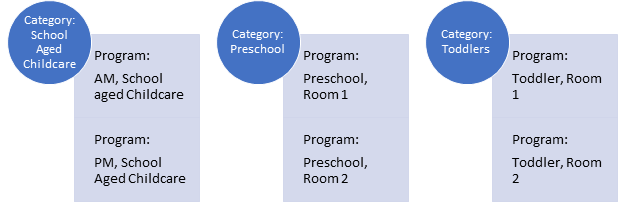
- Miscellaneous Billing Information- this will include detail regarding discounts, coupons, additional fess you may charge etc.
- Discounts- include discount amounts, names, rules
- Coupons- include examples with rules
- Additional Fees- include amounts and rules, for example- late pickup, returned payment or late payment fees
- Third Party/Sponsor Information
- Include names of third parties your schools receive reimbursement from
- Requested Reports- please send any reports you are currently using on a regular basis, we will try to find matches for the reports within the system and will confirm how to run the reports during setup/training.
- Registration Forms- send current registration forms
- Child Information Sheet- if you are currently using a generic child information sheet (other than the state form) for licensing purposes please send as well.
- Imports- basic data can be imported into the system (optional)
- Child/Family import- allows for child, parent and contact information to be added to the system (this does not include room assignment)
- Staff import- sets up basic staff information- name, address, phone number (additional details such as home site, username and password and pin will need to be assigned manually by an admin through the front end)
- Balance Forwards- sum amount owed to/from a family added to each family's financial ledger
- Integrations (additional fees apply), please confirm which integrations you would like to setup
- Payroll- link to a payroll processor for staff time upload
- Financial- link to a financial system for upload
- Payment Processing- allows online credit card and ACH payments to be made through the admin side and parent portal
- SIS- allows for an upload from a student information system into our software- this usually means you can link SIS number and import child/parent information.