Here are some common troubleshooting tips for why a room may not display as an option on the registration screen:
Check to see if the semester's registration is active-
Go to setup > semester and check to make sure the semester registration is active-

Select a semester from the drop down list-
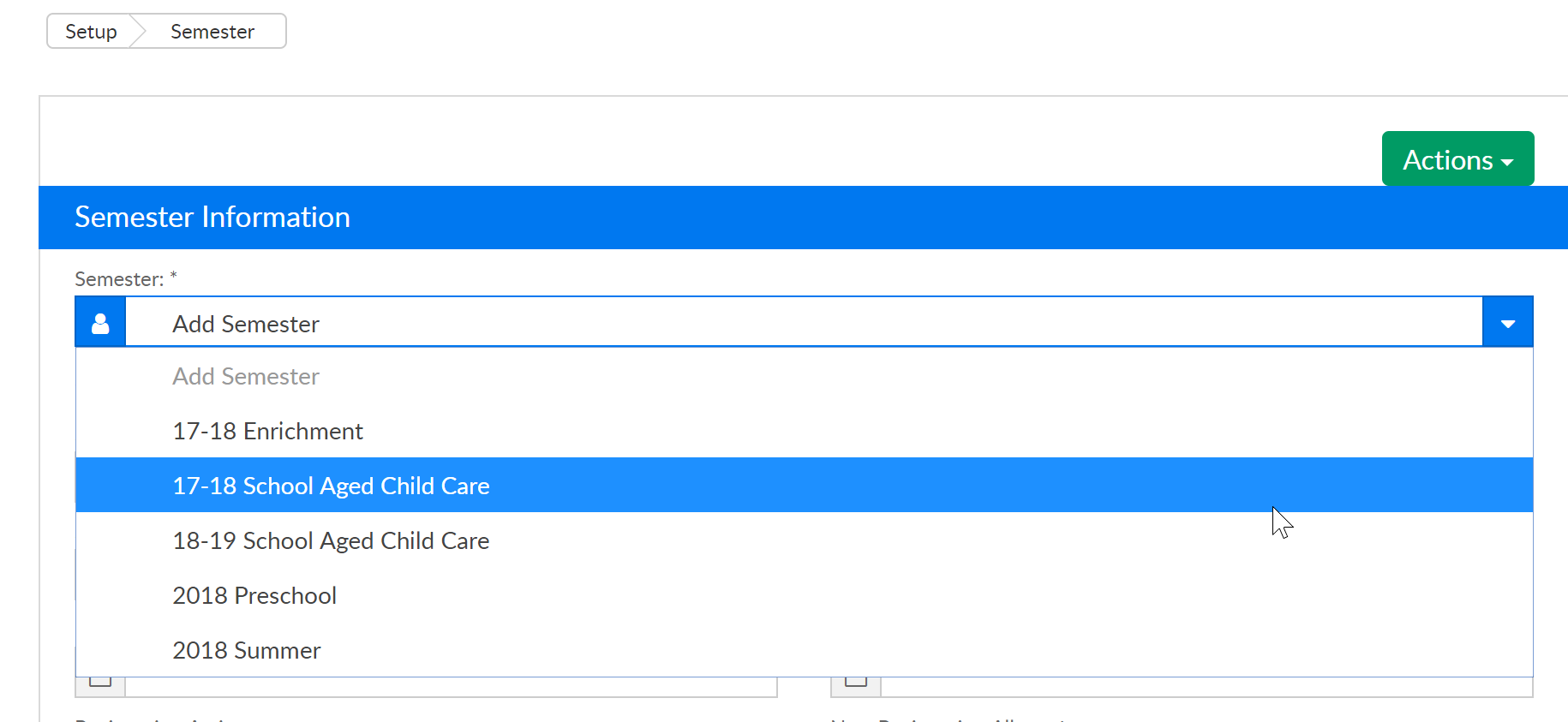
Check if registration is active by looking at the Registration Active field (room/semesters should display) or inactive (no room/semesters will display)-

Check to see if the registration dates are correct (if dates are different by site)-
Go to setup > semester-

Scroll down to the Center Level- Semester list and press the blue i next to the semester's name-
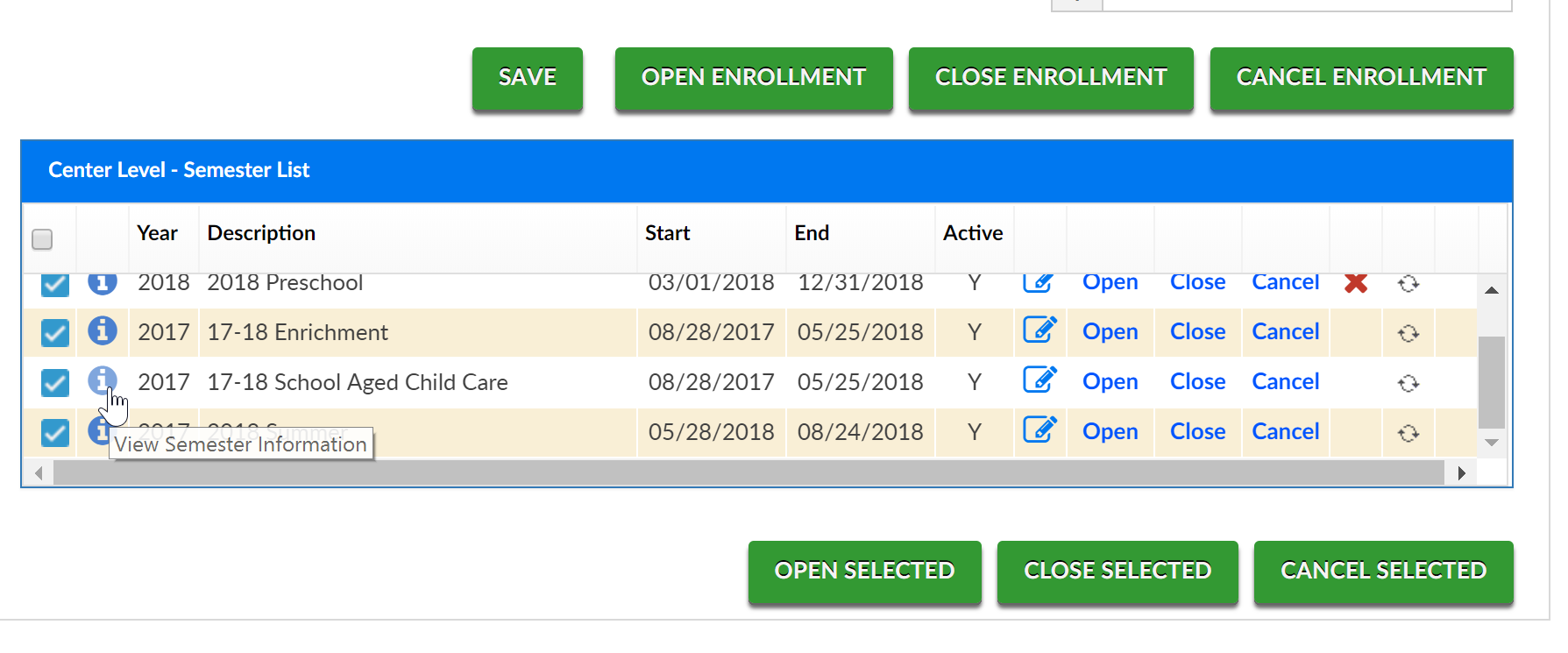
Each semester/room/site pairing will have an enrollment date, if the program should display on the registration now, you will want to be sure the date range is inclusive of the day's date-
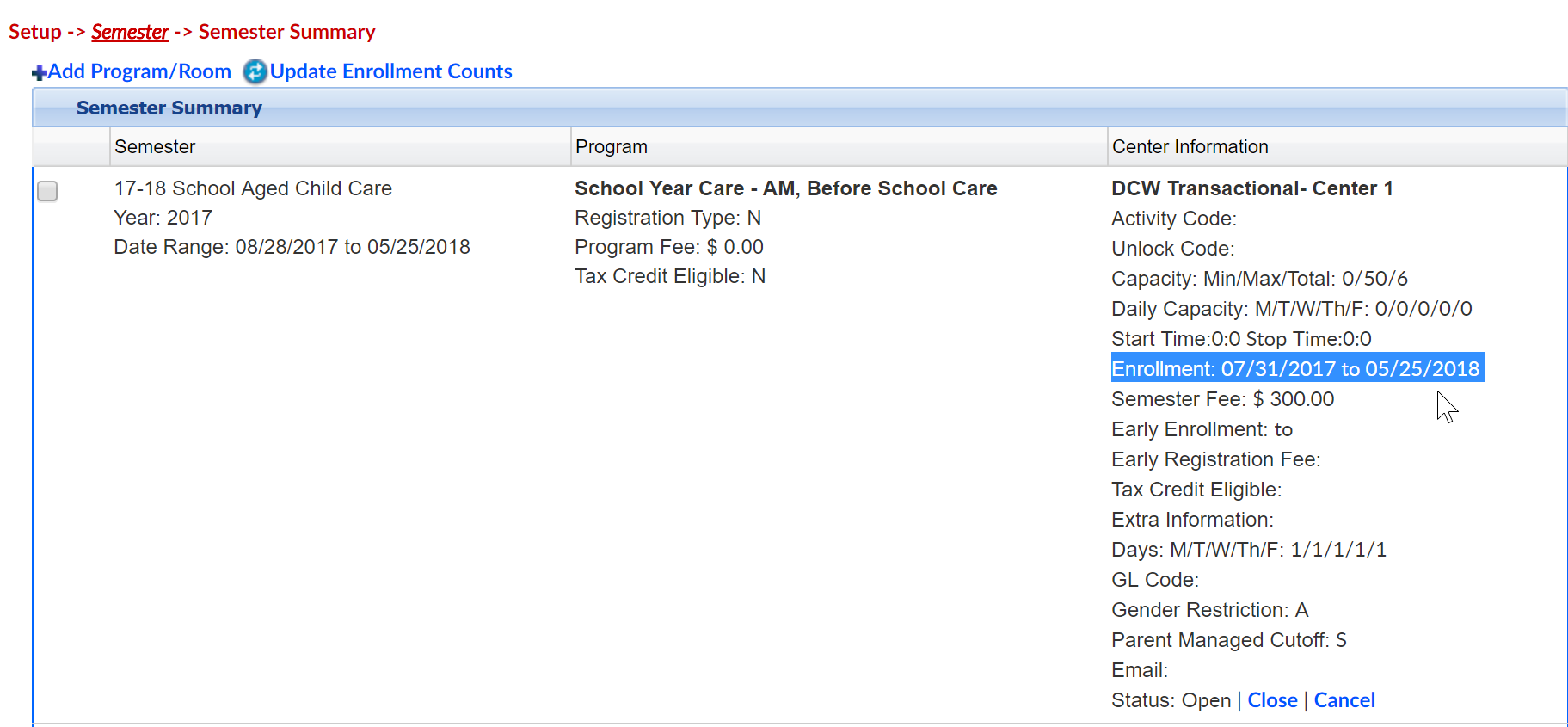
To update one or more semester/room/site pairing select the box on the left side of the pairing
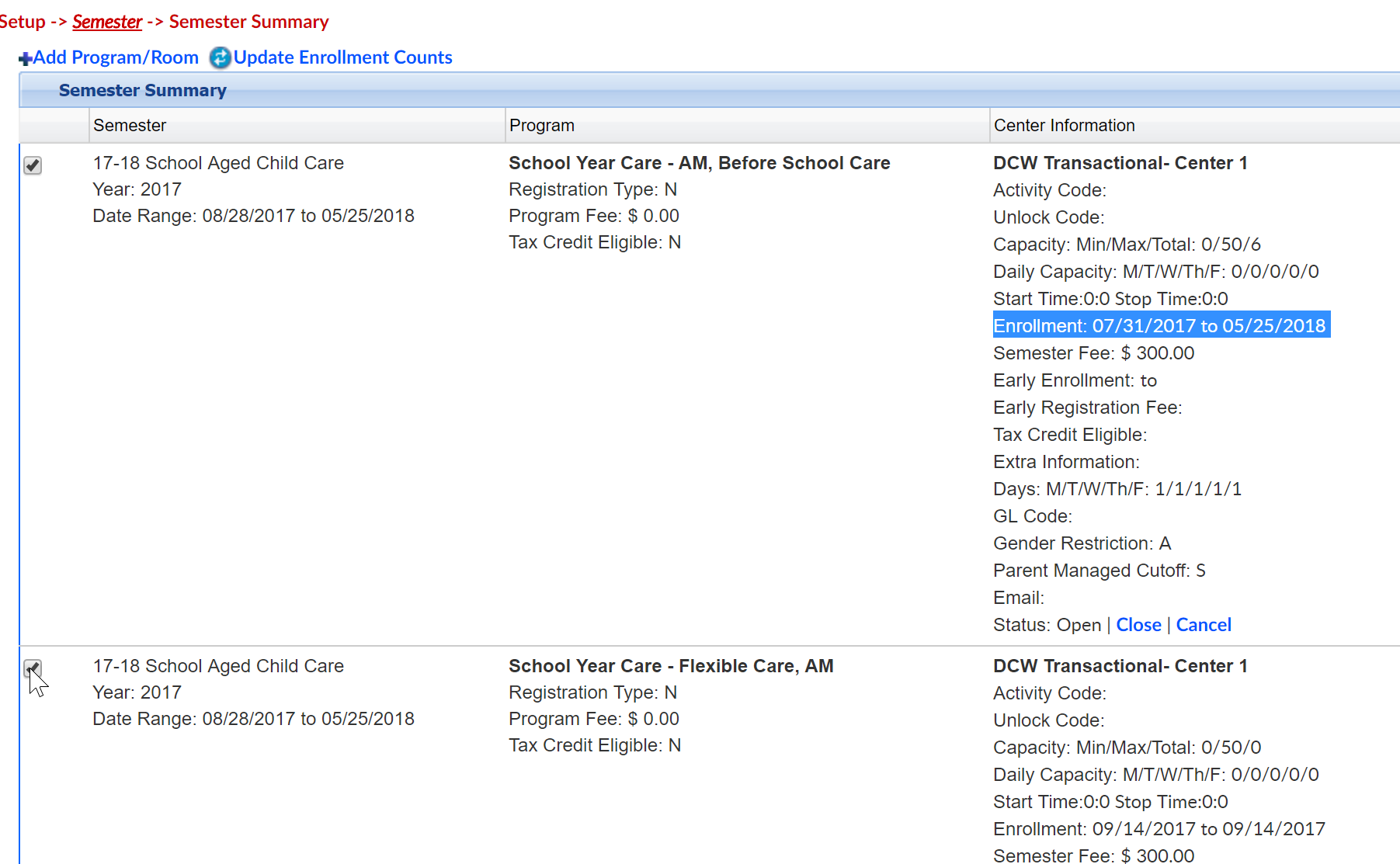
Scroll to the bottom of the page and press the actions button. Then select Change Enrollment Dates, enter the new dates and save.
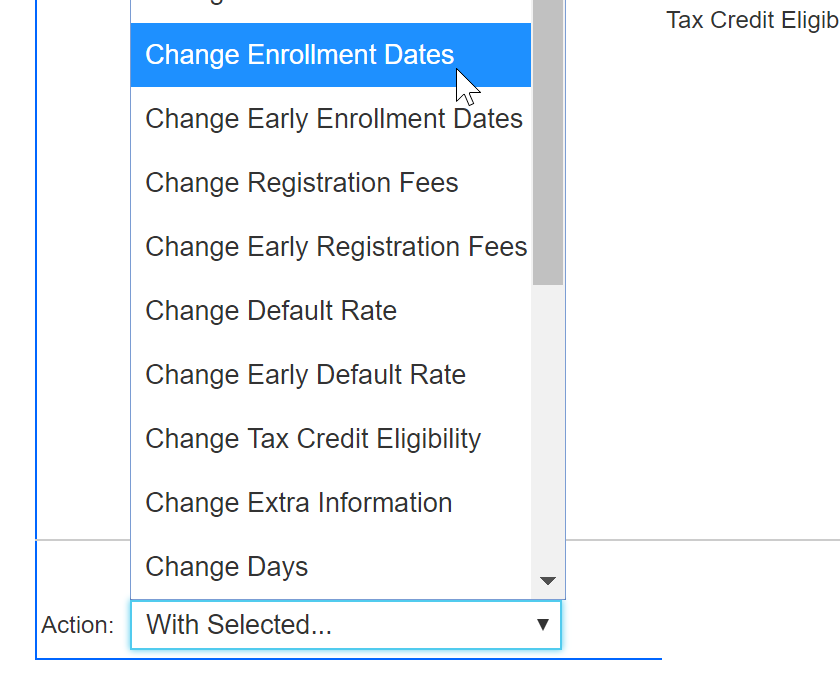
Check to see if the registration dates are correct (if dates are the same by site)-
Go to setup > room
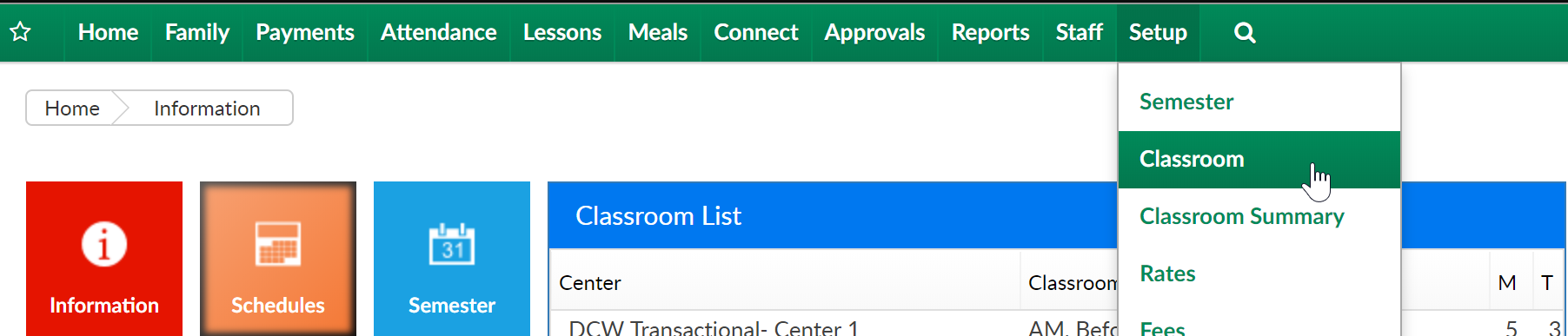
Click the view semester link under the room name-
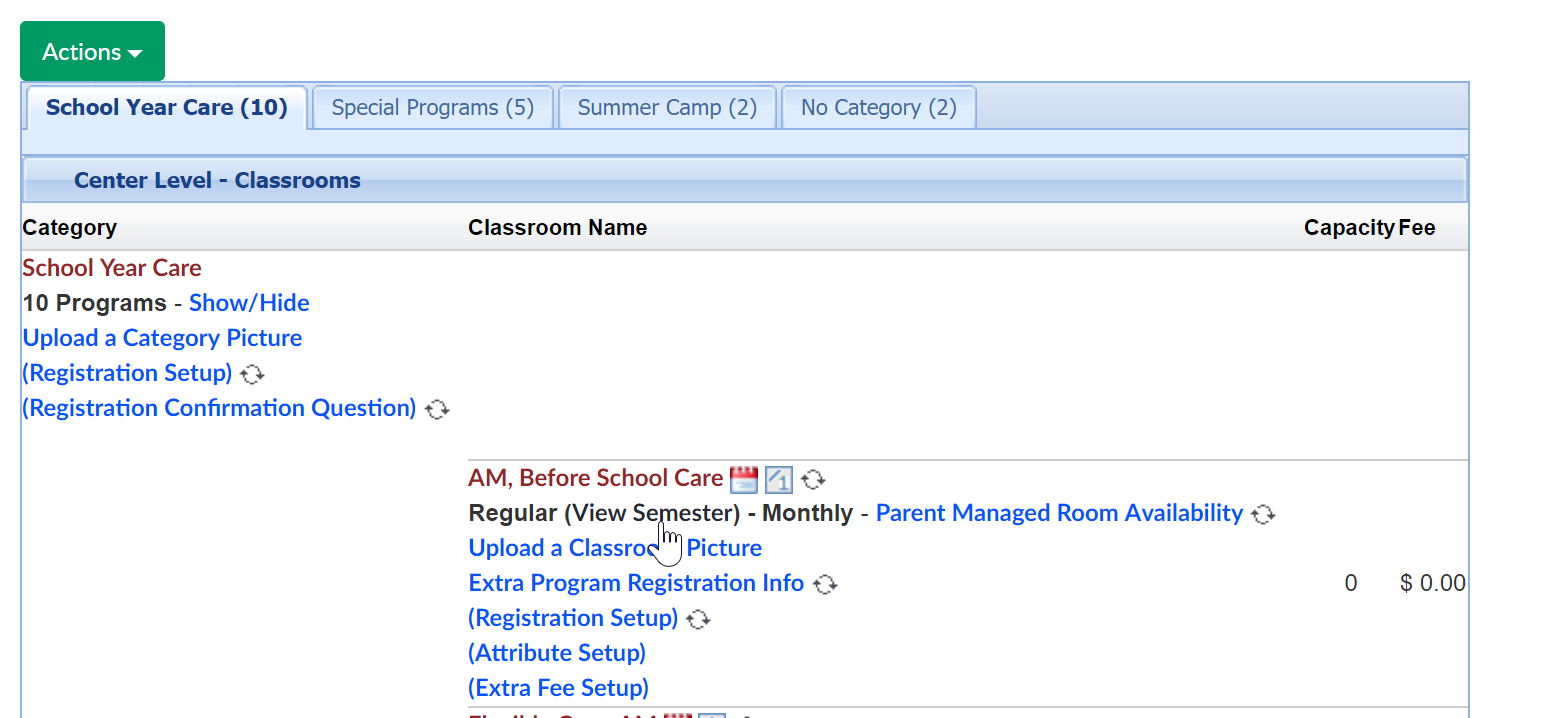
Select the semester from the drop down list-
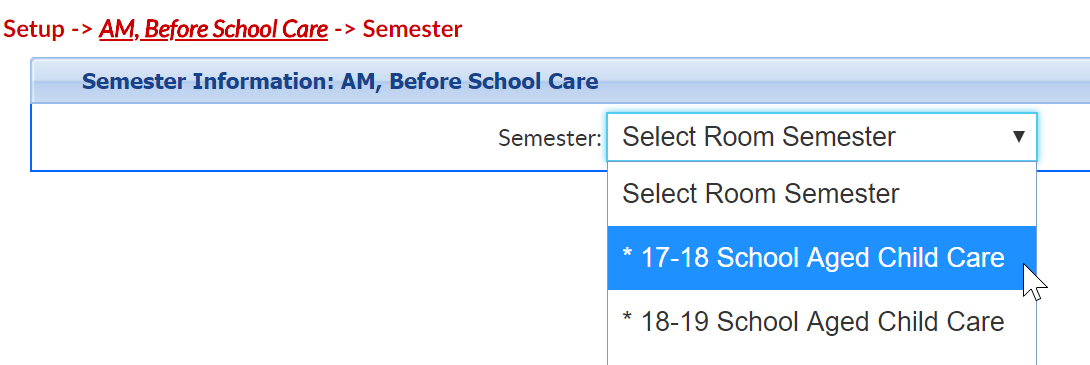
Scroll to enrollment information and verify dates, if changes are made- be sure to scroll to the bottom of the screen and press Apply to All-
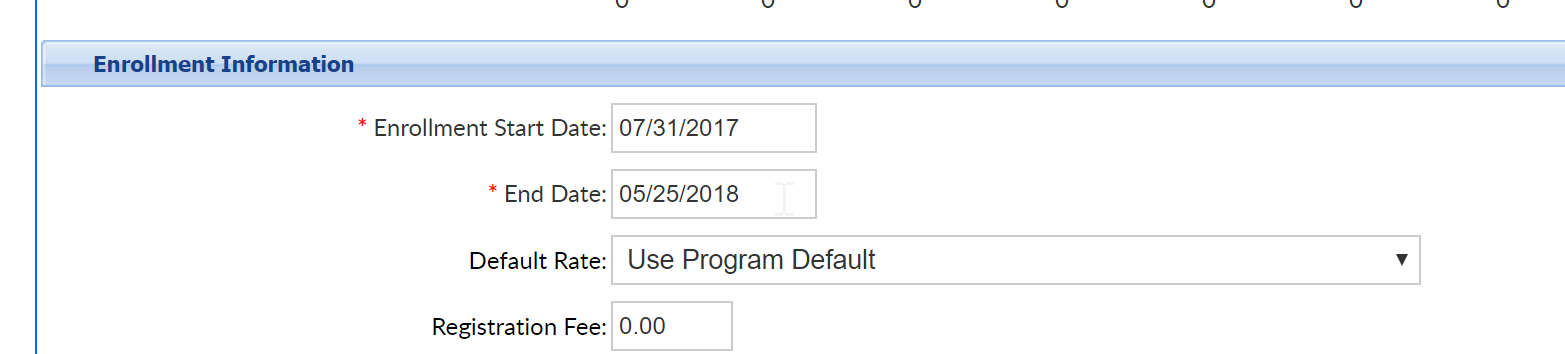
Make sure Room/Semester associations have been setup-
Go to setup > room
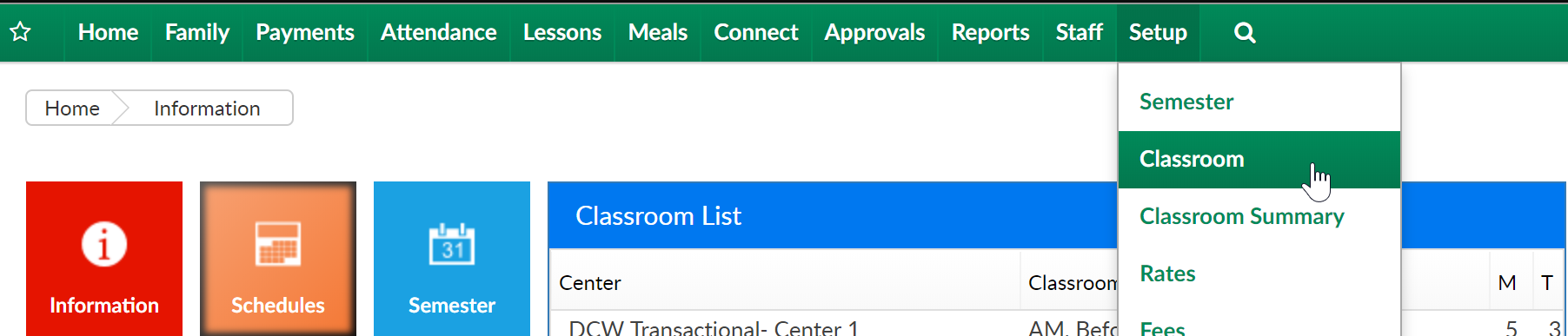
Click the view semester link under the room name-
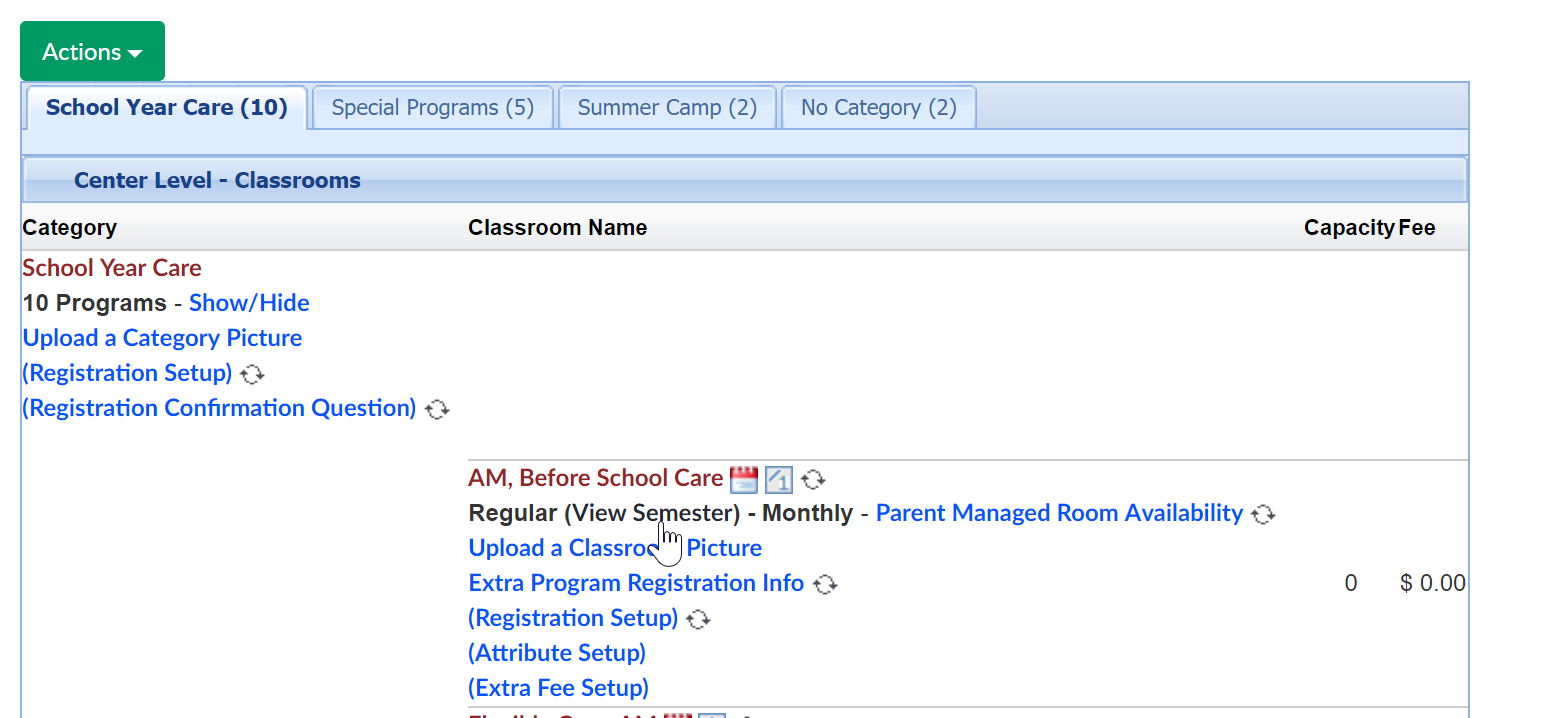
Select the semester from the drop down list-
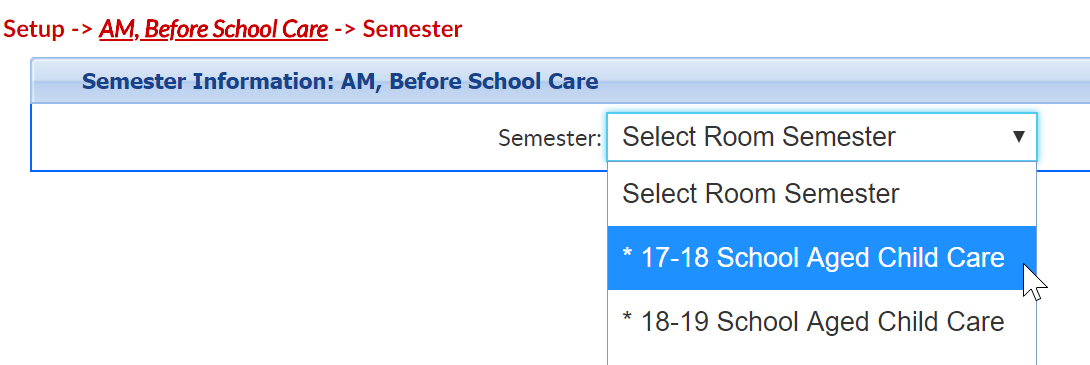
Scroll to the bottom of the page and ensure all sites say remove. If any sites say add, click the add button to have them display as an option for registration. Click apply to all if changes have been made.
