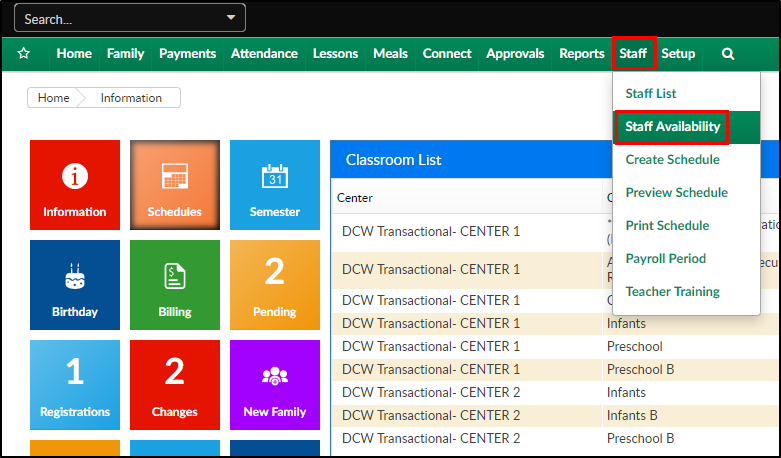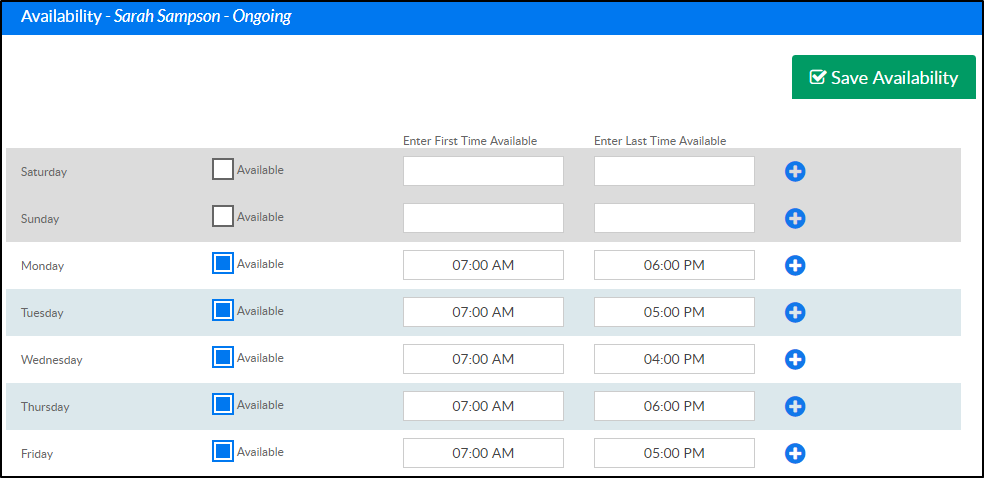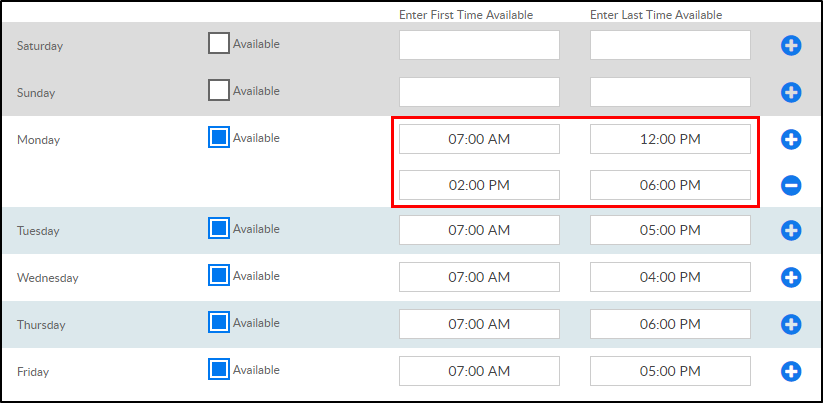The Staff Availability screen allows administrators to add availability for staff members; this is part of the overall scheduling process for staff. Availability can be added as an ongoing basis or for a specific week. There are settings for how many weeks can be adjusted on the setup > system config, Extended Config screen.
Setup
In order to utilize this process, verify the below items have been setup within the system:
- Home > Hours - center hours must be current, for each day select the from and to time the center will operate
- Staff must be setup under Staff > Staff List, be sure each staff member is associated to a specific site
- For each role that will access labor planning options Activity IDs: 394, 395, 1059 must be set to All Permissions
- Go to Staff > Staff Availability to setup times staff can be scheduled
Adding Availability
- Click Staff, then select Staff Availability
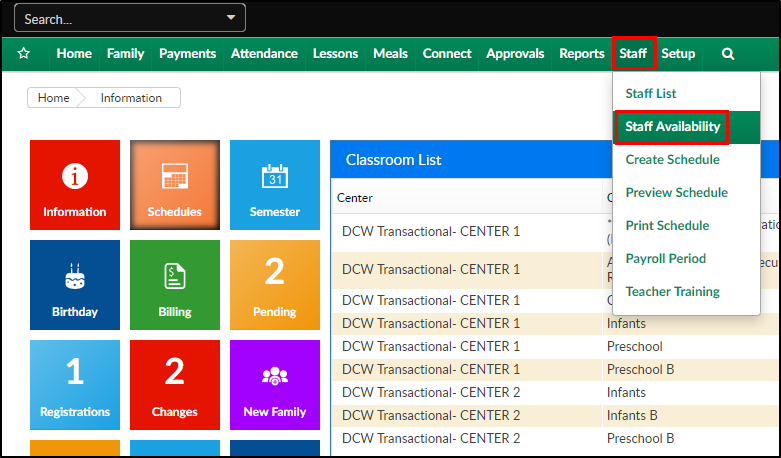
- Select the criteria in the Staff Member section

- School - choose the location
- Time Period - select the date range or Ongoing
- Name - choose the staff member's name
- For each day of the week select the earliest time the staff member is available, then select the latest time
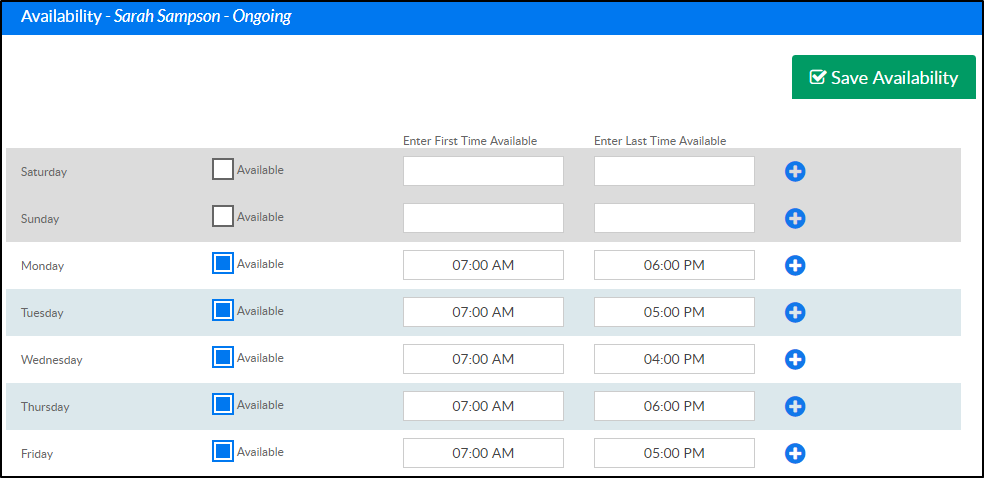
- If additional entries need to be made for a specific day, click the blue + sign
- Choose the start and end time of the additional availability
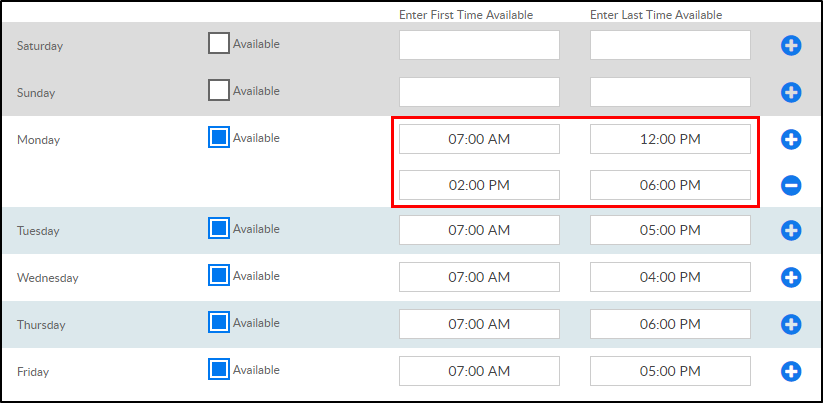
- Click Save Availability
Please Note: the next step in this process is to create staff schedules under Staff > Create Schedule