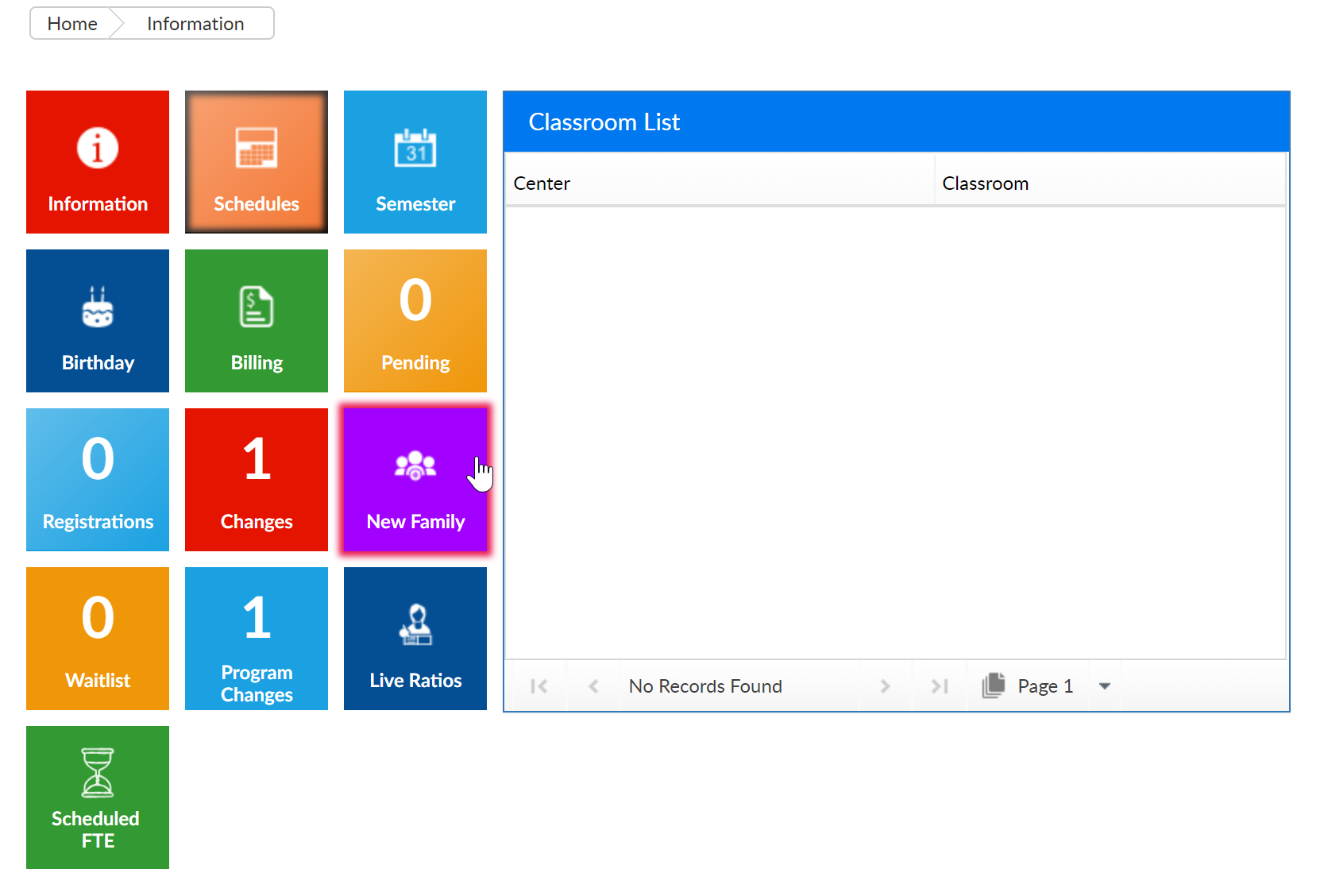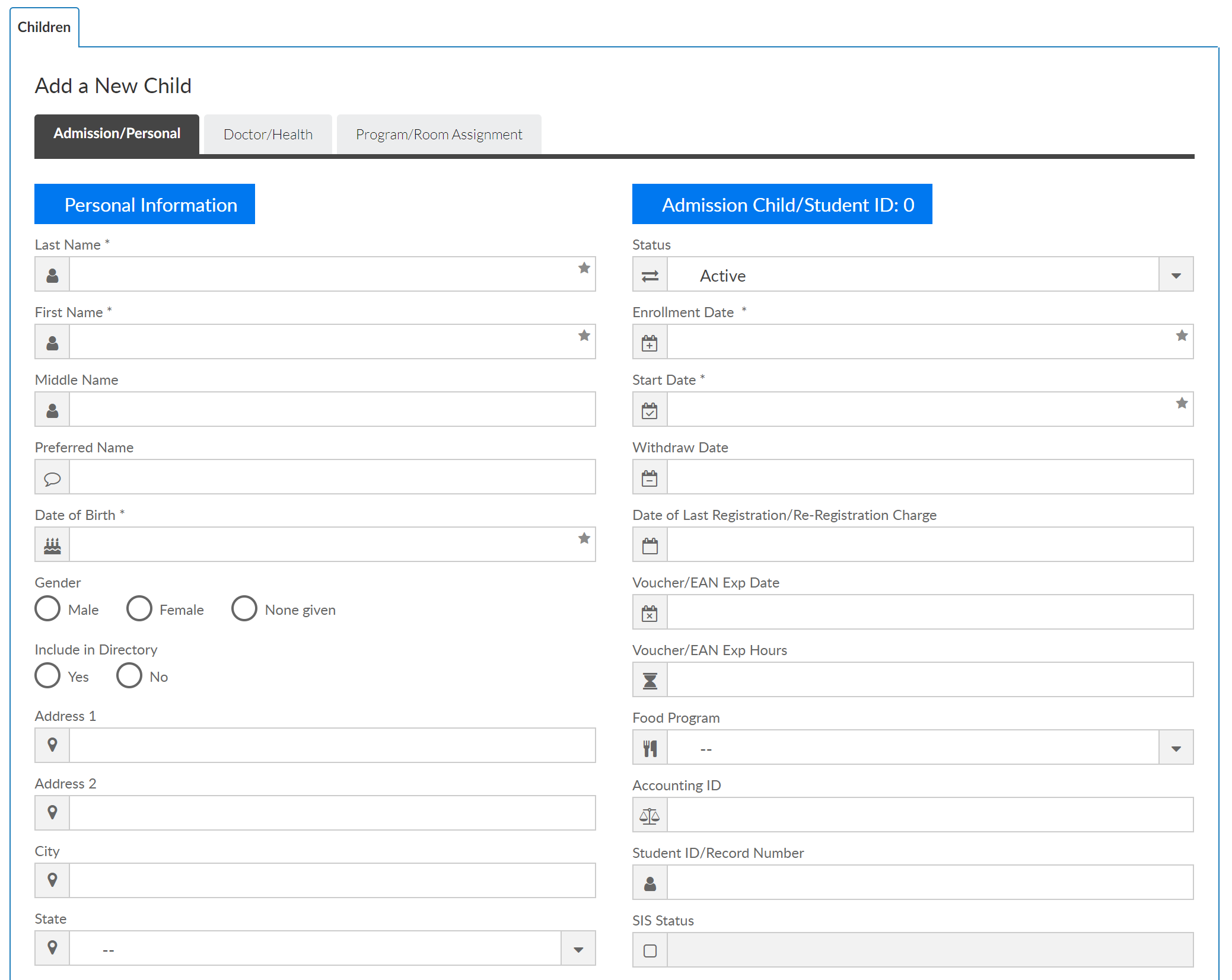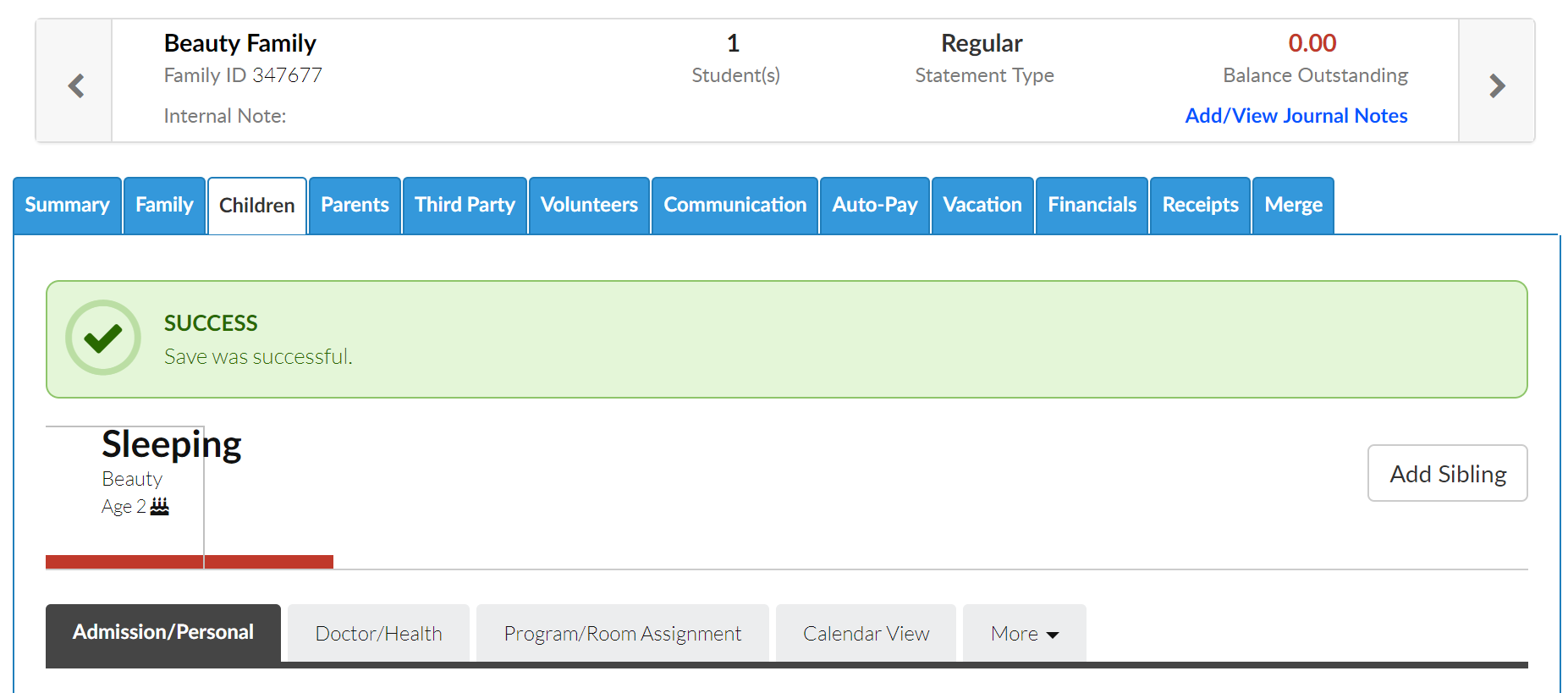- From the Home > Information screen select the New Family tile
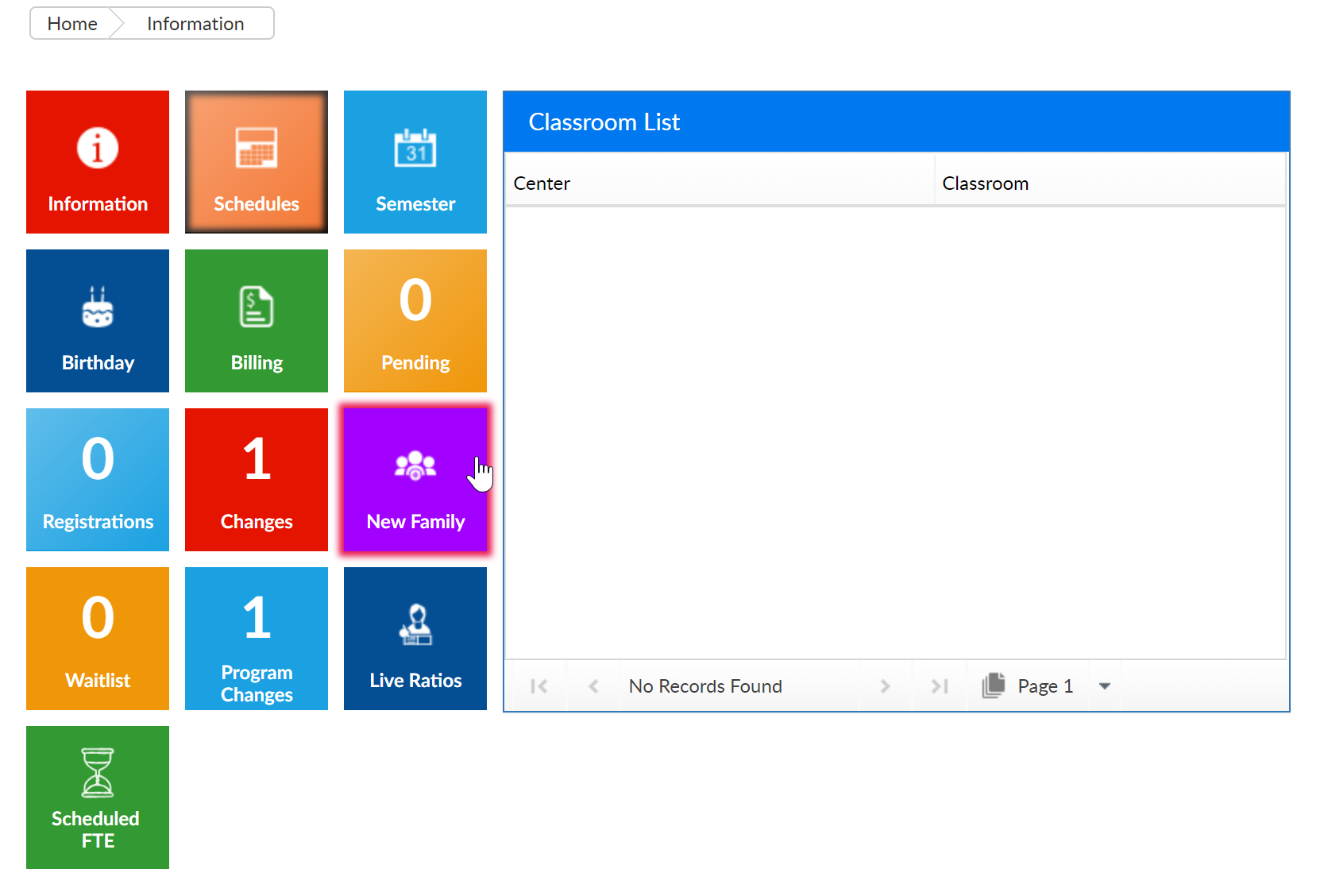
- Enter the necessary student information. Please Note: There are only 5 required fields:
- Last Name
- First Name
- Enrollment Date
- Start Date
- Birth date
- Once the student's information has been added, select Save at the bottom or click Next to continue entering additional information
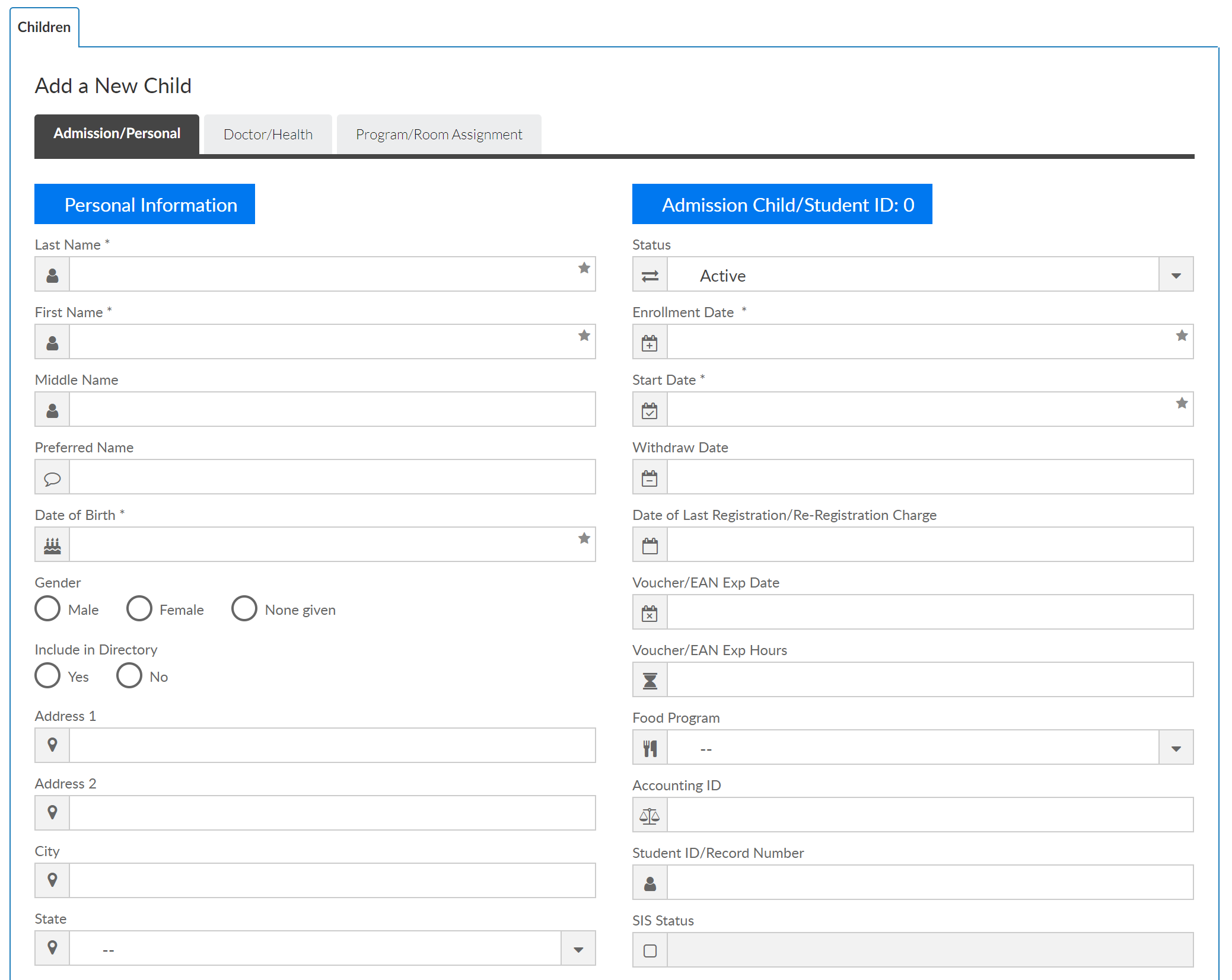
- Once the page is saved, an expanded family record will display
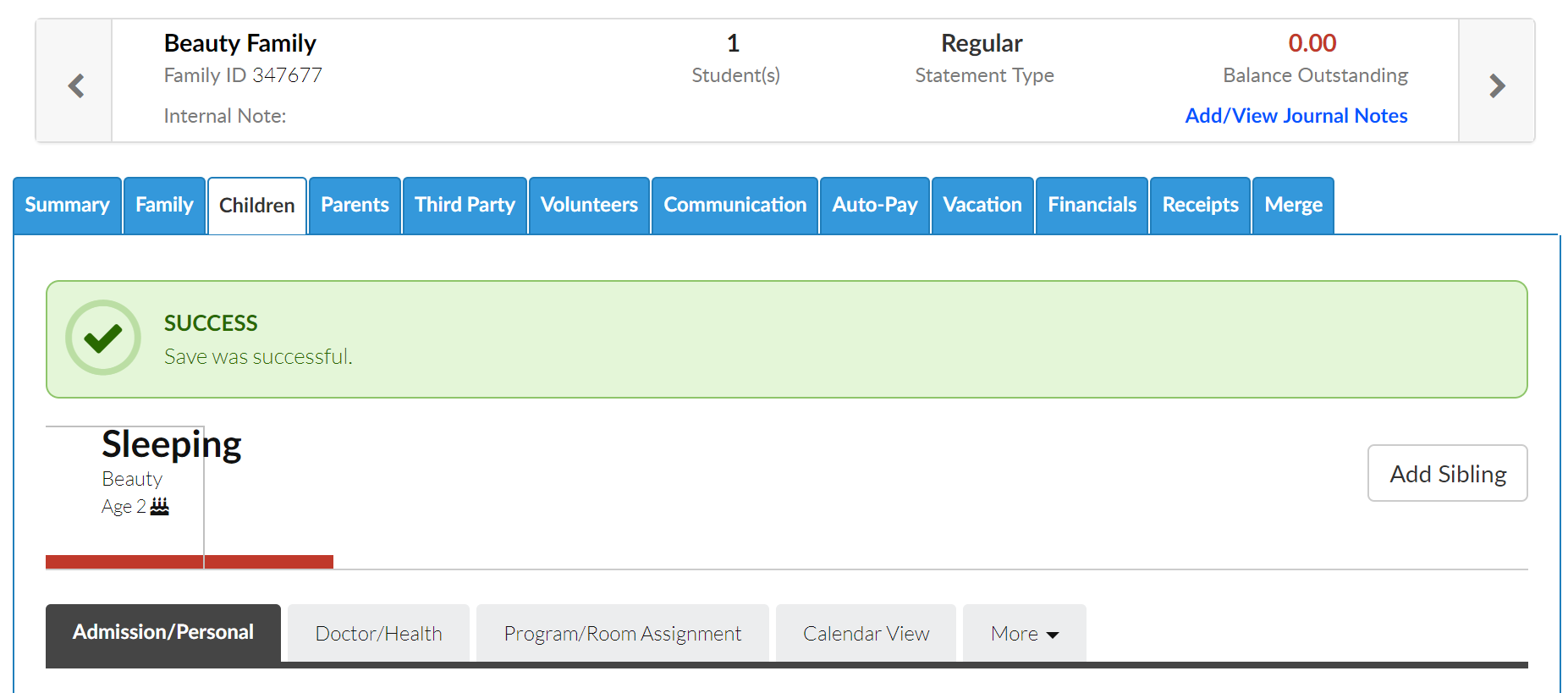
- Click the Doctor/Health tab to enter doctor, hospital, and insurance information
- Select the More tab to enter additional information, health information, or contacts
- Once the student information has been added, select the Parents tab to enter the guardian 1 and 2 information
- If parent will be using the Connect/Parent portal, be sure to add a username and password for each parent