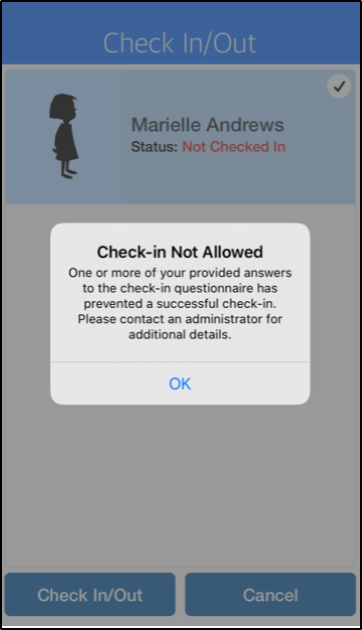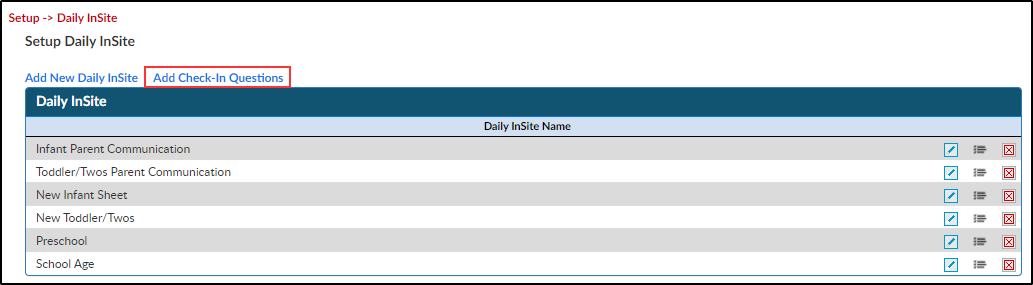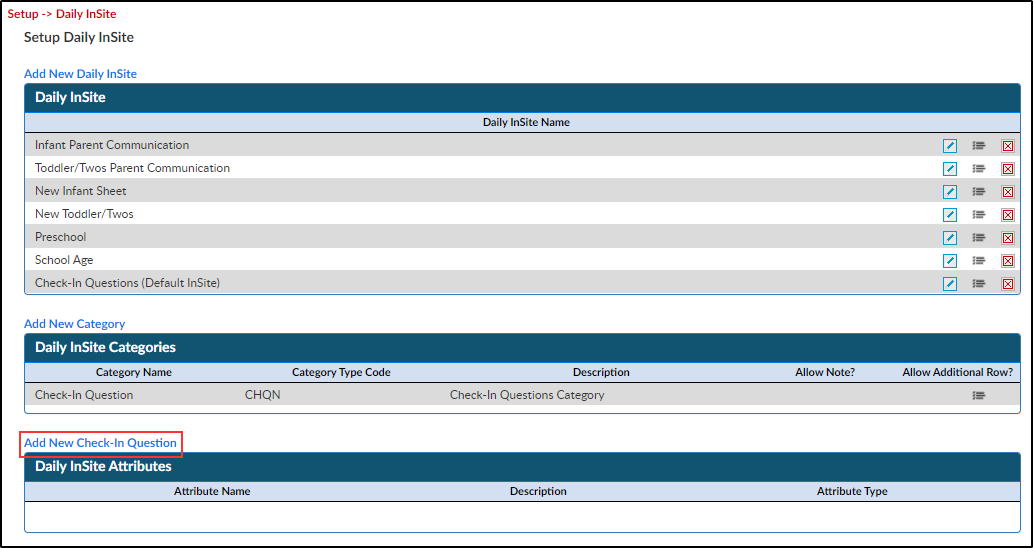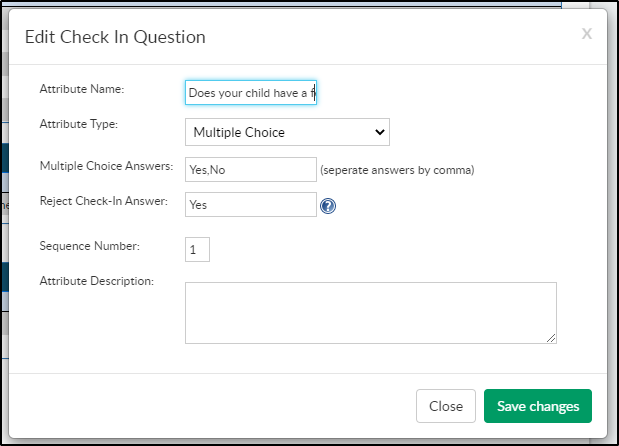Parents can now be prompted to answer a health questionnaire upon checking their children into a center via InSite Select and InSite Connect. Check-in can be rejected based on answers provided by the parents. You can now pull a report to view the check-in question data!
When setting up check-in questions, please be aware of the following:
- If parents are not being prompted to answer the questions, review the Admin Setup section in this article
- If a Check-In question is deleted from the setup screen, all history associated to that question will not longer be available and it will not appear on the Attendance with Check-In Questions report
Setting Up Check-In Questions
- From the Setup > Daily InSites screen, click Add Check-In Question
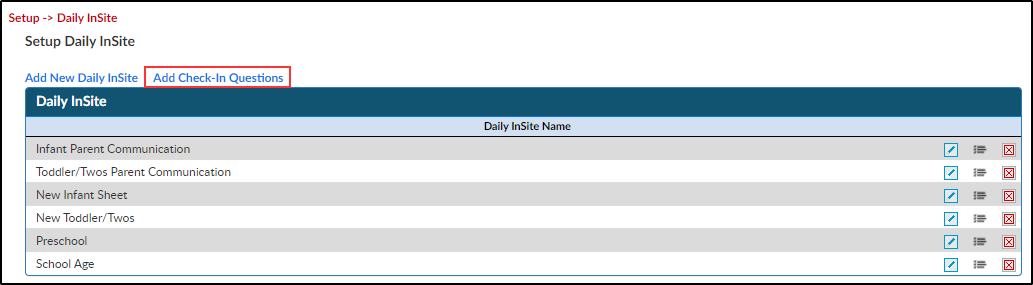
- The “Check In Question” Category will be automatically added. Click “Add New Check In Question”
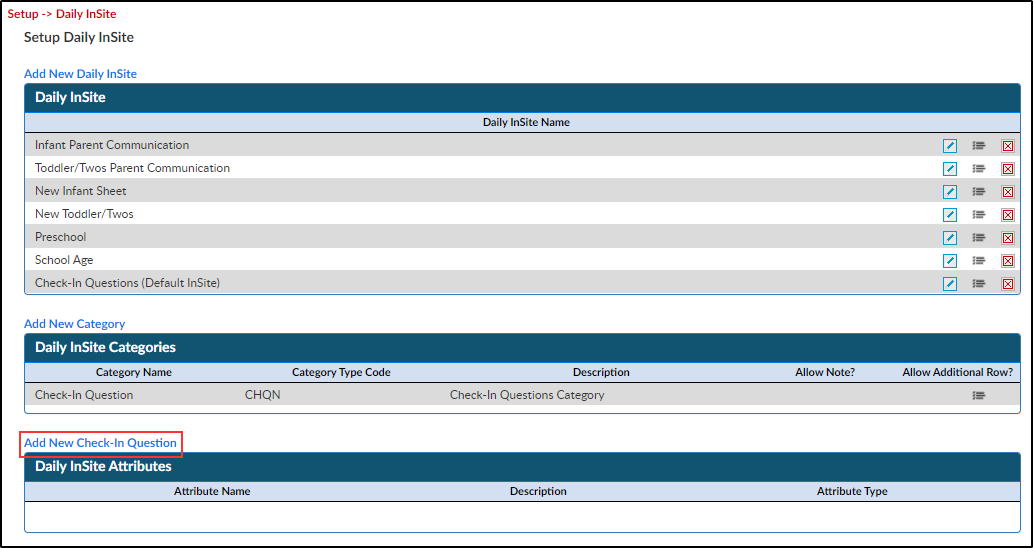
- Complete the Edit Check In Question popup for each question
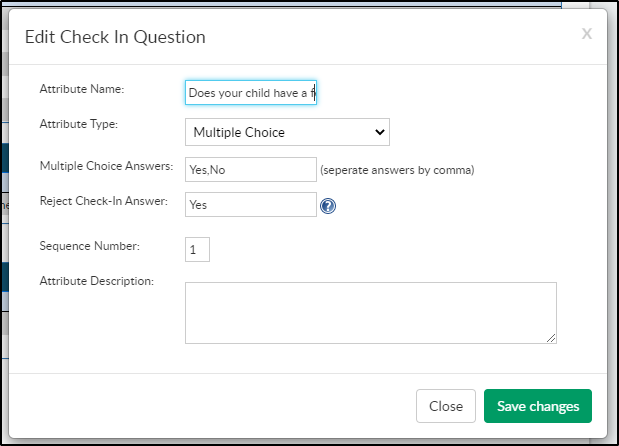
- Attribute name – this is the text/question that will display to parents
- Attribute type – select the type of question to ask (multiple choice, text, etc.)
- If using Multiple Choice, enter the answers in the Answers field separating each answer with a comma
- Enter a Reject Check-In Answer. The answer entered in this field is what will reject check-in if a parent chooses this answer (see screenshots below)
- Enter a sequence number to determine what order the questions should display
- Click Save Changes
- All added questions will display in the Daily InSite Attributes section

Once check-in questions have been setup, parents will be prompted to answer the questions during check-in from the InSite Connect and InSite Select applications. Below is what the questions will look like from Select.
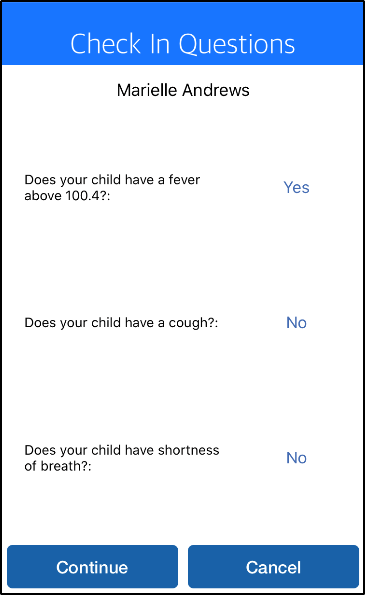
If questions are setup with a "Reject Check-In Answer" and the parent selects that answer, they will receive the following message and is unable to proceed with check in.