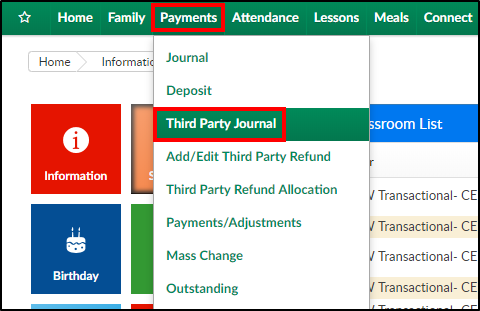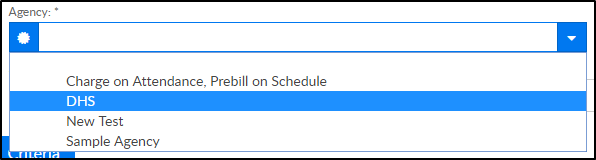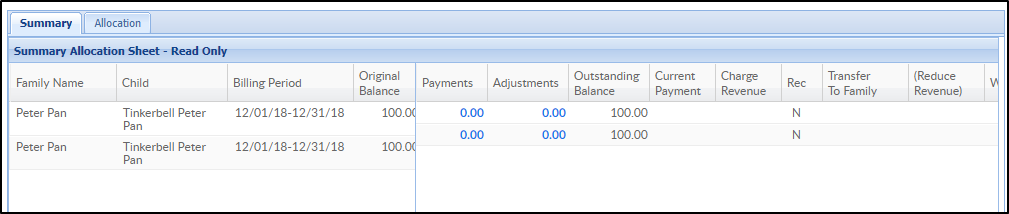Allocating a Third Party Payment
Once a third party payment has been made in the Payments > Deposit screen, the payment must be allocated to a student. Follow the steps below to allocate the payment to a student:
- From the Payments menu, select Third Party Journal
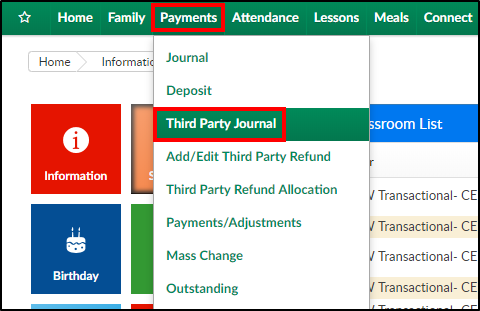
- Select the Agency that made the payment from the drop-down menu
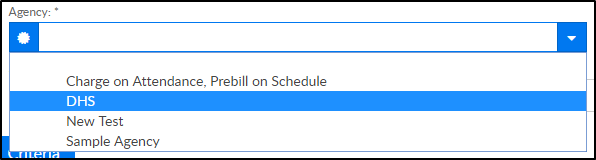
- Select the unallocated payment from the Select Deposit drop-down

- In the Criteria section, some of the information will fill in based on the deposit information. Complete any other necessary fields to search
- Center - select the center from the drop-down

- Invoice Period - select the invoice period from the drop-down, if applicable
- Post From Date - this information will fill in based on the deposit
- Post To Date - enter the end date to post
- First Name/Last Name - enter the first and/or last name of a student to search
- Outstanding Balance Greater Than/Less Than - to search for students with an outstanding balance within a certain amount, enter the amounts here
- Center - select the center from the drop-down
- Click Search
- Scroll down to view the search results
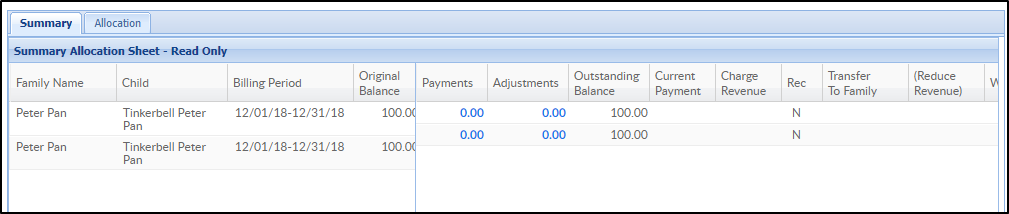
- The Summary tab displays the outstanding balances that met the search criteria
- The Allocation tab is used to apply the payment to a specific student
- Select the Allocation tab

- Double-click the Current Payment field for the correct student

- Enter the payment amount and comments, if applicable

- Click Update

- The Remaining Balance will update after payment is allocated

- Click Post at the bottom of the screen
- Click OK on the confirmation popup
- A SUCCESS message will appear at the top of the screen if the allocation was successful